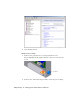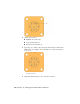2009
Table Of Contents
- Contents
- Tubes and Pipes
- 1 Getting Started with Tube & Pipe
- 2 Route Basics
- 3 Setting Styles
- 4 Creating Rigid Routes and Runs
- General Workflow for Rigid Routes
- Creating Auto Route Regions
- Manually Creating Parametric Regions
- Automatically Dimension Route Sketches
- Create Segments With Precise Values
- Define Parallel and Perpendicular Segments
- Snap Route Points to Existing Geometry
- Place Constraints On Route Sketches
- Create Bends Between Existing Pipe Segments
- Create Pipe Routes With Custom Bends
- Create Bent Tube Routes
- Realign 3D Orthogonal Route Tool
- Control Dimension Visibility
- Populated Routes
- 5 Creating and Editing Flexible Hose Routes
- 6 Editing Rigid Routes and Runs
- 7 Using Content Center Libraries
- 8 Authoring and Publishing
- 9 Documenting Routes and Runs
- Cable and Harness
- 10 Getting Started with Cable and Harness
- 11 Working With Harness Assemblies
- 12 Using the Cable and Harness Library
- 13 Working with Wires and Cables
- About Wires and Cables
- Setting Modeling and Curvature Behavior
- Inserting Wires and Cables Manually
- Moving Wires and Cables
- Deleting Wires and Cables
- Replacing Wires
- Assigning Virtual Parts
- Importing Harness Data
- Adding Shape to Wires and Cable Wires
- Setting Occurrence Properties
- Changing Wire and Cable Displays
- 14 Working with Segments
- 15 Routing Wires and Cables
- 16 Working with Splices
- 17 Working with Ribbon Cables
- 18 Generating Reports
- 19 Working Nailboards and Drawings
- IDF Translator
- Index
2 Select the Cable & Harness folder and copy the exercise data into your
new folder.
Now you can use the tutorial files as you work through the exercises in this
book.
Keep any files you create for an exercise in the Tutorial Files\Cable & Harness
directory to avoid the possibility of file resolution problems.
Setting Up Projects For Exercises
For the exercises, click File ➤ Projects and then browse to and select the
EnclosureAssembly.ipj as the active project. The default installation location
for this project is:
Microsoft Windows XP operating system:
■ Program Files\Autodesk\Inventor <version>\Tutorial Files\Cable & Harness
Windows Vista operating system:
■ Users\login-name\AppData\Local\Autodesk\Inventor <version>\Tutorial
Files\Cable & Harness
To add connectors from the Content Center, use the Configure Content Center
Libraries tool to configure libraries. Ensure that you have logged into your
Autodesk Data Management Server and the needed libraries are ready on the
server. The connector content is included in the Routed Systems library.
Working in Autodesk Inventor Installations
If Cable & Harness is not installed on the system, viewing the harness data,
the harness subassembly, and the data it contains is read-only. The geometry
of the harness components is visible through Autodesk Inventor, but the
components cannot be edited, and new cable and harness components cannot
be added. However, you can edit electrical parts, and move pins, but electrical
part properties are not available.
Setting Up Projects For Exercises | 209