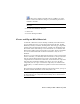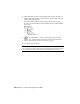2009
Table Of Contents
- Contents
- Tubes and Pipes
- 1 Getting Started with Tube & Pipe
- 2 Route Basics
- 3 Setting Styles
- 4 Creating Rigid Routes and Runs
- General Workflow for Rigid Routes
- Creating Auto Route Regions
- Manually Creating Parametric Regions
- Automatically Dimension Route Sketches
- Create Segments With Precise Values
- Define Parallel and Perpendicular Segments
- Snap Route Points to Existing Geometry
- Place Constraints On Route Sketches
- Create Bends Between Existing Pipe Segments
- Create Pipe Routes With Custom Bends
- Create Bent Tube Routes
- Realign 3D Orthogonal Route Tool
- Control Dimension Visibility
- Populated Routes
- 5 Creating and Editing Flexible Hose Routes
- 6 Editing Rigid Routes and Runs
- 7 Using Content Center Libraries
- 8 Authoring and Publishing
- 9 Documenting Routes and Runs
- Cable and Harness
- 10 Getting Started with Cable and Harness
- 11 Working With Harness Assemblies
- 12 Using the Cable and Harness Library
- 13 Working with Wires and Cables
- About Wires and Cables
- Setting Modeling and Curvature Behavior
- Inserting Wires and Cables Manually
- Moving Wires and Cables
- Deleting Wires and Cables
- Replacing Wires
- Assigning Virtual Parts
- Importing Harness Data
- Adding Shape to Wires and Cable Wires
- Setting Occurrence Properties
- Changing Wire and Cable Displays
- 14 Working with Segments
- 15 Routing Wires and Cables
- 16 Working with Splices
- 17 Working with Ribbon Cables
- 18 Generating Reports
- 19 Working Nailboards and Drawings
- IDF Translator
- Index
Annotating Drawings with Piping Styles
You may want to use information that is defined in tube and pipe styles to
annotate tube and pipe drawings. You can start to define sketched symbols,
and then use the Text tool (highlighted below) on the Drawing Sketch panel
bar to insert property references in text.When property values change, text
that contains the property updates with the new values. Pause the cursor over
the images to view the tooltip.
Drawing Sketch panel bar
In this exercise, you create a parts list for the base view (VIEW1), use the
Column Chooser tool to add the Base QTY property to the parts lists. The
Stock Number property is already included in the default parts list style.
Create sketched symbols with piping style data and annotate drawings
1 In the AirSystemAssy.idw drawing window, expand Drawing Resources.
2 Right-click Sketched Symbols and select Define New Symbol.
The drawing sketch environment is activated.
3
On the Drawing Sketch panel bar, click the Text tool, and then click
a location in the graphics window to place the first property.
The Format Text dialog box is displayed.
4 Use the default text style and select _Piping Style from the Type list.
202 | Chapter 9 Documenting Routes and Runs