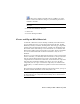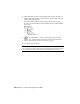2009
Table Of Contents
- Contents
- Tubes and Pipes
- 1 Getting Started with Tube & Pipe
- 2 Route Basics
- 3 Setting Styles
- 4 Creating Rigid Routes and Runs
- General Workflow for Rigid Routes
- Creating Auto Route Regions
- Manually Creating Parametric Regions
- Automatically Dimension Route Sketches
- Create Segments With Precise Values
- Define Parallel and Perpendicular Segments
- Snap Route Points to Existing Geometry
- Place Constraints On Route Sketches
- Create Bends Between Existing Pipe Segments
- Create Pipe Routes With Custom Bends
- Create Bent Tube Routes
- Realign 3D Orthogonal Route Tool
- Control Dimension Visibility
- Populated Routes
- 5 Creating and Editing Flexible Hose Routes
- 6 Editing Rigid Routes and Runs
- 7 Using Content Center Libraries
- 8 Authoring and Publishing
- 9 Documenting Routes and Runs
- Cable and Harness
- 10 Getting Started with Cable and Harness
- 11 Working With Harness Assemblies
- 12 Using the Cable and Harness Library
- 13 Working with Wires and Cables
- About Wires and Cables
- Setting Modeling and Curvature Behavior
- Inserting Wires and Cables Manually
- Moving Wires and Cables
- Deleting Wires and Cables
- Replacing Wires
- Assigning Virtual Parts
- Importing Harness Data
- Adding Shape to Wires and Cable Wires
- Setting Occurrence Properties
- Changing Wire and Cable Displays
- 14 Working with Segments
- 15 Routing Wires and Cables
- 16 Working with Splices
- 17 Working with Ribbon Cables
- 18 Generating Reports
- 19 Working Nailboards and Drawings
- IDF Translator
- Index
2 In the graphics window or Model browser, right-click the parts list and
select Edit Parts List.
3 On the Edit Parts List dialog box, click the Column Chooser tool.
The Parts List Column Chooser dialog box displays. By default, the STOCK
NUMBER property is in the Selected Properties list.
4 In the Available Properties list, select BASE QTY, and then click Add.
5 Click OK.
Both BASE QTY and STOCK NUMBER columns are displayed on the Edit
Parts List dialog box.
6 Optionally, use the Group Settings tool to group parts list rows
based on the BASE QTY and STOCK NUMBER.
7 On the Edit Parts List dialog box, click OK
The parts list automatically updates.
8 Save the drawing document.
NOTE Using the Style Editor tool, you can add the BASE QTY and STOCK NUMBER
properties to the parts list style. For detailed instructions on how to use the Style
Editor tool, in the Autodesk Inventor Help index search for and select parts lists,
columns.
Creating Parts Lists | 201