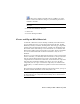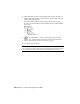2009
Table Of Contents
- Contents
- Tubes and Pipes
- 1 Getting Started with Tube & Pipe
- 2 Route Basics
- 3 Setting Styles
- 4 Creating Rigid Routes and Runs
- General Workflow for Rigid Routes
- Creating Auto Route Regions
- Manually Creating Parametric Regions
- Automatically Dimension Route Sketches
- Create Segments With Precise Values
- Define Parallel and Perpendicular Segments
- Snap Route Points to Existing Geometry
- Place Constraints On Route Sketches
- Create Bends Between Existing Pipe Segments
- Create Pipe Routes With Custom Bends
- Create Bent Tube Routes
- Realign 3D Orthogonal Route Tool
- Control Dimension Visibility
- Populated Routes
- 5 Creating and Editing Flexible Hose Routes
- 6 Editing Rigid Routes and Runs
- 7 Using Content Center Libraries
- 8 Authoring and Publishing
- 9 Documenting Routes and Runs
- Cable and Harness
- 10 Getting Started with Cable and Harness
- 11 Working With Harness Assemblies
- 12 Using the Cable and Harness Library
- 13 Working with Wires and Cables
- About Wires and Cables
- Setting Modeling and Curvature Behavior
- Inserting Wires and Cables Manually
- Moving Wires and Cables
- Deleting Wires and Cables
- Replacing Wires
- Assigning Virtual Parts
- Importing Harness Data
- Adding Shape to Wires and Cable Wires
- Setting Occurrence Properties
- Changing Wire and Cable Displays
- 14 Working with Segments
- 15 Routing Wires and Cables
- 16 Working with Splices
- 17 Working with Ribbon Cables
- 18 Generating Reports
- 19 Working Nailboards and Drawings
- IDF Translator
- Index
If they are not included, click the Choose Columns tool on the
toolbar. On the Customization dialog box, click and drag the needed
columns to the table.
NOTE You can also remove unwanted columns using the Customization
dialog box.
2 Close the Customization dialog box.
3 Click Done.
4 Save the drawing document.
Create and Export Bill of Materials
As with bill of materials (BOM) in drawing documents, the BOM Structure
property defines the status of each component in the BOM table: Normal,
Phantom, Reference, Purchased, and Inseparable. Tube and pipe components
typically follow the default BOM structure. Conduit parts and fittings from
the Content Center that make up routes and runs are set to Purchased. The
master runs assembly, rigid route sketches, hose splines, and hose assemblies
do not have distinct line items in the bill of materials so they are set to
Phantom.
However, you can override the default BOM structure to meet specific design
needs. For instance, you can modify the BOM structures so that you can create
and export the BOM information for specific routes and runs. When a
component has a BOM Structure of Reference, the BOM treats the component
and all its direct and indirect children as if they do not exist. All child
components, that are a part of a Reference component, are excluded from
quantity, mass, or volume calculations, regardless of their own BOM Structure
value.
The AirSystemAssy.iam assembly contains two runs. In this exercise, you export
the bill of materials information for the AirSystem1:1 run.
NOTE The visibility setting that is specified in the design views does not impact
the bill of materials. The components with the visibility off are calculated in the
bill of materials table.
Create and Export Bill of Materials | 199