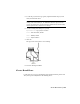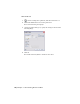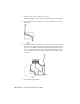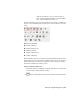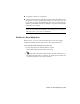2009
Table Of Contents
- Contents
- Tubes and Pipes
- 1 Getting Started with Tube & Pipe
- 2 Route Basics
- 3 Setting Styles
- 4 Creating Rigid Routes and Runs
- General Workflow for Rigid Routes
- Creating Auto Route Regions
- Manually Creating Parametric Regions
- Automatically Dimension Route Sketches
- Create Segments With Precise Values
- Define Parallel and Perpendicular Segments
- Snap Route Points to Existing Geometry
- Place Constraints On Route Sketches
- Create Bends Between Existing Pipe Segments
- Create Pipe Routes With Custom Bends
- Create Bent Tube Routes
- Realign 3D Orthogonal Route Tool
- Control Dimension Visibility
- Populated Routes
- 5 Creating and Editing Flexible Hose Routes
- 6 Editing Rigid Routes and Runs
- 7 Using Content Center Libraries
- 8 Authoring and Publishing
- 9 Documenting Routes and Runs
- Cable and Harness
- 10 Getting Started with Cable and Harness
- 11 Working With Harness Assemblies
- 12 Using the Cable and Harness Library
- 13 Working with Wires and Cables
- About Wires and Cables
- Setting Modeling and Curvature Behavior
- Inserting Wires and Cables Manually
- Moving Wires and Cables
- Deleting Wires and Cables
- Replacing Wires
- Assigning Virtual Parts
- Importing Harness Data
- Adding Shape to Wires and Cable Wires
- Setting Occurrence Properties
- Changing Wire and Cable Displays
- 14 Working with Segments
- 15 Routing Wires and Cables
- 16 Working with Splices
- 17 Working with Ribbon Cables
- 18 Generating Reports
- 19 Working Nailboards and Drawings
- IDF Translator
- Index
■ Set quantity overrides for components.
■ Control whether different components with the same part number can be
merged into one row. If the merging is enabled, you can create your own
list of values to exclude from being merged into one row. The blank part
number is permanently excluded so different components with the blank
part number do not merge.
NOTE If you are migrating tube and pipe drawings from R9 or earlier versions,
ensure the stock number (Stock Number) and conduit segment length (Base
QTY) properties are selected into the BOM table.
Enable the Parts Only View
In this exercise, you create a bill of materials table for the tube and pipe
assembly and enable the Parts Only view for the exercises that follow.
Create and export bill of materials for specific runs
1 In the AirSystemAssy.idw drawing window, expand
VIEW1:AirSystemAssy.iam in the Model browser.
2
Right-click AirSystemAssy.iam and select the Bill of Materials tool.
The Bill of Materials dialog box displays. By default, the Structured view
is enabled and the Parts Only view is disabled.
Enable the Parts Only View | 197