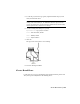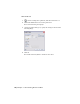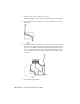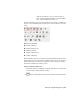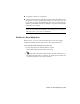2009
Table Of Contents
- Contents
- Tubes and Pipes
- 1 Getting Started with Tube & Pipe
- 2 Route Basics
- 3 Setting Styles
- 4 Creating Rigid Routes and Runs
- General Workflow for Rigid Routes
- Creating Auto Route Regions
- Manually Creating Parametric Regions
- Automatically Dimension Route Sketches
- Create Segments With Precise Values
- Define Parallel and Perpendicular Segments
- Snap Route Points to Existing Geometry
- Place Constraints On Route Sketches
- Create Bends Between Existing Pipe Segments
- Create Pipe Routes With Custom Bends
- Create Bent Tube Routes
- Realign 3D Orthogonal Route Tool
- Control Dimension Visibility
- Populated Routes
- 5 Creating and Editing Flexible Hose Routes
- 6 Editing Rigid Routes and Runs
- 7 Using Content Center Libraries
- 8 Authoring and Publishing
- 9 Documenting Routes and Runs
- Cable and Harness
- 10 Getting Started with Cable and Harness
- 11 Working With Harness Assemblies
- 12 Using the Cable and Harness Library
- 13 Working with Wires and Cables
- About Wires and Cables
- Setting Modeling and Curvature Behavior
- Inserting Wires and Cables Manually
- Moving Wires and Cables
- Deleting Wires and Cables
- Replacing Wires
- Assigning Virtual Parts
- Importing Harness Data
- Adding Shape to Wires and Cable Wires
- Setting Occurrence Properties
- Changing Wire and Cable Displays
- 14 Working with Segments
- 15 Routing Wires and Cables
- 16 Working with Splices
- 17 Working with Ribbon Cables
- 18 Generating Reports
- 19 Working Nailboards and Drawings
- IDF Translator
- Index
3 Click the intersection point of two route centerlines and the point on
the valve as shown in the following images, and then drag to set the
dimension.
4 Press ESC to exit the command.
5 Save the drawing document.
Creating and Exporting Bills of Material
In a tube and pipe bill of materials (BOM), conduit parts and fittings from the
Content Center that make up routes and runs are set to Purchased. Master
runs assembly, rigid route sketches, hose splines, and hose assemblies are not
distinct line items in the bill of materials so they are set to Phantom.
You can override the default BOM structure to meet your design needs. For
instance, if you want to create and export the BOM information for specific
routes and runs, set all other routes or runs to the Reference BOM structure.
In addition, using the BOM Editor, you can:
■ Edit materials.
■ Add custom iProperties.
■ Enable structured and parts-only BOMs and set view properties accordingly.
■ Enable the part number merging and set the merging criteria.
196 | Chapter 9 Documenting Routes and Runs