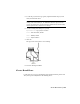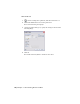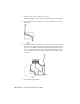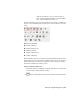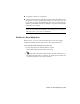2009
Table Of Contents
- Contents
- Tubes and Pipes
- 1 Getting Started with Tube & Pipe
- 2 Route Basics
- 3 Setting Styles
- 4 Creating Rigid Routes and Runs
- General Workflow for Rigid Routes
- Creating Auto Route Regions
- Manually Creating Parametric Regions
- Automatically Dimension Route Sketches
- Create Segments With Precise Values
- Define Parallel and Perpendicular Segments
- Snap Route Points to Existing Geometry
- Place Constraints On Route Sketches
- Create Bends Between Existing Pipe Segments
- Create Pipe Routes With Custom Bends
- Create Bent Tube Routes
- Realign 3D Orthogonal Route Tool
- Control Dimension Visibility
- Populated Routes
- 5 Creating and Editing Flexible Hose Routes
- 6 Editing Rigid Routes and Runs
- 7 Using Content Center Libraries
- 8 Authoring and Publishing
- 9 Documenting Routes and Runs
- Cable and Harness
- 10 Getting Started with Cable and Harness
- 11 Working With Harness Assemblies
- 12 Using the Cable and Harness Library
- 13 Working with Wires and Cables
- About Wires and Cables
- Setting Modeling and Curvature Behavior
- Inserting Wires and Cables Manually
- Moving Wires and Cables
- Deleting Wires and Cables
- Replacing Wires
- Assigning Virtual Parts
- Importing Harness Data
- Adding Shape to Wires and Cable Wires
- Setting Occurrence Properties
- Changing Wire and Cable Displays
- 14 Working with Segments
- 15 Routing Wires and Cables
- 16 Working with Splices
- 17 Working with Ribbon Cables
- 18 Generating Reports
- 19 Working Nailboards and Drawings
- IDF Translator
- Index
Recover route centerlines in the detailed view (DETAIL: A)
1 In the Model browser, under Sheet 1, navigate to
VIEW1:AirSystemAssy.iam ➤ VIEW1:AirSystemAssy.iam ➤
AirSystemAssy.iam ➤ Tube & Pipe Runs ➤ AirSystem1:1.
2 Expand AirSystem1:1, right-click Route01, and select Include Route
Centerlines.
The route centerlines are recovered in both the base view and associated
drawing views. Verify the detail view as highlighted in the following
image.
Dimensioning Drawing Views
There are two types of dimensions for documenting the drawing views of the
tube and pipe assemblies:
Controls the features that are applied during sketching
or creation of the feature. Autodesk Inventor Tube &
Model dimension
Pipe can access the model dimensions of components
and place them in a drawing view. You can then re-
trieve them to display the overall dimensions of pipe
runs.
Added in the drawing view for further documentation
using the General Dimension tool on the Drawing
Drawing dimension
194 | Chapter 9 Documenting Routes and Runs