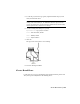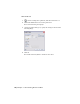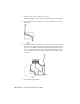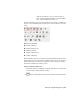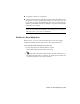2009
Table Of Contents
- Contents
- Tubes and Pipes
- 1 Getting Started with Tube & Pipe
- 2 Route Basics
- 3 Setting Styles
- 4 Creating Rigid Routes and Runs
- General Workflow for Rigid Routes
- Creating Auto Route Regions
- Manually Creating Parametric Regions
- Automatically Dimension Route Sketches
- Create Segments With Precise Values
- Define Parallel and Perpendicular Segments
- Snap Route Points to Existing Geometry
- Place Constraints On Route Sketches
- Create Bends Between Existing Pipe Segments
- Create Pipe Routes With Custom Bends
- Create Bent Tube Routes
- Realign 3D Orthogonal Route Tool
- Control Dimension Visibility
- Populated Routes
- 5 Creating and Editing Flexible Hose Routes
- 6 Editing Rigid Routes and Runs
- 7 Using Content Center Libraries
- 8 Authoring and Publishing
- 9 Documenting Routes and Runs
- Cable and Harness
- 10 Getting Started with Cable and Harness
- 11 Working With Harness Assemblies
- 12 Using the Cable and Harness Library
- 13 Working with Wires and Cables
- About Wires and Cables
- Setting Modeling and Curvature Behavior
- Inserting Wires and Cables Manually
- Moving Wires and Cables
- Deleting Wires and Cables
- Replacing Wires
- Assigning Virtual Parts
- Importing Harness Data
- Adding Shape to Wires and Cable Wires
- Setting Occurrence Properties
- Changing Wire and Cable Displays
- 14 Working with Segments
- 15 Routing Wires and Cables
- 16 Working with Splices
- 17 Working with Ribbon Cables
- 18 Generating Reports
- 19 Working Nailboards and Drawings
- IDF Translator
- Index
Practice Your Skills
In this exercise, you learn to recognize the three drawing views you just created.
This will make it easier to recover route centerlines in later exercises.
Move the cursor over the Model browser to highlight each drawing view.
Examine the drawing view structure in the Model browser:
■ The base view (VIEW1) is the parent view of the projected view (VIEW2).
■ The projected view (VIEW2) is the parent view of the detail view (A).
Recovering Route Centerlines
By default, the drawing manager hides the centerlines of tube, pipe, and hose
routes in drawing views. Centerline recovery is used to control the availability
of the route centerlines in active tube and pipe drawing views for
dimensioning.
You can control the centerline recovery at the tube and pipe runs assembly,
individual run, or individual route levels in the active drawing view, depending
on the amount of dimensioning you need. For example, when dimensioning
all or most of the routes and runs in a tube and pipe assembly, include route
centerlines for the entire tube and pipe runs assembly, and then hide the
centerlines for the individual runs and routes you do not need.
You must dimension routes to the centerlines in drawing views. Otherwise,
the dimensions may be incorrect. When the specified route centerlines are
recovered, you can dimension routes to the centerlines. If you change the
centerline recovery back, all recovered centerlines in the active drawing views
are deleted so associated dimensions may disappear or become incorrect.
NOTE When a new route or run is created, the route centerline in drawing views
has the same centerline recovery setting as the parent. To add or remove centerlines
for other Autodesk Inventor components in a standard assembly, change the
Automated Centerline Settings on the Tools, Document Settings, Drawing tab.
In drawing views that are created from the base view, the route centerline
visibility respects the setting in the base view. For example, if you have
recovered route centerlines in the base view, the relevant route centerlines
are automatically recovered in all associated drawing views that are
subsequently created. When route centerlines are not recovered in the base
view, you can manually recover them for drawing views you need.
Practice Your Skills | 193