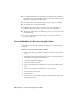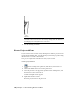2009
Table Of Contents
- Contents
- Tubes and Pipes
- 1 Getting Started with Tube & Pipe
- 2 Route Basics
- 3 Setting Styles
- 4 Creating Rigid Routes and Runs
- General Workflow for Rigid Routes
- Creating Auto Route Regions
- Manually Creating Parametric Regions
- Automatically Dimension Route Sketches
- Create Segments With Precise Values
- Define Parallel and Perpendicular Segments
- Snap Route Points to Existing Geometry
- Place Constraints On Route Sketches
- Create Bends Between Existing Pipe Segments
- Create Pipe Routes With Custom Bends
- Create Bent Tube Routes
- Realign 3D Orthogonal Route Tool
- Control Dimension Visibility
- Populated Routes
- 5 Creating and Editing Flexible Hose Routes
- 6 Editing Rigid Routes and Runs
- 7 Using Content Center Libraries
- 8 Authoring and Publishing
- 9 Documenting Routes and Runs
- Cable and Harness
- 10 Getting Started with Cable and Harness
- 11 Working With Harness Assemblies
- 12 Using the Cable and Harness Library
- 13 Working with Wires and Cables
- About Wires and Cables
- Setting Modeling and Curvature Behavior
- Inserting Wires and Cables Manually
- Moving Wires and Cables
- Deleting Wires and Cables
- Replacing Wires
- Assigning Virtual Parts
- Importing Harness Data
- Adding Shape to Wires and Cable Wires
- Setting Occurrence Properties
- Changing Wire and Cable Displays
- 14 Working with Segments
- 15 Routing Wires and Cables
- 16 Working with Splices
- 17 Working with Ribbon Cables
- 18 Generating Reports
- 19 Working Nailboards and Drawings
- IDF Translator
- Index
Documenting Routes and
Runs
Drawing views, parts lists, and the Bill of Materials table specific to the Tube & Pipe Add-in
are used to describe individual pipe runs and components.
In this chapter, you learn how to create design views for drawings, create varied drawing
views, recover route centerlines, dimension routes and runs, and create and export the bill
of materials, create parts lists, and annotate drawings with piping style data.
About Documenting Routes and Runs
In drawings, tube and pipe information is treated like other parts and
subassemblies. You can describe the individual pipe runs and components and
detail them using normal drawing manager methods and tools unless noted
otherwise.
The two drawing properties are typically used to roll up conduit parts in the
parts lists correctly. You can add them to either specific drawing documents or
drawing templates:
■ Conduit segment length. With an internal name of Base QTY. It specifies
the length of conduit parts.
■ Raw material description. With an internal name of Stock Number. It stores
the raw material descriptions for conduit parts.
To create tube and pipe drawings correctly, you may need to do the following:
■ If you are migrating R9 or earlier tube and pipe drawing documents to the
current version of Autodesk Inventor, determine the BOM to use. In this
exercise, you use the new BOM.
9
181