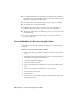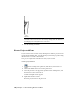2009
Table Of Contents
- Contents
- Tubes and Pipes
- 1 Getting Started with Tube & Pipe
- 2 Route Basics
- 3 Setting Styles
- 4 Creating Rigid Routes and Runs
- General Workflow for Rigid Routes
- Creating Auto Route Regions
- Manually Creating Parametric Regions
- Automatically Dimension Route Sketches
- Create Segments With Precise Values
- Define Parallel and Perpendicular Segments
- Snap Route Points to Existing Geometry
- Place Constraints On Route Sketches
- Create Bends Between Existing Pipe Segments
- Create Pipe Routes With Custom Bends
- Create Bent Tube Routes
- Realign 3D Orthogonal Route Tool
- Control Dimension Visibility
- Populated Routes
- 5 Creating and Editing Flexible Hose Routes
- 6 Editing Rigid Routes and Runs
- 7 Using Content Center Libraries
- 8 Authoring and Publishing
- 9 Documenting Routes and Runs
- Cable and Harness
- 10 Getting Started with Cable and Harness
- 11 Working With Harness Assemblies
- 12 Using the Cable and Harness Library
- 13 Working with Wires and Cables
- About Wires and Cables
- Setting Modeling and Curvature Behavior
- Inserting Wires and Cables Manually
- Moving Wires and Cables
- Deleting Wires and Cables
- Replacing Wires
- Assigning Virtual Parts
- Importing Harness Data
- Adding Shape to Wires and Cable Wires
- Setting Occurrence Properties
- Changing Wire and Cable Displays
- 14 Working with Segments
- 15 Routing Wires and Cables
- 16 Working with Splices
- 17 Working with Ribbon Cables
- 18 Generating Reports
- 19 Working Nailboards and Drawings
- IDF Translator
- Index
6 Click the Filter tool, so the custom pipe you created is the only item
listed.
7 Select the pipe, and then click OK.
8 On the General tab under Diameter, set the following options:
Nominal Diameter: 1/4inch
Schedule: 80
Keep in mind:
■ SampleStandard is the Standard parameter (not Standard Organization)
you manually set for the part family standard properties during
publishing.
■ When SampleStandard is selected in the Standard list, enable the
materials filter to display all available materials in the list. If the desired
material is not displayed, use the Content Center tool to verify the
part family does own this material. Use the Styles Editor tool to ensure
this material is added to the Styles Library.
9 Accept the other general settings.
10 On the Tube & Pipe Styles dialog box, Rules tab, specify:
Min: 1.000 inch
Max: 200.000 inch
Inc.: 0.1 inch
11 Repeat steps 4 through 9 to select the 90-degree elbow part.Notice that
the couplings are not required for
TIP welded routes, so they are listed as optional. Pause the cursor over the
symbol to view the tooltip.
12 Click Save.
13 Click Close.
The new style Custom Welded Pipe (1/4, 90) is created and available for
creating new rigid pipe routes.
Creating Styles Using Published Parts | 179