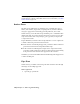2009
Table Of Contents
- Contents
- Tubes and Pipes
- 1 Getting Started with Tube & Pipe
- 2 Route Basics
- 3 Setting Styles
- 4 Creating Rigid Routes and Runs
- General Workflow for Rigid Routes
- Creating Auto Route Regions
- Manually Creating Parametric Regions
- Automatically Dimension Route Sketches
- Create Segments With Precise Values
- Define Parallel and Perpendicular Segments
- Snap Route Points to Existing Geometry
- Place Constraints On Route Sketches
- Create Bends Between Existing Pipe Segments
- Create Pipe Routes With Custom Bends
- Create Bent Tube Routes
- Realign 3D Orthogonal Route Tool
- Control Dimension Visibility
- Populated Routes
- 5 Creating and Editing Flexible Hose Routes
- 6 Editing Rigid Routes and Runs
- 7 Using Content Center Libraries
- 8 Authoring and Publishing
- 9 Documenting Routes and Runs
- Cable and Harness
- 10 Getting Started with Cable and Harness
- 11 Working With Harness Assemblies
- 12 Using the Cable and Harness Library
- 13 Working with Wires and Cables
- About Wires and Cables
- Setting Modeling and Curvature Behavior
- Inserting Wires and Cables Manually
- Moving Wires and Cables
- Deleting Wires and Cables
- Replacing Wires
- Assigning Virtual Parts
- Importing Harness Data
- Adding Shape to Wires and Cable Wires
- Setting Occurrence Properties
- Changing Wire and Cable Displays
- 14 Working with Segments
- 15 Routing Wires and Cables
- 16 Working with Splices
- 17 Working with Ribbon Cables
- 18 Generating Reports
- 19 Working Nailboards and Drawings
- IDF Translator
- Index
NOTE For the Tubes, Pipes, and Hoses part types being authored, you do
not need to specify the Pipe Length parameter for connections other than
Connection 1. The Pipe Length parameter is unique for a conduit part.
17 Verify that each connection number button changes from red to black
so all required connection criteria are set.
18 Click OK.
19 On the Authoring Result dialog box, click OK.
20 Save the authored pipe iPart and close the part file.
All authoring changes are saved for the next time you want to author
the iPart again. You can publish the authored pipe to the Content Center
at a later time.
Elbow iPart
In this exercise, you define connection points and connection axes using
existing work points and work axes that were created before authoring.
Author the 45-degree elbow iPart
1 Open the 45elbow.ipt iPart file.
In the following image, work points and work axes that were created to
define connection points and axes are displayed in the Model browser.
2 Press CTRL or SHIFT to select all predefined work points and work axes in
the browser, right-click and select Visibility.
Click the browser icon to highlight the corresponding work point or work
axis in the graphics window.
168 | Chapter 8 Authoring and Publishing