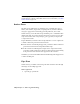2009
Table Of Contents
- Contents
- Tubes and Pipes
- 1 Getting Started with Tube & Pipe
- 2 Route Basics
- 3 Setting Styles
- 4 Creating Rigid Routes and Runs
- General Workflow for Rigid Routes
- Creating Auto Route Regions
- Manually Creating Parametric Regions
- Automatically Dimension Route Sketches
- Create Segments With Precise Values
- Define Parallel and Perpendicular Segments
- Snap Route Points to Existing Geometry
- Place Constraints On Route Sketches
- Create Bends Between Existing Pipe Segments
- Create Pipe Routes With Custom Bends
- Create Bent Tube Routes
- Realign 3D Orthogonal Route Tool
- Control Dimension Visibility
- Populated Routes
- 5 Creating and Editing Flexible Hose Routes
- 6 Editing Rigid Routes and Runs
- 7 Using Content Center Libraries
- 8 Authoring and Publishing
- 9 Documenting Routes and Runs
- Cable and Harness
- 10 Getting Started with Cable and Harness
- 11 Working With Harness Assemblies
- 12 Using the Cable and Harness Library
- 13 Working with Wires and Cables
- About Wires and Cables
- Setting Modeling and Curvature Behavior
- Inserting Wires and Cables Manually
- Moving Wires and Cables
- Deleting Wires and Cables
- Replacing Wires
- Assigning Virtual Parts
- Importing Harness Data
- Adding Shape to Wires and Cable Wires
- Setting Occurrence Properties
- Changing Wire and Cable Displays
- 14 Working with Segments
- 15 Routing Wires and Cables
- 16 Working with Splices
- 17 Working with Ribbon Cables
- 18 Generating Reports
- 19 Working Nailboards and Drawings
- IDF Translator
- Index
TIP If the axis points toward the inside of the part, click the Flip Direction
tool. The connection direction must point toward the engaging fitting, so it
often points outward.
13 Ensure the Neutral check box is enabled. Neutral is automatically selected
when the Welded end treatment is set.
14 Specify the Engagement setting. For pipe parts, when connecting to the
adjacent fittings, the connection only applies to the engagement
definition of the adjacent fittings by default. Because any engagement
parameters specified for a pipe iPart are ignored by default for the
connection to the adjacent fittings, it is recommended that you set a
fixed value of 0 in such cases.
Max: Distance: 0 inch
Min % of Max: 0
NOTE If the engagement section is dimmed, a required setting, such as the
connection axis, was not yet set. You must complete all previous settings
before you can set engagement values.
The connection number button 1 should now be black, indicating that
all connection criteria are satisfied for Connection 1.
15 Click the connection number button 2 to begin defining the second
connection.
The parameter mapping is populated with information set for Connection
1. Since the nominal sizes are the same, you do not need to set it again.
16 Use the same settings as Connection 1 and be sure to set End Treatment
to Welded.
To define the connection information, click the circular edge on the other
pipe end to set the connection point and connect axis.
Author iParts | 167