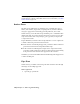2009
Table Of Contents
- Contents
- Tubes and Pipes
- 1 Getting Started with Tube & Pipe
- 2 Route Basics
- 3 Setting Styles
- 4 Creating Rigid Routes and Runs
- General Workflow for Rigid Routes
- Creating Auto Route Regions
- Manually Creating Parametric Regions
- Automatically Dimension Route Sketches
- Create Segments With Precise Values
- Define Parallel and Perpendicular Segments
- Snap Route Points to Existing Geometry
- Place Constraints On Route Sketches
- Create Bends Between Existing Pipe Segments
- Create Pipe Routes With Custom Bends
- Create Bent Tube Routes
- Realign 3D Orthogonal Route Tool
- Control Dimension Visibility
- Populated Routes
- 5 Creating and Editing Flexible Hose Routes
- 6 Editing Rigid Routes and Runs
- 7 Using Content Center Libraries
- 8 Authoring and Publishing
- 9 Documenting Routes and Runs
- Cable and Harness
- 10 Getting Started with Cable and Harness
- 11 Working With Harness Assemblies
- 12 Using the Cable and Harness Library
- 13 Working with Wires and Cables
- About Wires and Cables
- Setting Modeling and Curvature Behavior
- Inserting Wires and Cables Manually
- Moving Wires and Cables
- Deleting Wires and Cables
- Replacing Wires
- Assigning Virtual Parts
- Importing Harness Data
- Adding Shape to Wires and Cable Wires
- Setting Occurrence Properties
- Changing Wire and Cable Displays
- 14 Working with Segments
- 15 Routing Wires and Cables
- 16 Working with Splices
- 17 Working with Ribbon Cables
- 18 Generating Reports
- 19 Working Nailboards and Drawings
- IDF Translator
- Index
2 In the Model browser, right-click Table and select Edit via Spread Sheet
or Edit Table to verify the iPart authoring parameters. Close the file.
3 On the standard toolbar, click Tools ➤ Tube & Pipe Authoring.
4 In the Type list, select Pipe. The default value in the Connections list is
2 and cannot be modified.
5 Verify that connection number button 1 is selected to indicate that you
are setting the information for Connection 1.
6 In the End Treatment list, select Welded for Connection 1.
7 Click the red required field and complete the mapping as shown in the
following image.
The Parameter list represents the attributes for the published part and it
determines the controlling parameters for styles. The Table Mapping list
represents the attributes for the pipe iPart. Parameter and table mapping
are always selected as a pair.
8 Click the Connection Point tool, and then select the connection point
in the graphics window.
9 Pause the cursor over the geometry until the circular edge is highlighted
as shown.
Author iParts | 165