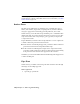2009
Table Of Contents
- Contents
- Tubes and Pipes
- 1 Getting Started with Tube & Pipe
- 2 Route Basics
- 3 Setting Styles
- 4 Creating Rigid Routes and Runs
- General Workflow for Rigid Routes
- Creating Auto Route Regions
- Manually Creating Parametric Regions
- Automatically Dimension Route Sketches
- Create Segments With Precise Values
- Define Parallel and Perpendicular Segments
- Snap Route Points to Existing Geometry
- Place Constraints On Route Sketches
- Create Bends Between Existing Pipe Segments
- Create Pipe Routes With Custom Bends
- Create Bent Tube Routes
- Realign 3D Orthogonal Route Tool
- Control Dimension Visibility
- Populated Routes
- 5 Creating and Editing Flexible Hose Routes
- 6 Editing Rigid Routes and Runs
- 7 Using Content Center Libraries
- 8 Authoring and Publishing
- 9 Documenting Routes and Runs
- Cable and Harness
- 10 Getting Started with Cable and Harness
- 11 Working With Harness Assemblies
- 12 Using the Cable and Harness Library
- 13 Working with Wires and Cables
- About Wires and Cables
- Setting Modeling and Curvature Behavior
- Inserting Wires and Cables Manually
- Moving Wires and Cables
- Deleting Wires and Cables
- Replacing Wires
- Assigning Virtual Parts
- Importing Harness Data
- Adding Shape to Wires and Cable Wires
- Setting Occurrence Properties
- Changing Wire and Cable Displays
- 14 Working with Segments
- 15 Routing Wires and Cables
- 16 Working with Splices
- 17 Working with Ribbon Cables
- 18 Generating Reports
- 19 Working Nailboards and Drawings
- IDF Translator
- Index
TIP When you publish authored parts to the Content Center, you can also set and
modify family key columns on the Publish Guide. For more information, see
Publish
Authored Parts
on page 173.
Author iParts
The Tube & Pipe Authoring tool predefines a list of available part types to
author, such as Tubes, Pipes, Hoses, Couplings, Elbows, and Tees. When no
category is appropriate for the fitting part being authored, select Other.
In this exercise, you use the Tube & Pipe Authoring tool to standardize three
sample iParts that are stored in Autodesk\Inventor Professional <version>\Tube
& Pipe\Tutorial Files\Tube & Pipe\Example_iparts: pipe iPart, 45-degree and
90-degree elbow iParts.
Keep in mind that you cannot select an edge adjacent to a torus or spline face
to define connection points and connection axes.
■ In the exercises of authoring the pipe iPart, you learn to define connection
points and connection axes using valid circular edges.
■ In the exercises of authoring the 45-degree and 90-degree elbow iParts,
you learn to define connection points and connection axes using existing
work points and work axes that were prepared for the exercises.
In addition, you can use the skills learned from authoring tube and pipe iParts
to author normal parts.
Pipe iPart
In this exercise, you define connection points and connection axes through
valid edges on the sample pipe iPart.
Author a pipe iPart
1 Open the pipe.ipt iPart file.
164 | Chapter 8 Authoring and Publishing