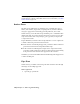2009
Table Of Contents
- Contents
- Tubes and Pipes
- 1 Getting Started with Tube & Pipe
- 2 Route Basics
- 3 Setting Styles
- 4 Creating Rigid Routes and Runs
- General Workflow for Rigid Routes
- Creating Auto Route Regions
- Manually Creating Parametric Regions
- Automatically Dimension Route Sketches
- Create Segments With Precise Values
- Define Parallel and Perpendicular Segments
- Snap Route Points to Existing Geometry
- Place Constraints On Route Sketches
- Create Bends Between Existing Pipe Segments
- Create Pipe Routes With Custom Bends
- Create Bent Tube Routes
- Realign 3D Orthogonal Route Tool
- Control Dimension Visibility
- Populated Routes
- 5 Creating and Editing Flexible Hose Routes
- 6 Editing Rigid Routes and Runs
- 7 Using Content Center Libraries
- 8 Authoring and Publishing
- 9 Documenting Routes and Runs
- Cable and Harness
- 10 Getting Started with Cable and Harness
- 11 Working With Harness Assemblies
- 12 Using the Cable and Harness Library
- 13 Working with Wires and Cables
- About Wires and Cables
- Setting Modeling and Curvature Behavior
- Inserting Wires and Cables Manually
- Moving Wires and Cables
- Deleting Wires and Cables
- Replacing Wires
- Assigning Virtual Parts
- Importing Harness Data
- Adding Shape to Wires and Cable Wires
- Setting Occurrence Properties
- Changing Wire and Cable Displays
- 14 Working with Segments
- 15 Routing Wires and Cables
- 16 Working with Splices
- 17 Working with Ribbon Cables
- 18 Generating Reports
- 19 Working Nailboards and Drawings
- IDF Translator
- Index
and runs using this material cannot be properly populated. To add new
materials to the Styles Library, you must enable the Styles Library for your
project. For detailed instructions on how to enable the Styles Library, see
Setting Up Projects For Exercises on page 10. For detailed instructions on
how to add and modify material styles, see the Index entry “material styles”
in the Autodesk Inventor Help.
Set Default Rows in iPart Author Tables
Each iPart Author table has a default row. The default row determines the
library part that displays when you open a part family in the Content Center.
For instance, open the sample pipe iPart Autodesk\Inventor Professional
<version>\Tutorial Files\Tube & Pipe\Example_iparts\pipe.ipt. In the Model
browser, double-click Table to open the iPart Author dialog box:
The row highlighted in green is the default row. To change the default row,
right-click the appropriate row number, such as 1/2, and select Set As Default
Row. Click OK and the pipe part in the graphics window automatically updates.
Once this pipe iPart is published to the Content Center, when opening the
part family, the preview image shows the part with parameters in the default
row.
You can open 90-degree elbow and 45-degree elbow to verify their default
rows on the iPart Author dialog box.
NOTE Do not change the default row for sample iParts.
162 | Chapter 8 Authoring and Publishing