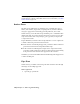2009
Table Of Contents
- Contents
- Tubes and Pipes
- 1 Getting Started with Tube & Pipe
- 2 Route Basics
- 3 Setting Styles
- 4 Creating Rigid Routes and Runs
- General Workflow for Rigid Routes
- Creating Auto Route Regions
- Manually Creating Parametric Regions
- Automatically Dimension Route Sketches
- Create Segments With Precise Values
- Define Parallel and Perpendicular Segments
- Snap Route Points to Existing Geometry
- Place Constraints On Route Sketches
- Create Bends Between Existing Pipe Segments
- Create Pipe Routes With Custom Bends
- Create Bent Tube Routes
- Realign 3D Orthogonal Route Tool
- Control Dimension Visibility
- Populated Routes
- 5 Creating and Editing Flexible Hose Routes
- 6 Editing Rigid Routes and Runs
- 7 Using Content Center Libraries
- 8 Authoring and Publishing
- 9 Documenting Routes and Runs
- Cable and Harness
- 10 Getting Started with Cable and Harness
- 11 Working With Harness Assemblies
- 12 Using the Cable and Harness Library
- 13 Working with Wires and Cables
- About Wires and Cables
- Setting Modeling and Curvature Behavior
- Inserting Wires and Cables Manually
- Moving Wires and Cables
- Deleting Wires and Cables
- Replacing Wires
- Assigning Virtual Parts
- Importing Harness Data
- Adding Shape to Wires and Cable Wires
- Setting Occurrence Properties
- Changing Wire and Cable Displays
- 14 Working with Segments
- 15 Routing Wires and Cables
- 16 Working with Splices
- 17 Working with Ribbon Cables
- 18 Generating Reports
- 19 Working Nailboards and Drawings
- IDF Translator
- Index
can also click the arrow to map the item code to other
parameters.
Provides a manufacturing description of the selected
part. Click the arrow to select from the list, or enter
the needed description.
ISOGEN Description
Prepare iParts
When creating the iPart, make sure the necessary values are included in the
iPart table. It is recommended that you learn what parameters are required to
author tube and pipe parts. You can then create appropriate parameters and
features when transforming the part to an iPart factory.
For more information about preparing an iPart, see:
■ Autodesk Inventor Skill Builders: Authoring, Publishing, and Styles - Part
1. It is available at:
http://www.autodesk.com/inventorpro-skillbuilder.
■ Autodesk Inventor Tube & Pipe Help, Content Center section. To quickly
locate the topic, search for and select “iParts” in the index.
In this exercise, you use sample iParts to learn how to author and publish to
the Content Center.
When a sample tube and pipe iPart is open:
■ Use the Parameters tool on the Part Features tab to verify the model
parameters and user parameters that are used in the iPart. It is
recommended that you use model equations to define the part parameters
so that multiple part occurrences specified in the iPart Authoring table can
dynamically update in proportion.
■ Double-click Table in the Model browser to open the iPart Author table.
Verify all part occurrences that are defined for the iPart. Each row in the
iPart Author table represents a part occurrence for the part family to publish
to the Content Center.
■ If you must customize the pipe length of the part when placed from the
Content Center at a later time, specify it as Custom Parameter Column in
the iPart Author table before authoring. Click the column head to select
the entire column, right-click, and then select Custom Parameter Column.
■ Each row in the iPart Author table can have its own material style. When
needed materials for an iPart are not available in the Styles Library, routes
Prepare iParts | 161