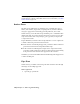2009
Table Of Contents
- Contents
- Tubes and Pipes
- 1 Getting Started with Tube & Pipe
- 2 Route Basics
- 3 Setting Styles
- 4 Creating Rigid Routes and Runs
- General Workflow for Rigid Routes
- Creating Auto Route Regions
- Manually Creating Parametric Regions
- Automatically Dimension Route Sketches
- Create Segments With Precise Values
- Define Parallel and Perpendicular Segments
- Snap Route Points to Existing Geometry
- Place Constraints On Route Sketches
- Create Bends Between Existing Pipe Segments
- Create Pipe Routes With Custom Bends
- Create Bent Tube Routes
- Realign 3D Orthogonal Route Tool
- Control Dimension Visibility
- Populated Routes
- 5 Creating and Editing Flexible Hose Routes
- 6 Editing Rigid Routes and Runs
- 7 Using Content Center Libraries
- 8 Authoring and Publishing
- 9 Documenting Routes and Runs
- Cable and Harness
- 10 Getting Started with Cable and Harness
- 11 Working With Harness Assemblies
- 12 Using the Cable and Harness Library
- 13 Working with Wires and Cables
- About Wires and Cables
- Setting Modeling and Curvature Behavior
- Inserting Wires and Cables Manually
- Moving Wires and Cables
- Deleting Wires and Cables
- Replacing Wires
- Assigning Virtual Parts
- Importing Harness Data
- Adding Shape to Wires and Cable Wires
- Setting Occurrence Properties
- Changing Wire and Cable Displays
- 14 Working with Segments
- 15 Routing Wires and Cables
- 16 Working with Splices
- 17 Working with Ribbon Cables
- 18 Generating Reports
- 19 Working Nailboards and Drawings
- IDF Translator
- Index
NOTE For more information about the connection information for authoring
branched fittings, in the Autodesk Inventor Tube & Pipe Help search for the Tube
& Pipe Authoring reference topic.
Engagement
Before a custom fitting can be placed in a tube and pipe assembly, engagement
information must be set. Library parts from the Content Center already include
this information.
Pipe engagement determines the range (minimum and maximum engagement
position values) for how a pipe is inserted into a fitting. The maximum
engagement position (Max) is defined by a work point on the connection
axis.
The Max work point can be an existing work point or it can be created by the
intersection of a selected planar face and the connection axis:
■ The actual Max distance is the distance from the connection point to the
Max point along the connection axis.
■ The minimum engagement position (Min) is the distance from the
connection point to the Min.
The set engagement range displays in the graphics window, and updates
dynamically as changes are made to the Max and Min settings.
NOTE The Engagement section of the dialog box is not enabled until the required
settings in the previous sections are set.
There are three types of engagement that you can set:
Author Parameters | 159