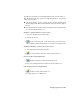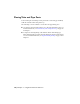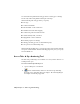2009
Table Of Contents
- Contents
- Tubes and Pipes
- 1 Getting Started with Tube & Pipe
- 2 Route Basics
- 3 Setting Styles
- 4 Creating Rigid Routes and Runs
- General Workflow for Rigid Routes
- Creating Auto Route Regions
- Manually Creating Parametric Regions
- Automatically Dimension Route Sketches
- Create Segments With Precise Values
- Define Parallel and Perpendicular Segments
- Snap Route Points to Existing Geometry
- Place Constraints On Route Sketches
- Create Bends Between Existing Pipe Segments
- Create Pipe Routes With Custom Bends
- Create Bent Tube Routes
- Realign 3D Orthogonal Route Tool
- Control Dimension Visibility
- Populated Routes
- 5 Creating and Editing Flexible Hose Routes
- 6 Editing Rigid Routes and Runs
- 7 Using Content Center Libraries
- 8 Authoring and Publishing
- 9 Documenting Routes and Runs
- Cable and Harness
- 10 Getting Started with Cable and Harness
- 11 Working With Harness Assemblies
- 12 Using the Cable and Harness Library
- 13 Working with Wires and Cables
- About Wires and Cables
- Setting Modeling and Curvature Behavior
- Inserting Wires and Cables Manually
- Moving Wires and Cables
- Deleting Wires and Cables
- Replacing Wires
- Assigning Virtual Parts
- Importing Harness Data
- Adding Shape to Wires and Cable Wires
- Setting Occurrence Properties
- Changing Wire and Cable Displays
- 14 Working with Segments
- 15 Routing Wires and Cables
- 16 Working with Splices
- 17 Working with Ribbon Cables
- 18 Generating Reports
- 19 Working Nailboards and Drawings
- IDF Translator
- Index
Nominal Size
Specifies the fixed nominal size of the normal part being authored. Normal
parts can only be authored and published as fittings. This setting is available
only when you are authoring a normal part.
Connection Point, Connection Axis, Gender
Connection settings determine the connection geometry, type, and direction
of the axis. In this case, set and map the parameter before you continue.
This section typically has the following options with an exception of the last
connection number on a branched fitting:
Sets the point at which the fitting connects with exist-
ing geometry. Click the icon, and then select either a
Connection Point
tool
circular edge or existing work point for the connection
in the graphics window. For gasket parts and butt weld
components, select a point on the connection face. A
work point is displayed at the center of the circular
edge.
Sets the direction in which to connect the part being
published. Click the icon, and then select either a cir-
Connection Axis tool
cular edge or existing work axis for the connection. An
arrow in the graphics window shows the set axis direc-
tion. The axis direction should point outside of the
part, not inside. To flip the arrow in the opposite direc-
tion, click the Flip Direction button.
Changes the axis to the opposite direction.Flip direction
Select the appropriate gender for the connections. For
example, gaskets and butt weld components are typi-
cally neutral gender.
Male, Female, Neutral
158 | Chapter 8 Authoring and Publishing