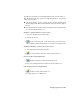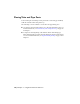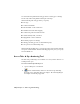2009
Table Of Contents
- Contents
- Tubes and Pipes
- 1 Getting Started with Tube & Pipe
- 2 Route Basics
- 3 Setting Styles
- 4 Creating Rigid Routes and Runs
- General Workflow for Rigid Routes
- Creating Auto Route Regions
- Manually Creating Parametric Regions
- Automatically Dimension Route Sketches
- Create Segments With Precise Values
- Define Parallel and Perpendicular Segments
- Snap Route Points to Existing Geometry
- Place Constraints On Route Sketches
- Create Bends Between Existing Pipe Segments
- Create Pipe Routes With Custom Bends
- Create Bent Tube Routes
- Realign 3D Orthogonal Route Tool
- Control Dimension Visibility
- Populated Routes
- 5 Creating and Editing Flexible Hose Routes
- 6 Editing Rigid Routes and Runs
- 7 Using Content Center Libraries
- 8 Authoring and Publishing
- 9 Documenting Routes and Runs
- Cable and Harness
- 10 Getting Started with Cable and Harness
- 11 Working With Harness Assemblies
- 12 Using the Cable and Harness Library
- 13 Working with Wires and Cables
- About Wires and Cables
- Setting Modeling and Curvature Behavior
- Inserting Wires and Cables Manually
- Moving Wires and Cables
- Deleting Wires and Cables
- Replacing Wires
- Assigning Virtual Parts
- Importing Harness Data
- Adding Shape to Wires and Cable Wires
- Setting Occurrence Properties
- Changing Wire and Cable Displays
- 14 Working with Segments
- 15 Routing Wires and Cables
- 16 Working with Splices
- 17 Working with Ribbon Cables
- 18 Generating Reports
- 19 Working Nailboards and Drawings
- IDF Translator
- Index
Angle
Read-only display of the angle value between the two primary connections
in a self draining elbow or tee. This area of the dialog box does not appear
unless the fitting being authored has an angle value greater than 45 and less
than 90 degrees.
End Treatment
Specifies the end treatment used for each connection number. The End
Engagement list filters out all possible end treatments for the current
connection point.
Click the arrow to select an end treatment from the list.
Parameter
Specifies parameters for each connection number. All listed parameters must
be mapped. This setting is available only when you are authoring a tube and
pipe iPart.
Click the arrow to select a parameter from the list, and then map each one to
the appropriate iPart table column. Once set, parameter mappings are
automatically populated for all other connections. You can reset them if the
connection is a different size.
Typically fitting iParts must contain the nominal diameter (ND). For butt
welded branched fittings, the schedule number (SN) is also required.
Conduit iParts must contain:
■ Nominal diameter (ND)
■ Schedule number (SN)
■ Outside diameter (OD)
■ Inside diameter (ID)
■ Pipe length (PL)
NOTE Pipe Length is only required on the first connection number. You do not
need to map the iPart column to Pipe Length for all other connection numbers.
Author Parameters | 157