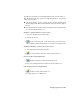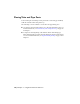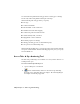2009
Table Of Contents
- Contents
- Tubes and Pipes
- 1 Getting Started with Tube & Pipe
- 2 Route Basics
- 3 Setting Styles
- 4 Creating Rigid Routes and Runs
- General Workflow for Rigid Routes
- Creating Auto Route Regions
- Manually Creating Parametric Regions
- Automatically Dimension Route Sketches
- Create Segments With Precise Values
- Define Parallel and Perpendicular Segments
- Snap Route Points to Existing Geometry
- Place Constraints On Route Sketches
- Create Bends Between Existing Pipe Segments
- Create Pipe Routes With Custom Bends
- Create Bent Tube Routes
- Realign 3D Orthogonal Route Tool
- Control Dimension Visibility
- Populated Routes
- 5 Creating and Editing Flexible Hose Routes
- 6 Editing Rigid Routes and Runs
- 7 Using Content Center Libraries
- 8 Authoring and Publishing
- 9 Documenting Routes and Runs
- Cable and Harness
- 10 Getting Started with Cable and Harness
- 11 Working With Harness Assemblies
- 12 Using the Cable and Harness Library
- 13 Working with Wires and Cables
- About Wires and Cables
- Setting Modeling and Curvature Behavior
- Inserting Wires and Cables Manually
- Moving Wires and Cables
- Deleting Wires and Cables
- Replacing Wires
- Assigning Virtual Parts
- Importing Harness Data
- Adding Shape to Wires and Cable Wires
- Setting Occurrence Properties
- Changing Wire and Cable Displays
- 14 Working with Segments
- 15 Routing Wires and Cables
- 16 Working with Splices
- 17 Working with Ribbon Cables
- 18 Generating Reports
- 19 Working Nailboards and Drawings
- IDF Translator
- Index
Type
Specifies the part type to author from the available list. The selected type
determines the root category to which you can publish the part in the Content
Center.
■ To author a standard, two-connection segment, select Tube, Pipe, or Hose.
These three part types are not available when you are authoring a normal
part.
■ To author a standard fitting, select any of the available fitting types.
■ If it does not fit into any available fitting types, select Other.
All standard part types such as tubes, pipes, hoses, adapters, crosses, elbows,
flanges, branched fittings, gaskets, and so on are available for authoring and
publishing.
Connections
Specifies the number of connections for the part being authored. Each part
type defaults to a connection number. If you do not use the default number
of connections, set a new value in the Connections list. If you are authoring
a cap, elbow, tee, or cross, click the appropriate fitting image.
Connection Number
Specifies the connection to define. The number of connections changes
dynamically depending on the quantity specified for the part being authored.
Click the connection number button representing the connection to set. The
button changes from red to black when required connection criteria is satisfied.
Continue to click buttons and set parameters until all connections are defined.
■ Red buttons indicate that the connection criteria have not been satisfied.
■ Black buttons indicate the connection has the necessary information for
authoring and publishing.
156 | Chapter 8 Authoring and Publishing