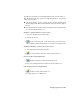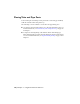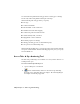2009
Table Of Contents
- Contents
- Tubes and Pipes
- 1 Getting Started with Tube & Pipe
- 2 Route Basics
- 3 Setting Styles
- 4 Creating Rigid Routes and Runs
- General Workflow for Rigid Routes
- Creating Auto Route Regions
- Manually Creating Parametric Regions
- Automatically Dimension Route Sketches
- Create Segments With Precise Values
- Define Parallel and Perpendicular Segments
- Snap Route Points to Existing Geometry
- Place Constraints On Route Sketches
- Create Bends Between Existing Pipe Segments
- Create Pipe Routes With Custom Bends
- Create Bent Tube Routes
- Realign 3D Orthogonal Route Tool
- Control Dimension Visibility
- Populated Routes
- 5 Creating and Editing Flexible Hose Routes
- 6 Editing Rigid Routes and Runs
- 7 Using Content Center Libraries
- 8 Authoring and Publishing
- 9 Documenting Routes and Runs
- Cable and Harness
- 10 Getting Started with Cable and Harness
- 11 Working With Harness Assemblies
- 12 Using the Cable and Harness Library
- 13 Working with Wires and Cables
- About Wires and Cables
- Setting Modeling and Curvature Behavior
- Inserting Wires and Cables Manually
- Moving Wires and Cables
- Deleting Wires and Cables
- Replacing Wires
- Assigning Virtual Parts
- Importing Harness Data
- Adding Shape to Wires and Cable Wires
- Setting Occurrence Properties
- Changing Wire and Cable Displays
- 14 Working with Segments
- 15 Routing Wires and Cables
- 16 Working with Splices
- 17 Working with Ribbon Cables
- 18 Generating Reports
- 19 Working Nailboards and Drawings
- IDF Translator
- Index
You can author and publish tube and pipe iParts as either pipes or fittings,
but can only author and publish normal parts as fittings.
When authoring tube and pipe iParts, you specify:
■ Part type
■ Connection number
■ End treatment of each connection
■ Parameter and iPart table mapping
■ Connection point and connection axis
■ Gender (female, male, or neutral)
■ Engagement of each connection
■ ISOGEN properties for fittings
■ Mating point and pipe axis (for branch fitting only)
■ Cut options (for branch fitting only)
When authoring normal parts, you specify all of the previous items, with the
exception of the Parameter and iPart table mapping. In its place, you specify
a fixed nominal size.
Access Tube & Pipe Authoring Tool
The Tube & Pipe Authoring tool is available as soon as you have an iPart or a
normal part file open.
Access the Tube & Pipe Authoring tool
1 Open a normal part or an iPart file.
2
On the standard menu, click Tools ➤ Tube & Pipe Authoring.
The Tube & Pipe Authoring dialog box displays. The following image is
an example of authoring a pipe iPart.
154 | Chapter 8 Authoring and Publishing