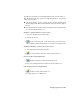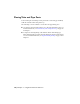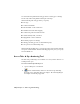2009
Table Of Contents
- Contents
- Tubes and Pipes
- 1 Getting Started with Tube & Pipe
- 2 Route Basics
- 3 Setting Styles
- 4 Creating Rigid Routes and Runs
- General Workflow for Rigid Routes
- Creating Auto Route Regions
- Manually Creating Parametric Regions
- Automatically Dimension Route Sketches
- Create Segments With Precise Values
- Define Parallel and Perpendicular Segments
- Snap Route Points to Existing Geometry
- Place Constraints On Route Sketches
- Create Bends Between Existing Pipe Segments
- Create Pipe Routes With Custom Bends
- Create Bent Tube Routes
- Realign 3D Orthogonal Route Tool
- Control Dimension Visibility
- Populated Routes
- 5 Creating and Editing Flexible Hose Routes
- 6 Editing Rigid Routes and Runs
- 7 Using Content Center Libraries
- 8 Authoring and Publishing
- 9 Documenting Routes and Runs
- Cable and Harness
- 10 Getting Started with Cable and Harness
- 11 Working With Harness Assemblies
- 12 Using the Cable and Harness Library
- 13 Working with Wires and Cables
- About Wires and Cables
- Setting Modeling and Curvature Behavior
- Inserting Wires and Cables Manually
- Moving Wires and Cables
- Deleting Wires and Cables
- Replacing Wires
- Assigning Virtual Parts
- Importing Harness Data
- Adding Shape to Wires and Cable Wires
- Setting Occurrence Properties
- Changing Wire and Cable Displays
- 14 Working with Segments
- 15 Routing Wires and Cables
- 16 Working with Splices
- 17 Working with Ribbon Cables
- 18 Generating Reports
- 19 Working Nailboards and Drawings
- IDF Translator
- Index
Typically the prerequisite for configuring libraries in the Content Center is
that the libraries must exist on the server. Importing libraries to the Content
Center is an exception:
■ If the target library is a pair of .mdf and .ldf files, start the Autodesk Vault
Manager. Right-click Libraries in the Admin Tools browser and select Import
Library.
■ If the target library is .mdb file, start the Configure Content Center Libraries
tool. Click the Import Library tool.
Workflow: Configure libraries in Content Center
1 Open Autodesk Inventor Routed Systems.
2 Click File ➤ Projects.
3
On the Open dialog box, set the desired active project and click
the Configure Content Center Libraries tool on the bottom right corner.
Workflow: Edit library contents in the Content Center
1 Open Autodesk Inventor Routed Systems.
2 On the Tools menu, click the Content Center Editor tool.
Retrieve the most current library data
1
Click the Configure Content Center Libraries tool.
2 Select one or multiple libraries and click the Update Library tool.
Edit category properties and part families
1
Click the Content Center Editor tool.
2 Use appropriate tools to make edits.
Configuring Libraries | 151