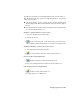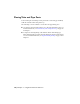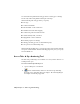2009
Table Of Contents
- Contents
- Tubes and Pipes
- 1 Getting Started with Tube & Pipe
- 2 Route Basics
- 3 Setting Styles
- 4 Creating Rigid Routes and Runs
- General Workflow for Rigid Routes
- Creating Auto Route Regions
- Manually Creating Parametric Regions
- Automatically Dimension Route Sketches
- Create Segments With Precise Values
- Define Parallel and Perpendicular Segments
- Snap Route Points to Existing Geometry
- Place Constraints On Route Sketches
- Create Bends Between Existing Pipe Segments
- Create Pipe Routes With Custom Bends
- Create Bent Tube Routes
- Realign 3D Orthogonal Route Tool
- Control Dimension Visibility
- Populated Routes
- 5 Creating and Editing Flexible Hose Routes
- 6 Editing Rigid Routes and Runs
- 7 Using Content Center Libraries
- 8 Authoring and Publishing
- 9 Documenting Routes and Runs
- Cable and Harness
- 10 Getting Started with Cable and Harness
- 11 Working With Harness Assemblies
- 12 Using the Cable and Harness Library
- 13 Working with Wires and Cables
- About Wires and Cables
- Setting Modeling and Curvature Behavior
- Inserting Wires and Cables Manually
- Moving Wires and Cables
- Deleting Wires and Cables
- Replacing Wires
- Assigning Virtual Parts
- Importing Harness Data
- Adding Shape to Wires and Cable Wires
- Setting Occurrence Properties
- Changing Wire and Cable Displays
- 14 Working with Segments
- 15 Routing Wires and Cables
- 16 Working with Splices
- 17 Working with Ribbon Cables
- 18 Generating Reports
- 19 Working Nailboards and Drawings
- IDF Translator
- Index
you can add your own tube and pipe parts that have been authored to the
Content Center libraries for standard use.
NOTE When a tube and pipe style uses the conduit part or fittings in a library that
is currently not available, you must configure the library before you can continue
modifying this style and populating routes that use this style.
Managing and Libraries
To manage libraries on the server, click Start ➤ Programs ➤ Autodesk ➤
Autodesk Data Management ➤ ADMS Console. Log in to the server, and click
OK. Once the console is open, you can perform several operations.
Create a new library on the Autodesk Data Management Server
1 Start the ADMS Console.
2 In the console navigation pane, expand the appropriate server.
3 Right-click Libraries and select Create Library.
If the library has not been attached to the Autodesk data management server,
you must attach it first.
Attach a library to the Content Center
1 In the ADMS Console navigation pane, expand the appropriate server.
2 Right-click Libraries and select Attach Library.
3 Select the library to attach from the list, and click OK. The .mdf and .ldf
file of the library must be placed under the data folder of your SQL server
path.
Edit read/write permission to a library
1 In the ADMS Console navigation pane, expand the appropriate server.
2 Right-click a library in the list and select or clear the Read Only check
mark.
NOTE For default libraries you cannot clear the Read Only check mark.
Managing and Libraries | 149