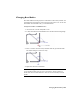2009
Table Of Contents
- Contents
- Tubes and Pipes
- 1 Getting Started with Tube & Pipe
- 2 Route Basics
- 3 Setting Styles
- 4 Creating Rigid Routes and Runs
- General Workflow for Rigid Routes
- Creating Auto Route Regions
- Manually Creating Parametric Regions
- Automatically Dimension Route Sketches
- Create Segments With Precise Values
- Define Parallel and Perpendicular Segments
- Snap Route Points to Existing Geometry
- Place Constraints On Route Sketches
- Create Bends Between Existing Pipe Segments
- Create Pipe Routes With Custom Bends
- Create Bent Tube Routes
- Realign 3D Orthogonal Route Tool
- Control Dimension Visibility
- Populated Routes
- 5 Creating and Editing Flexible Hose Routes
- 6 Editing Rigid Routes and Runs
- 7 Using Content Center Libraries
- 8 Authoring and Publishing
- 9 Documenting Routes and Runs
- Cable and Harness
- 10 Getting Started with Cable and Harness
- 11 Working With Harness Assemblies
- 12 Using the Cable and Harness Library
- 13 Working with Wires and Cables
- About Wires and Cables
- Setting Modeling and Curvature Behavior
- Inserting Wires and Cables Manually
- Moving Wires and Cables
- Deleting Wires and Cables
- Replacing Wires
- Assigning Virtual Parts
- Importing Harness Data
- Adding Shape to Wires and Cable Wires
- Setting Occurrence Properties
- Changing Wire and Cable Displays
- 14 Working with Segments
- 15 Routing Wires and Cables
- 16 Working with Splices
- 17 Working with Ribbon Cables
- 18 Generating Reports
- 19 Working Nailboards and Drawings
- IDF Translator
- Index
In this chapter, you learn the basics about the Content Center. For more
information about managing, configuring, and using the Content Center,
refer to the following documentation:
■ Managing Your Data. Start Autodesk Inventor Routed Systems and open the
Help home page, if not already open. Go to New Users or All Users ➤
Getting Started Manuals ➤ Managing Your Data.
■ Autodesk Inventor Help. Start Autodesk Inventor Routed Systems and click
Help ➤ Help Topics. Expand the Inventor User’s Guide and navigate to
Build Assemblies ➤ Use Content Center.
■ Autodesk Inventor Tube & Pipe Help. In the Contents tab of Autodesk
Inventor Help, expand User Guides and then Tube and Pipe. Navigate to
the Use Content Center for Tube and Pipe topic.
To manage and configure libraries, you must have read/write permissions to
the Content Center and libraries. Otherwise, go to the system administrator
to request permissions.
NOTE In the exercises that follow, you must have read/write permissions to the
Content Center.
About Content Center Libraries
The Content Center Library contains libraries of standard and custom Autodesk
Inventor parts (fasteners, steel shapes, shaft parts) and features that can be
placed into assemblies using AutoDrop. It also includes conduit parts (hoses,
pipes, tubes) and tube and pipe fittings (couplings, elbows, flanges, tees, and
so on) that are standard for creating tube and pipe systems.
Libraries from several different industry standards are provided. You access
the library parts using the Place from Content Center and Replace from
Content Center tools. Once you locate the part you need in a library, you set
parameters for the part, and then use AutoDrop to insert the part in the
assembly file or directly onto a run. When a library part is dropped into an
assembly, an .ipt file is created for the inserted part and is added to the Model
browser.
For Tube & Pipe specific libraries, you can manage them the same as you do
with Inventor-specific libraries. For example, to reuse custom library parts that
you published in earlier versions of Autodesk Inventor Routed Systems, you
can import the appropriate library database files. Using the Publish Part tool,
148 | Chapter 7 Using Content Center Libraries