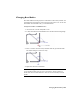2009
Table Of Contents
- Contents
- Tubes and Pipes
- 1 Getting Started with Tube & Pipe
- 2 Route Basics
- 3 Setting Styles
- 4 Creating Rigid Routes and Runs
- General Workflow for Rigid Routes
- Creating Auto Route Regions
- Manually Creating Parametric Regions
- Automatically Dimension Route Sketches
- Create Segments With Precise Values
- Define Parallel and Perpendicular Segments
- Snap Route Points to Existing Geometry
- Place Constraints On Route Sketches
- Create Bends Between Existing Pipe Segments
- Create Pipe Routes With Custom Bends
- Create Bent Tube Routes
- Realign 3D Orthogonal Route Tool
- Control Dimension Visibility
- Populated Routes
- 5 Creating and Editing Flexible Hose Routes
- 6 Editing Rigid Routes and Runs
- 7 Using Content Center Libraries
- 8 Authoring and Publishing
- 9 Documenting Routes and Runs
- Cable and Harness
- 10 Getting Started with Cable and Harness
- 11 Working With Harness Assemblies
- 12 Using the Cable and Harness Library
- 13 Working with Wires and Cables
- About Wires and Cables
- Setting Modeling and Curvature Behavior
- Inserting Wires and Cables Manually
- Moving Wires and Cables
- Deleting Wires and Cables
- Replacing Wires
- Assigning Virtual Parts
- Importing Harness Data
- Adding Shape to Wires and Cable Wires
- Setting Occurrence Properties
- Changing Wire and Cable Displays
- 14 Working with Segments
- 15 Routing Wires and Cables
- 16 Working with Splices
- 17 Working with Ribbon Cables
- 18 Generating Reports
- 19 Working Nailboards and Drawings
- IDF Translator
- Index
Using Content Center
Libraries
The Autodesk
®
Inventor
™
Content Center provides standard Autodesk Inventor parts, as well
as conduit parts and tube and pipe fittings. The components comply with industry standards.
In this chapter, you learn the basics about the Content Center.
About Content Center
The Content Center is an Autodesk Inventor tool used for accessing and
maintaining the libraries. You can create as many libraries as you need on the
Autodesk data management (Autodesk
®
Vault) server, and attach them to the
Content Center using the Configure Content Center Libraries tool.
Autodesk
®
Inventor
™
Routed Systems provides three tools to manage libraries,
configure libraries, and edit library content with varied functionalities:
To use libraries in the Content Center, the server must
be installed. You can create new libraries on the server
Autodesk data man-
agement (Autodesk
Vault) server and then use the Configure Content Center Libraries
tool to attach it to the Content Center. You can also
permanently delete a library from the server once it has
been detached from the Content Center.
You can attach the libraries on the server to the Content
Center.
Configure Content
Center Libraries tool
You can edit library parts from within the Content
Center.
Content Center Editor
tool
7
147