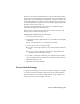2009
Table Of Contents
- Contents
- Tubes and Pipes
- 1 Getting Started with Tube & Pipe
- 2 Route Basics
- 3 Setting Styles
- 4 Creating Rigid Routes and Runs
- General Workflow for Rigid Routes
- Creating Auto Route Regions
- Manually Creating Parametric Regions
- Automatically Dimension Route Sketches
- Create Segments With Precise Values
- Define Parallel and Perpendicular Segments
- Snap Route Points to Existing Geometry
- Place Constraints On Route Sketches
- Create Bends Between Existing Pipe Segments
- Create Pipe Routes With Custom Bends
- Create Bent Tube Routes
- Realign 3D Orthogonal Route Tool
- Control Dimension Visibility
- Populated Routes
- 5 Creating and Editing Flexible Hose Routes
- 6 Editing Rigid Routes and Runs
- 7 Using Content Center Libraries
- 8 Authoring and Publishing
- 9 Documenting Routes and Runs
- Cable and Harness
- 10 Getting Started with Cable and Harness
- 11 Working With Harness Assemblies
- 12 Using the Cable and Harness Library
- 13 Working with Wires and Cables
- About Wires and Cables
- Setting Modeling and Curvature Behavior
- Inserting Wires and Cables Manually
- Moving Wires and Cables
- Deleting Wires and Cables
- Replacing Wires
- Assigning Virtual Parts
- Importing Harness Data
- Adding Shape to Wires and Cable Wires
- Setting Occurrence Properties
- Changing Wire and Cable Displays
- 14 Working with Segments
- 15 Routing Wires and Cables
- 16 Working with Splices
- 17 Working with Ribbon Cables
- 18 Generating Reports
- 19 Working Nailboards and Drawings
- IDF Translator
- Index
7 Right-click and select Finish Edit.
Connections
Fitting connections are used to maintain the fixed relationship between
components in a tube and pipe assembly. You can connect fittings or normal
Autodesk Inventor components that already exist in the tube and pipe assembly
to other components including connected fittings. You can also connect
fittings being dropped from the Content Center or being placed using the
Place Fitting tool to another component. After the connection is created, use
the Edit Fitting Orientation tool to rotate the free fitting or component to a
new orientation. Select multiple fittings to rotate them as a group.
You can break connections to edit the fitting connections independently and
accommodate more changes to the tube and pipe run assembly. You cannot
break connections between fittings placed during populate route.
In this exercise, you delete the connection between the tee fitting and the
hose route, and then adjust the hose route and connect to another tee fitting
you placed on the upper segment of Route03 in the AirSystem1:1 run.
Delete Fitting Connections
You can delete fitting connections and edit the engagement when they are
formed:
■ By using the Connect Fittings tool.
■ By dropping a fitting on the end of a pipe segment or adjacent to other
fittings.
Delete fitting connections
1 Activate the AirSystem1:1 run.
2 Rotate the graphics window to get a better view.
136 | Chapter 6 Editing Rigid Routes and Runs