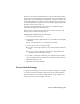2009
Table Of Contents
- Contents
- Tubes and Pipes
- 1 Getting Started with Tube & Pipe
- 2 Route Basics
- 3 Setting Styles
- 4 Creating Rigid Routes and Runs
- General Workflow for Rigid Routes
- Creating Auto Route Regions
- Manually Creating Parametric Regions
- Automatically Dimension Route Sketches
- Create Segments With Precise Values
- Define Parallel and Perpendicular Segments
- Snap Route Points to Existing Geometry
- Place Constraints On Route Sketches
- Create Bends Between Existing Pipe Segments
- Create Pipe Routes With Custom Bends
- Create Bent Tube Routes
- Realign 3D Orthogonal Route Tool
- Control Dimension Visibility
- Populated Routes
- 5 Creating and Editing Flexible Hose Routes
- 6 Editing Rigid Routes and Runs
- 7 Using Content Center Libraries
- 8 Authoring and Publishing
- 9 Documenting Routes and Runs
- Cable and Harness
- 10 Getting Started with Cable and Harness
- 11 Working With Harness Assemblies
- 12 Using the Cable and Harness Library
- 13 Working with Wires and Cables
- About Wires and Cables
- Setting Modeling and Curvature Behavior
- Inserting Wires and Cables Manually
- Moving Wires and Cables
- Deleting Wires and Cables
- Replacing Wires
- Assigning Virtual Parts
- Importing Harness Data
- Adding Shape to Wires and Cable Wires
- Setting Occurrence Properties
- Changing Wire and Cable Displays
- 14 Working with Segments
- 15 Routing Wires and Cables
- 16 Working with Splices
- 17 Working with Ribbon Cables
- 18 Generating Reports
- 19 Working Nailboards and Drawings
- IDF Translator
- Index
2 In the Model browser or graphics window, click the coupling, and
then click the Replace from Content Center tool on the Tube & Pipe
panel bar.
The Replace from Content Center dialog box is displayed.
3 Navigate to Tube & Pipe ➤ Fittings ➤ Tee ➤ ASME B16.11 Tee
Threaded - Class 3000 and double-click to open the part family.
The ASME B16.11 Tee Threaded - Class 3000 Part Family dialog box is
displayed.
4 Optionally, to replace all occurrences in the highlighted fitting type,
select the Replace All check mark.
In this exercise, you only have one occurrence of the cross fitting so you
see no difference.
5 In the dialog box, select:
ND: 1/2
As Standard
Click OK.
The cross fitting is replaced with the tee fitting.
6 Optionally, to edit the orientation of the placed tee, right-click the tee
and select Edit Fitting Orientation. To end the edit, right-click and select
Done.
Replace Existing Fittings | 135