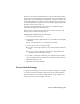2009
Table Of Contents
- Contents
- Tubes and Pipes
- 1 Getting Started with Tube & Pipe
- 2 Route Basics
- 3 Setting Styles
- 4 Creating Rigid Routes and Runs
- General Workflow for Rigid Routes
- Creating Auto Route Regions
- Manually Creating Parametric Regions
- Automatically Dimension Route Sketches
- Create Segments With Precise Values
- Define Parallel and Perpendicular Segments
- Snap Route Points to Existing Geometry
- Place Constraints On Route Sketches
- Create Bends Between Existing Pipe Segments
- Create Pipe Routes With Custom Bends
- Create Bent Tube Routes
- Realign 3D Orthogonal Route Tool
- Control Dimension Visibility
- Populated Routes
- 5 Creating and Editing Flexible Hose Routes
- 6 Editing Rigid Routes and Runs
- 7 Using Content Center Libraries
- 8 Authoring and Publishing
- 9 Documenting Routes and Runs
- Cable and Harness
- 10 Getting Started with Cable and Harness
- 11 Working With Harness Assemblies
- 12 Using the Cable and Harness Library
- 13 Working with Wires and Cables
- About Wires and Cables
- Setting Modeling and Curvature Behavior
- Inserting Wires and Cables Manually
- Moving Wires and Cables
- Deleting Wires and Cables
- Replacing Wires
- Assigning Virtual Parts
- Importing Harness Data
- Adding Shape to Wires and Cable Wires
- Setting Occurrence Properties
- Changing Wire and Cable Displays
- 14 Working with Segments
- 15 Routing Wires and Cables
- 16 Working with Splices
- 17 Working with Ribbon Cables
- 18 Generating Reports
- 19 Working Nailboards and Drawings
- IDF Translator
- Index
6 Right-click and select Done.
7 Right-click and select Finish Edit.
TIP For consumed fittings in a tube and pipe run assembly, click to highlight the
fitting in the Model browser or the graphics window, and then click the Place
Fitting tool to place more occurrences of the highlighted fitting quickly. Using the
Model browser, you can insert any compatible fitting from another pipe run into
the target pipe run. Using the graphics window, you can only select fittings within
the target pipe run.
Insert Library Parts Using AutoDrop
Both library fittings and conduit parts can be placed into a tube and pipe
assembly from the Content Center using AutoDrop.
Conduit parts can be placed only in the background of the graphics window.
You can connect the placed conduit parts to other components using the
Connect Fittings tool. Hose routes do not accommodate placed fittings.
To locate tube and pipe library parts, start the Place from Content Center or
Replace from Content Center tool.
In this exercise, you activate a run, locate a standard fitting, select the nominal
diameter, and then use AutoDrop to insert it into the run.
For more information about the Content Center libraries, see
Using Content
Center Libraries
on page 147.
NOTE If you have changes to the default parameters for the library part and it is
the first time for AutoDrop, you must save it as a custom part before completing
the placement. This typically occurs when placing conduit parts.
Insert a library fitting using AutoDrop
1 Activate the AirSystem1:1 run.
2 On the Tube & Pipe panel bar, click the Place from Content Center
tool. You can also right-click in the graphics window to access the tool.
3 In the Place from Content Center dialog box, go to Tube & Pipe ➤
Fittings ➤ Crosses.
4 In the Crosses pane, click ASME B16.11 Cross Threaded - Class 3000.
130 | Chapter 6 Editing Rigid Routes and Runs