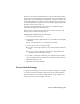2009
Table Of Contents
- Contents
- Tubes and Pipes
- 1 Getting Started with Tube & Pipe
- 2 Route Basics
- 3 Setting Styles
- 4 Creating Rigid Routes and Runs
- General Workflow for Rigid Routes
- Creating Auto Route Regions
- Manually Creating Parametric Regions
- Automatically Dimension Route Sketches
- Create Segments With Precise Values
- Define Parallel and Perpendicular Segments
- Snap Route Points to Existing Geometry
- Place Constraints On Route Sketches
- Create Bends Between Existing Pipe Segments
- Create Pipe Routes With Custom Bends
- Create Bent Tube Routes
- Realign 3D Orthogonal Route Tool
- Control Dimension Visibility
- Populated Routes
- 5 Creating and Editing Flexible Hose Routes
- 6 Editing Rigid Routes and Runs
- 7 Using Content Center Libraries
- 8 Authoring and Publishing
- 9 Documenting Routes and Runs
- Cable and Harness
- 10 Getting Started with Cable and Harness
- 11 Working With Harness Assemblies
- 12 Using the Cable and Harness Library
- 13 Working with Wires and Cables
- About Wires and Cables
- Setting Modeling and Curvature Behavior
- Inserting Wires and Cables Manually
- Moving Wires and Cables
- Deleting Wires and Cables
- Replacing Wires
- Assigning Virtual Parts
- Importing Harness Data
- Adding Shape to Wires and Cable Wires
- Setting Occurrence Properties
- Changing Wire and Cable Displays
- 14 Working with Segments
- 15 Routing Wires and Cables
- 16 Working with Splices
- 17 Working with Ribbon Cables
- 18 Generating Reports
- 19 Working Nailboards and Drawings
- IDF Translator
- Index
must also be appropriate for the drop point selected. For example, elbows may
not be dropped on straight segments.
For a placed fitting or a routed fitting for which you have changed the fitting
diameter, you can:
■ Change its orientation, as well as connection point.
■ Change the fitting route point position on straight rigid segments.
■ Replace existing fittings.
■ Restore original fittings, typically elbows and couplings.
■ Delete placed fittings and default couplings. You cannot delete the default
directional fittings.
Place Fittings in the Active Project Workspace
Fittings from the active project workspace are added to the design using the
Place Fitting tool on the Tube & Pipe panel bar.
NOTE You cannot place conduit parts using this tool.
Place a fitting from your project workspace
1 Activate the pipe run to receive the fitting.
2
On the Tube & Pipe panel bar, click the Place Fitting tool.
3 On the Open dialog box, browse to and select the component to place,
and then click Open.
The selected component is placed in the graphics window, attached to
the cursor.
4 Click a point of your choice for insertion.
■ To insert an elbow, select a direction change route point.
■ To insert other types of components, select any point along an existing
run segment.
5 To place additional occurrences of the same part, move the cursor to a
different location and click. Continue until all occurrences are placed.
Place Fittings in the Active Project Workspace | 129