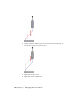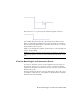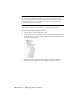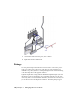2009
Table Of Contents
- Contents
- Tubes and Pipes
- 1 Getting Started with Tube & Pipe
- 2 Route Basics
- 3 Setting Styles
- 4 Creating Rigid Routes and Runs
- General Workflow for Rigid Routes
- Creating Auto Route Regions
- Manually Creating Parametric Regions
- Automatically Dimension Route Sketches
- Create Segments With Precise Values
- Define Parallel and Perpendicular Segments
- Snap Route Points to Existing Geometry
- Place Constraints On Route Sketches
- Create Bends Between Existing Pipe Segments
- Create Pipe Routes With Custom Bends
- Create Bent Tube Routes
- Realign 3D Orthogonal Route Tool
- Control Dimension Visibility
- Populated Routes
- 5 Creating and Editing Flexible Hose Routes
- 6 Editing Rigid Routes and Runs
- 7 Using Content Center Libraries
- 8 Authoring and Publishing
- 9 Documenting Routes and Runs
- Cable and Harness
- 10 Getting Started with Cable and Harness
- 11 Working With Harness Assemblies
- 12 Using the Cable and Harness Library
- 13 Working with Wires and Cables
- About Wires and Cables
- Setting Modeling and Curvature Behavior
- Inserting Wires and Cables Manually
- Moving Wires and Cables
- Deleting Wires and Cables
- Replacing Wires
- Assigning Virtual Parts
- Importing Harness Data
- Adding Shape to Wires and Cable Wires
- Setting Occurrence Properties
- Changing Wire and Cable Displays
- 14 Working with Segments
- 15 Routing Wires and Cables
- 16 Working with Splices
- 17 Working with Ribbon Cables
- 18 Generating Reports
- 19 Working Nailboards and Drawings
- IDF Translator
- Index
TIP If you need to convert only one segment from within an auto region, right-click
the segment, select Show All Constraints, select the client constraint for the
segment, and right-click and delete the client constraint symbol. If you want to
break an auto region at one route point, you can choose to delete the client
constraint symbol for the route point.
In this exercise, before you convert the auto region in the
AirSystemAssy.Route1:1 you should route to the parametric region.
Convert an auto region to parametric sketch
1 Activate Route01 in the AirSystem1:1 run.
2 In the Model browser, expand the Autoroute 1 node and review the nodes
in the Model browser. You can then compare the browser behavior with
the new parametric region.
3 Right-click in the graphics window and select Show All Constraints.
Review the client constraints on the segments in the auto region.
124 | Chapter 6 Editing Rigid Routes and Runs