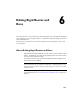2009
Table Of Contents
- Contents
- Tubes and Pipes
- 1 Getting Started with Tube & Pipe
- 2 Route Basics
- 3 Setting Styles
- 4 Creating Rigid Routes and Runs
- General Workflow for Rigid Routes
- Creating Auto Route Regions
- Manually Creating Parametric Regions
- Automatically Dimension Route Sketches
- Create Segments With Precise Values
- Define Parallel and Perpendicular Segments
- Snap Route Points to Existing Geometry
- Place Constraints On Route Sketches
- Create Bends Between Existing Pipe Segments
- Create Pipe Routes With Custom Bends
- Create Bent Tube Routes
- Realign 3D Orthogonal Route Tool
- Control Dimension Visibility
- Populated Routes
- 5 Creating and Editing Flexible Hose Routes
- 6 Editing Rigid Routes and Runs
- 7 Using Content Center Libraries
- 8 Authoring and Publishing
- 9 Documenting Routes and Runs
- Cable and Harness
- 10 Getting Started with Cable and Harness
- 11 Working With Harness Assemblies
- 12 Using the Cable and Harness Library
- 13 Working with Wires and Cables
- About Wires and Cables
- Setting Modeling and Curvature Behavior
- Inserting Wires and Cables Manually
- Moving Wires and Cables
- Deleting Wires and Cables
- Replacing Wires
- Assigning Virtual Parts
- Importing Harness Data
- Adding Shape to Wires and Cable Wires
- Setting Occurrence Properties
- Changing Wire and Cable Displays
- 14 Working with Segments
- 15 Routing Wires and Cables
- 16 Working with Splices
- 17 Working with Ribbon Cables
- 18 Generating Reports
- 19 Working Nailboards and Drawings
- IDF Translator
- Index
Insert intermediate route points
1 Activate a tube or pipe route.
2 Click the Insert Node tool.
3 Click the segment to insert a route point.
4 Right-click and select Finish Edit.
A coupling is added to the route in that location.
Delete Route Points
You can delete the manually created route points when the resultant route
complies with the style criteria. Tube and Pipe automatically closes Gaps left
by deleted route points between colinear segments are automatically closed.
Segments adjoining the deleted route points reposition or resize to adjust to
the change.
To delete the free terminal route point, you must delete the last segment.
Delete manually created route points
1 Activate Route03 in the AirSystem1:1 run.
2 In the graphics window or Model browser, right-click the intermediate
route point you just inserted manually, and then select Delete.
The last two segments automatically heal to one single segment.
3 Right-click and select Finish Edit.
NOTE After the manually inserted route point populates as a coupling fitting,
delete the fitting in the run environment and the underlying route point.
Auto Regions
Intermediate segments in an auto region can be repositioned dynamically by
using the Move Segment tool and clicking and dragging or by using the precise
distances. The movement allowed follows the conditions established by the
current style and connection data. It also depends on the geometry adjacent
to the point you select for the operation.
118 | Chapter 6 Editing Rigid Routes and Runs