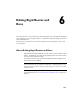2009
Table Of Contents
- Contents
- Tubes and Pipes
- 1 Getting Started with Tube & Pipe
- 2 Route Basics
- 3 Setting Styles
- 4 Creating Rigid Routes and Runs
- General Workflow for Rigid Routes
- Creating Auto Route Regions
- Manually Creating Parametric Regions
- Automatically Dimension Route Sketches
- Create Segments With Precise Values
- Define Parallel and Perpendicular Segments
- Snap Route Points to Existing Geometry
- Place Constraints On Route Sketches
- Create Bends Between Existing Pipe Segments
- Create Pipe Routes With Custom Bends
- Create Bent Tube Routes
- Realign 3D Orthogonal Route Tool
- Control Dimension Visibility
- Populated Routes
- 5 Creating and Editing Flexible Hose Routes
- 6 Editing Rigid Routes and Runs
- 7 Using Content Center Libraries
- 8 Authoring and Publishing
- 9 Documenting Routes and Runs
- Cable and Harness
- 10 Getting Started with Cable and Harness
- 11 Working With Harness Assemblies
- 12 Using the Cable and Harness Library
- 13 Working with Wires and Cables
- About Wires and Cables
- Setting Modeling and Curvature Behavior
- Inserting Wires and Cables Manually
- Moving Wires and Cables
- Deleting Wires and Cables
- Replacing Wires
- Assigning Virtual Parts
- Importing Harness Data
- Adding Shape to Wires and Cable Wires
- Setting Occurrence Properties
- Changing Wire and Cable Displays
- 14 Working with Segments
- 15 Routing Wires and Cables
- 16 Working with Splices
- 17 Working with Ribbon Cables
- 18 Generating Reports
- 19 Working Nailboards and Drawings
- IDF Translator
- Index
can also connect fittings when placing or dropping
them in the graphics window.
Inserts and connects a new fitting between two con-
nected fittings in a tube and pipe assembly. The new
Insert Fittings
fitting must be colinear to make the connection. Using
this feature you can build a series of connected fittings,
or insert fittings between fitting groups such as flanges
created during population of a route.
Context Menus
Many edit actions start by selecting from the context menu. The context menu
varies depending on the edit context and the selected item.
In the exercises that follow, you learn the following basic editing tools:
Interactively positions route points in the parametric
regions by dragging the triad in a planar mode, axial
3D Move/Rotate
move or rotate, free movement, or entering values
along X, Y, or Z axes. You can also reposition route
points by editing the segment dimensions.
By default, the triad axes relate logically to the world
coordinate system but may vary from the route direc-
tion. To accurately define the X, Y, Z distances relative
to the route direction, you can redefine the axis align-
ment to the route segment.
Changes the diameter for one or more placed fittings
and routed fittings that are used by a style to populate
Change Fitting Diam-
eter
routes and runs. The system finds the diameters that
are common to all selected fittings and displays them
in a list.
NOTE Change Size performs the same action.
112 | Chapter 6 Editing Rigid Routes and Runs