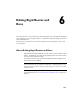2009
Table Of Contents
- Contents
- Tubes and Pipes
- 1 Getting Started with Tube & Pipe
- 2 Route Basics
- 3 Setting Styles
- 4 Creating Rigid Routes and Runs
- General Workflow for Rigid Routes
- Creating Auto Route Regions
- Manually Creating Parametric Regions
- Automatically Dimension Route Sketches
- Create Segments With Precise Values
- Define Parallel and Perpendicular Segments
- Snap Route Points to Existing Geometry
- Place Constraints On Route Sketches
- Create Bends Between Existing Pipe Segments
- Create Pipe Routes With Custom Bends
- Create Bent Tube Routes
- Realign 3D Orthogonal Route Tool
- Control Dimension Visibility
- Populated Routes
- 5 Creating and Editing Flexible Hose Routes
- 6 Editing Rigid Routes and Runs
- 7 Using Content Center Libraries
- 8 Authoring and Publishing
- 9 Documenting Routes and Runs
- Cable and Harness
- 10 Getting Started with Cable and Harness
- 11 Working With Harness Assemblies
- 12 Using the Cable and Harness Library
- 13 Working with Wires and Cables
- About Wires and Cables
- Setting Modeling and Curvature Behavior
- Inserting Wires and Cables Manually
- Moving Wires and Cables
- Deleting Wires and Cables
- Replacing Wires
- Assigning Virtual Parts
- Importing Harness Data
- Adding Shape to Wires and Cable Wires
- Setting Occurrence Properties
- Changing Wire and Cable Displays
- 14 Working with Segments
- 15 Routing Wires and Cables
- 16 Working with Splices
- 17 Working with Ribbon Cables
- 18 Generating Reports
- 19 Working Nailboards and Drawings
- IDF Translator
- Index
■ Switch between driven dimension and normal sketched dimension.
■ Show, edit, and delete geometric constraints.
■ Delete route segments. It is also the way of deleting the free terminal route
point.
Editing Options
You can edit both populated and unpopulated routes. If the route is populated,
activate the route to edit it in place. Library components populating the route
are temporarily set as not visible and the underlying 3D sketch of the route
is displayed.
Route Panel Bar
When you are in the route environment, the Route panel bar is displayed.
Appropriate tools are available in the specific edit context. Pause the cursor
over the images to view the tooltip. You can also click the panel bar title and
choose to Display Text with Icons.
Tube & Pipe Panel Bar
When you are in the run environment, the Tube & Pipe panel bar is displayed.
You can place fittings from the Content Center or your project workspace,
and connect fittings and components.
In the exercises that follow, you learn the basic Connect fitting tools:
Connects two components relative to one another in
a tube and pipe assembly. The components need not
Connect Fittings
be collinear. You can connect a fitting, a conduit part,
or a normal Autodesk
®
Inventor
™
part that already
exists in the assembly to another base component. You
Editing Options | 111