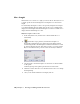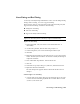2009
Table Of Contents
- Contents
- Tubes and Pipes
- 1 Getting Started with Tube & Pipe
- 2 Route Basics
- 3 Setting Styles
- 4 Creating Rigid Routes and Runs
- General Workflow for Rigid Routes
- Creating Auto Route Regions
- Manually Creating Parametric Regions
- Automatically Dimension Route Sketches
- Create Segments With Precise Values
- Define Parallel and Perpendicular Segments
- Snap Route Points to Existing Geometry
- Place Constraints On Route Sketches
- Create Bends Between Existing Pipe Segments
- Create Pipe Routes With Custom Bends
- Create Bent Tube Routes
- Realign 3D Orthogonal Route Tool
- Control Dimension Visibility
- Populated Routes
- 5 Creating and Editing Flexible Hose Routes
- 6 Editing Rigid Routes and Runs
- 7 Using Content Center Libraries
- 8 Authoring and Publishing
- 9 Documenting Routes and Runs
- Cable and Harness
- 10 Getting Started with Cable and Harness
- 11 Working With Harness Assemblies
- 12 Using the Cable and Harness Library
- 13 Working with Wires and Cables
- About Wires and Cables
- Setting Modeling and Curvature Behavior
- Inserting Wires and Cables Manually
- Moving Wires and Cables
- Deleting Wires and Cables
- Replacing Wires
- Assigning Virtual Parts
- Importing Harness Data
- Adding Shape to Wires and Cable Wires
- Setting Occurrence Properties
- Changing Wire and Cable Displays
- 14 Working with Segments
- 15 Routing Wires and Cables
- 16 Working with Splices
- 17 Working with Ribbon Cables
- 18 Generating Reports
- 19 Working Nailboards and Drawings
- IDF Translator
- Index
3 If the Error dialog box displays the violations against the minimum bend
radius, click OK.
Optionally, right-click the hose route or the pipe run in the browser, and
select Bend Radius ➤ Clear Violation.
4 Edit the hose route.
5 Repeat Steps 2 through 4 until no violations occur.
Delete Flexible Hose Routes
You can delete both populated and unpopulated hose routes. When deleting,
you are prompted to indicate whether to delete all segments and fittings in
the route or only the segments. If only segments are deleted, the fittings are
moved to the top of the browser and are available for future use. For this
exercise, it is recommended that you delete both the hose segments and the
fittings.
Delete a hose route
1 Activate the AirSystem2:1 run.
2 If the Flexible Hose 01 subassembly is collapsed, click to expand it.
3 Right-click Hose1 and select Delete Route.
4 In the Delete Route Components dialog box, make sure Fittings and
Segments of Selected Route is selected, and then click OK.
The Flexible Hose subassembly is deleted completely.
5 Save the top-level assembly. This run becomes empty.
Your assembly should look like the following image.
Delete Flexible Hose Routes | 105