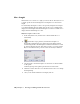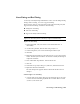2009
Table Of Contents
- Contents
- Tubes and Pipes
- 1 Getting Started with Tube & Pipe
- 2 Route Basics
- 3 Setting Styles
- 4 Creating Rigid Routes and Runs
- General Workflow for Rigid Routes
- Creating Auto Route Regions
- Manually Creating Parametric Regions
- Automatically Dimension Route Sketches
- Create Segments With Precise Values
- Define Parallel and Perpendicular Segments
- Snap Route Points to Existing Geometry
- Place Constraints On Route Sketches
- Create Bends Between Existing Pipe Segments
- Create Pipe Routes With Custom Bends
- Create Bent Tube Routes
- Realign 3D Orthogonal Route Tool
- Control Dimension Visibility
- Populated Routes
- 5 Creating and Editing Flexible Hose Routes
- 6 Editing Rigid Routes and Runs
- 7 Using Content Center Libraries
- 8 Authoring and Publishing
- 9 Documenting Routes and Runs
- Cable and Harness
- 10 Getting Started with Cable and Harness
- 11 Working With Harness Assemblies
- 12 Using the Cable and Harness Library
- 13 Working with Wires and Cables
- About Wires and Cables
- Setting Modeling and Curvature Behavior
- Inserting Wires and Cables Manually
- Moving Wires and Cables
- Deleting Wires and Cables
- Replacing Wires
- Assigning Virtual Parts
- Importing Harness Data
- Adding Shape to Wires and Cable Wires
- Setting Occurrence Properties
- Changing Wire and Cable Displays
- 14 Working with Segments
- 15 Routing Wires and Cables
- 16 Working with Splices
- 17 Working with Ribbon Cables
- 18 Generating Reports
- 19 Working Nailboards and Drawings
- IDF Translator
- Index
2 Click Edit.
3 Under Components, right-click the End Fitting row and clear the Suppress
Fitting check mark.
4 Click Save, and then click Close.
A new end fitting for the hose route connects the hose segment and the
tee. You can verify this in the graphics window and Model browser.
Bend Radius Check
The Flexible Hose style determines the minimum bend radius. Before
populating, use the Bend Radius Check tool to verify a single hose route or
all hose routes under the pipe run. If any bend radius in a hose route is smaller
than the minimum value or the route is self-intersecting, a yellow error icon
is displayed after bend radius check.
When violations are corrected, check the bend radius again or click Return
on the standard toolbar to update the hose route. In this case, the error icon
automatically disappears.
NOTE You can use the Clear Violation tool to remove the error icon from the
Model browser at any time, but violations still exist in the hose route until you
manually correct them.
Check the bend radius
1 Activate the hose route.
2 Right-click the hose route in the browser, and select Bend Radius ➤
Check.
104 | Chapter 5 Creating and Editing Flexible Hose Routes