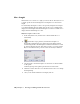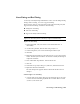2009
Table Of Contents
- Contents
- Tubes and Pipes
- 1 Getting Started with Tube & Pipe
- 2 Route Basics
- 3 Setting Styles
- 4 Creating Rigid Routes and Runs
- General Workflow for Rigid Routes
- Creating Auto Route Regions
- Manually Creating Parametric Regions
- Automatically Dimension Route Sketches
- Create Segments With Precise Values
- Define Parallel and Perpendicular Segments
- Snap Route Points to Existing Geometry
- Place Constraints On Route Sketches
- Create Bends Between Existing Pipe Segments
- Create Pipe Routes With Custom Bends
- Create Bent Tube Routes
- Realign 3D Orthogonal Route Tool
- Control Dimension Visibility
- Populated Routes
- 5 Creating and Editing Flexible Hose Routes
- 6 Editing Rigid Routes and Runs
- 7 Using Content Center Libraries
- 8 Authoring and Publishing
- 9 Documenting Routes and Runs
- Cable and Harness
- 10 Getting Started with Cable and Harness
- 11 Working With Harness Assemblies
- 12 Using the Cable and Harness Library
- 13 Working with Wires and Cables
- About Wires and Cables
- Setting Modeling and Curvature Behavior
- Inserting Wires and Cables Manually
- Moving Wires and Cables
- Deleting Wires and Cables
- Replacing Wires
- Assigning Virtual Parts
- Importing Harness Data
- Adding Shape to Wires and Cable Wires
- Setting Occurrence Properties
- Changing Wire and Cable Displays
- 14 Working with Segments
- 15 Routing Wires and Cables
- 16 Working with Splices
- 17 Working with Ribbon Cables
- 18 Generating Reports
- 19 Working Nailboards and Drawings
- IDF Translator
- Index
Hose Length
When the hose is too slack or too tight, you can use the 3D Move/Rotate tool
to adjust specific nodes and change the hose length closer to the desired
length.
You can modify the length of a hose route precisely using the Hose Length
tool. When adjusting the hose length, there are two types of length values
displayed: Actual Length and Rounded Length. You can choose which one to
display when documenting hose routes.
Adjust the length of a hose route
1 In the AirSystem1:1 run, activate Hose02 in the Flexible Hose 02
subassembly.
2 On the Tube & Pipe panel bar, click the Hose Length tool.
The Edit Hose Length dialog box displays the actual length and the
rounded length. The rounded length is calculated from the hose round
up value specified in the style. The values specific to your own exercise
may be a bit different since positions of hose nodes may be different.
3 Drag the slider to the left and right to see the effects of the movement
on the spline.
A thinner green preview spline represents the hose that results.
4 Click the Decrease the Scale tool or the Increase the Scale tool to change
the length range.
5 Once you are satisfied with the hose length, click OK.
102 | Chapter 5 Creating and Editing Flexible Hose Routes