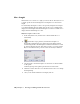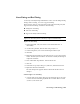2009
Table Of Contents
- Contents
- Tubes and Pipes
- 1 Getting Started with Tube & Pipe
- 2 Route Basics
- 3 Setting Styles
- 4 Creating Rigid Routes and Runs
- General Workflow for Rigid Routes
- Creating Auto Route Regions
- Manually Creating Parametric Regions
- Automatically Dimension Route Sketches
- Create Segments With Precise Values
- Define Parallel and Perpendicular Segments
- Snap Route Points to Existing Geometry
- Place Constraints On Route Sketches
- Create Bends Between Existing Pipe Segments
- Create Pipe Routes With Custom Bends
- Create Bent Tube Routes
- Realign 3D Orthogonal Route Tool
- Control Dimension Visibility
- Populated Routes
- 5 Creating and Editing Flexible Hose Routes
- 6 Editing Rigid Routes and Runs
- 7 Using Content Center Libraries
- 8 Authoring and Publishing
- 9 Documenting Routes and Runs
- Cable and Harness
- 10 Getting Started with Cable and Harness
- 11 Working With Harness Assemblies
- 12 Using the Cable and Harness Library
- 13 Working with Wires and Cables
- About Wires and Cables
- Setting Modeling and Curvature Behavior
- Inserting Wires and Cables Manually
- Moving Wires and Cables
- Deleting Wires and Cables
- Replacing Wires
- Assigning Virtual Parts
- Importing Harness Data
- Adding Shape to Wires and Cable Wires
- Setting Occurrence Properties
- Changing Wire and Cable Displays
- 14 Working with Segments
- 15 Routing Wires and Cables
- 16 Working with Splices
- 17 Working with Ribbon Cables
- 18 Generating Reports
- 19 Working Nailboards and Drawings
- IDF Translator
- Index
Move a hose node
1 Right-click the new route point, and select 3D Move/Rotate.
2 Drag the triad in any direction. You can also enter a precise value along
the X, Y, or Z axes.
3 Click Apply or OK.
NOTE If you want to move the hose node that is tangent to the circular edge of
the IBeam, you must right-click the node and clear the Associative check mark.
Redefine a hose node
1 To change the position of the new node, right-click the route point and
select Redefine.
When you move the cursor over planar surfaces or existing work geometry,
the Edit Offset tool appears.
2 Move the cursor to the planar face of the I-Beam.
The offset guide indicates the offset value. By default it is the last selected
offset value or the system default value of 0.440 in for this style.
3 Do either of the following:
■ To use the default offset value, click to set the node.
■ To change the offset value, pause the cursor at an appropriate point,
right-click and select Edit Offset, and then enter a precise value.
The route is recomputed.
4 Right-click and select Done.
Delete a hose node
1 To delete the new route point that you just redefined, right-click the node
and select Delete.
2 Repeat to delete the other inserted route point.
3 After deleting both route points, save the top-level assembly file.
NOTE You can delete the start or end hose node only when the flexible hose style
suppresses both fittings or the end fitting respectively. Deleting such hose nodes
enables you to redefine hose nodes using the Route tool.
Hose Nodes | 101