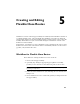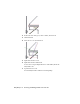2009
Table Of Contents
- Contents
- Tubes and Pipes
- 1 Getting Started with Tube & Pipe
- 2 Route Basics
- 3 Setting Styles
- 4 Creating Rigid Routes and Runs
- General Workflow for Rigid Routes
- Creating Auto Route Regions
- Manually Creating Parametric Regions
- Automatically Dimension Route Sketches
- Create Segments With Precise Values
- Define Parallel and Perpendicular Segments
- Snap Route Points to Existing Geometry
- Place Constraints On Route Sketches
- Create Bends Between Existing Pipe Segments
- Create Pipe Routes With Custom Bends
- Create Bent Tube Routes
- Realign 3D Orthogonal Route Tool
- Control Dimension Visibility
- Populated Routes
- 5 Creating and Editing Flexible Hose Routes
- 6 Editing Rigid Routes and Runs
- 7 Using Content Center Libraries
- 8 Authoring and Publishing
- 9 Documenting Routes and Runs
- Cable and Harness
- 10 Getting Started with Cable and Harness
- 11 Working With Harness Assemblies
- 12 Using the Cable and Harness Library
- 13 Working with Wires and Cables
- About Wires and Cables
- Setting Modeling and Curvature Behavior
- Inserting Wires and Cables Manually
- Moving Wires and Cables
- Deleting Wires and Cables
- Replacing Wires
- Assigning Virtual Parts
- Importing Harness Data
- Adding Shape to Wires and Cable Wires
- Setting Occurrence Properties
- Changing Wire and Cable Displays
- 14 Working with Segments
- 15 Routing Wires and Cables
- 16 Working with Splices
- 17 Working with Ribbon Cables
- 18 Generating Reports
- 19 Working Nailboards and Drawings
- IDF Translator
- Index
2 On the Tube & Pipe panel bar, click the Place from Content Center
tool.
3 In the Place from Content Center dialog box, navigate to and double-click
Tube & Pipe ➤ Fittings ➤ Tees ➤ ASME B16.11 Tee Threaded - Class
3000 to open the part family. Select a nominal diameter of 1/2 inch, and
then place the tee on the downward pipe segment in the threaded steel
route you previously created.
For detailed instructions on placing fittings from the Content Center
using AutoDrop, see
Insert Library Parts Using AutoDrop on page 130 in
Chapter 6.
4 Use the 3D Orthogonal Route tool to rotate the tee to the orientation as
shown in the following image. If the 3D Orthogonal tool is not displayed,
right-click the tee, and select Edit Fitting Orientation.
5 Right-click and select Done.
6 On the standard toolbar, select the Hydraulic Hose- Female Thread -
Swivel (1/2 ND 1) style from the Active Style list.
7 On the Route panel bar, click the New Route tool. Accept the default hose
assembly file name and location in the Create Hose dialog box.
The Flexible Hose 02 subassembly is added to the AirSystem1:1 run. The
Hose02 route environment is activated.
8 Click the Route tool.
9 Select the start route point on the same geometry as shown in the
following image.
96 | Chapter 5 Creating and Editing Flexible Hose Routes