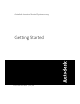Autodesk Inventor Routed Systems 2009 Getting Started Part No.
© 2008 Autodesk, Inc. All Rights Reserved. Except as otherwise permitted by Autodesk, Inc., this publication, or parts thereof, may not be reproduced in any form, by any method, for any purpose. Certain materials included in this publication are reprinted with the permission of the copyright holder. Trademarks The following are registered trademarks or trademarks of Autodesk, Inc., in the USA and other countries: 3DEC (design/logo), 3December, 3December.
Contents Tubes and Pipes . . . . . . . . . . . . . . . . . . . . . . . . . . . 1 Chapter 1 Getting Started with Tube & Pipe . . . . . . . . . . . . . . . . . 3 About Tube & Pipe . . . . . . . . . . . . . . . . . . . . . . . . . . . . . 3 Tube & Pipe Features . . . . . . . . . . . . . . . . . . . . . . . . . 3 Tube & Pipe Environment . . . . . . . . . . . . . . . . . . . . . . 4 Tube & Pipe Browser . . . . . . . . . . . . . . . . . . . . . . . . . 6 Working in Autodesk Inventor Installations . . . . . . .
Rigid Route Points . . . . . . . . . . . . . . . Hose Route Points . . . . . . . . . . . . . . . 3D Orthogonal Route Tool . . . . . . . . . . . . . Tool Elements for Pipe Routing . . . . . . . . Tool Elements for Tube Routing . . . . . . . Change Tool Displays . . . . . . . . . . . . . Define Angular Position and Rotation Snap . Define 45-degree Angles . . . . . . . . . . . . Define Bent Tubes Angles . . . . . . . . . . . Using Point Snap to Define Points . . . . . . Enter Precise Values . . . . . . . . . .
Create Bent Tube Routes . . . . . . Realign 3D Orthogonal Route Tool . Control Dimension Visibility . . . . Populated Routes . . . . . . . . . . . . . Chapter 5 . . . . . . . . . . . . . . . . . . . . . . . . . . . . . . . . . . . . . . . . . . . . . . . . . . . . . . . . . . . . . 76 . 80 . 85 . 86 Creating and Editing Flexible Hose Routes . . . . . . . . . . . . 89 Workflow for Flexible Hose Routes . . . . . . . . . . . . . . . . . . . . 89 Creating Flexible Hose Routes . . . . . . . . .
Delete Fitting Connections . . . . . Connect Fittings and Components . Editing Bent Tube Routes . . . . . . . . . Changing Bend Radius . . . . . . . . Moving Coupling Nodes . . . . . . . Deleting Routes and Runs . . . . . . . . . Chapter 7 . . . . . . . . . . . . . . . . . . . . . . . . . . . . . . . . . . . . . . . . . . . . . . . . . . . . . . . . . . . . . . . . . . . . . . . . . . . . . . . . . . . . . . . . . . . . . . . . . . . . . . . . . . . . . . . . . . . . . . . . . . . . . .
Annotating Drawings with Piping Styles . . . . . . . . . . . . . . . . 202 Cable and Harness . . . . . . . . . . . . . . . . . . . . . . . . 205 Chapter 10 Getting Started with Cable and Harness . . . . . . . . . . . . 207 About Cable and Harness . . . . . . . . . . . . . Understanding Prerequisites . . . . . . . . . Backing Up Tutorial Data Files . . . . . . . . . . . Setting Up Projects For Exercises . . . . . . . . . . Working in Autodesk Inventor Installations . . . About Electrical Parts . . . . . .
Importing and Exporting Library Data . Import Into the Cable and Harness Export Library Data . . . . . . . . Practicing Your Skills . . . . . . . . . . . Chapter 13 . . . . . Library . . . . . . . . . . . . . . . . . . . . . . . . . . . . . . . . . . . . . . . . . . . . . . . . 243 . 243 . 245 . 246 Working with Wires and Cables . . . . . . . . . . . . . . . . . 249 About Wires and Cables . . . . . . . . . . . . . . Setting Modeling and Curvature Behavior . . . .
Redefine or Move Segment Work Points . Insert Segment Work Points . . . . . . . . Delete Harness Segment Work Points . . . Delete Harness Segments . . . . . . . . . Setting Segment Properties . . . . . . . . . . . . Setting Diameter Behavior in Segments . . . . . Changing Displays of Segments . . . . . . . . . Setting Segment Defaults . . . . . . . . . . . . Chapter 15 . . . . . . . . . . . . . . . . . . . . . . . . . . . . . . . . . . . . . . . . . . . . . . . . . . . . . . . . . . . . . . . . .
About Generating Reports . . . . . . . . . . Workflow for Harness Reports . . . . . Using the Report Generator Dialog Box . . . Formatting Reports . . . . . . . . . . . . . . Use Sample Configuration Files . . . . Edit Configuration Files . . . . . . . . Generating Reports . . . . . . . . . . . . . . Create Part and Wire Bills of Material . Create Wire Run List Reports . . . . . Create Custom Reports . . . . . . . . Chapter 19 . . . . . . . . . . . . . . . . . . . . . . . . . . . . . . . . . . . . . .
Item color . . . . . . . . . . . . . . . . . . . . . . . . . . . . . 371 Importing IDF Board Files . . . . . . . . . . . . . . . . . . . . . . . . 371 Using IDF Board Data . . . . . . . . . . . . . . . . . . . . . . . . . . 376 Index . . . . . . . . . . . . . . . . . . . . . . . . . . . . . . .
xii
Tubes and Pipes Part 1 of this manual presents the getting started information for Tube and Pipe in Autodesk® Inventor™ Routed Systems. This add-in to the Autodesk Inventor assembly environment provides the capability to create complete tube and pipe systems in mechanical assembly designs.
2
Getting Started with Tube & Pipe 1 This chapter provides basic information to help you get started using Tube & Pipe in Autodesk® Inventor™ Routed Systems and the exercises in this manual. It also provides information about the tube and pipe environment, how to get started with a tube and pipe assembly, and how to use tube and pipe data.
■ Use sketched tools to create parametric regions in rigid piping and bent tubing routes. ■ Utilize the existing geometry and drawn construction lines to navigate the rigid piping and bent tubing routes. ■ Defer updates on automatic routing for the tube and pipe runs assembly, pipe run, and individual routes. ■ Modify both routes and runs by placing dimensions and geometric constraints. ■ Access and use the Content Center to place conduit parts and fittings in tube and pipe assemblies.
add your first run, the tools specific to creating tube and pipe runs in an assembly are displayed. The following image shows the application window that is displayed once a piping run is added to a new assembly file. Tube & Pipe-specific tools are added to the standard toolbar, Model browser, and panel bars are enabled. The features added by the Tube & Pipe environment include: Tube & Pipe Runs panel bar The tool set for the master runs assembly environment.
Standard toolbar Contains several Tube & Pipe-specific tools in addition to the standard Autodesk Inventor tools, such as the Display/Update Settings tool and the Active Style list. Use Tools ➤ Customize ➤ Toolbars to enable the additional Tube & Pipe and Tube & Pipe Runs toolbar. Part Features panel bar Contains the Tube & Pipe Authoring tool to author tube and pipe iParts and normal parts for publishing to the Content Center.
3 Expand Hose Run 1 to view components for a flexible hose style run. 4 Continue to expand folders in the hierarchy until you are familiar with the contents, and then close the assembly. 5 To view components for a rigid pipe run, open the sample, Cooling Tower. By default, it is located at: Windows XP C:\Program Files\Autodesk\Inventor\Samples\Models\Tube & Pipe\Cooling Tower. Windows Vista C:\Users\Public\Documents\Autodesk\Inventor\Samples\Models\Tube & Pipe\Cooling Tower 6 Expand the fo
■ View the outline of tube and pipe run data within the context of an open assembly file. ■ Turn visibility off to completely hide the Tube & Pipe Runs component in the graphics window. ■ Create detailed drawings of populated routes within any file. Understanding Prerequisites It is assumed that you have a working knowledge of the Autodesk Inventor interface and tools.
directory for the application. For Tube & Pipe, the files are located in the installation path of Autodesk Inventor Tube & Pipe, by default, Windows XP C:\Program Files\Autodesk\Inventor \Tutorial Files\Tube & Pipe. Windows Vista C:\Users\Public\Documents\ Autodesk\Inventor \Tutorial Files\Tube & Pipe. Before you begin the exercises, back up the files so the originals are always available.
7 Populate the route or insert additional fittings into the tube and pipe assembly or directly onto a route. Fittings can be used to initiate new routes. 8 Add additional routes and runs. 9 Make final adjustments to each route and run. Change the active style or add, remove, reposition, and replace fittings, route points, and segments. 10 Populate selected route(s).
4 Optionally, in the Edit Project pane, right-click Use Styles Library, and then select Yes or Read Only. 5 Optionally, expand the Folder Options, right-click Content Center Files, select Edit, and then enter CC. The CC folder is under the root path of the project work space. You can specify any other location you need to store the Content Center library content. You can also use the default Content Center Files location. 6 When you have completed all settings for the project, click Save.
The Tube & Pipe Runs assembly is added to the browser along with other placed components and is arranged in the order it was added to the assembly. In the following exercise, you open an existing assembly and prepare to add tubing and piping in the context of that assembly. You also become familiar with the components included in the tube and pipe design environment including the Tube & Pipe Runs panel bar, Tube & Pipe panel bar, Model browser, and standard toolbar.
5 Click OK. The individual run is automatically added and activated so you can begin defining a route and adding components. 6 Examine the available tools on the Tube & Pipe panel bar, as shown in the following image. Pause the cursor over the tools to view the tooltip. 7 Examine the standard toolbar to see the New Route tool, the Display/Update Settings tool for tube and pipe defer updates, and the Active Style list.
Display/Update Settings tool Active Style list 8 Click Help ➤ Help Topics to access Help, and then click the Contents tab to display the table of contents if it is not already displayed. 9 Click User’s Guides and then Tube and Pipe to display and examine the Tube and Pipe Help topics. 10 Close the Help window.
11 Activate the top-level assembly and save the file. NOTE It is recommended that you save the top assembly regularly. Tube and Pipe components are not stored in your project workspace until the top assembly is saved. Add Individual Runs Each time you use the Create Pipe Run tool after the Tube & Pipe Runs assembly is created, an individual run is added to this container run. Individual runs are arranged in the order they are added to the tube and pipe assembly.
Defer All Tube & Pipe Updates Defer all tube and pipe updates when you are editing normal parts in a standard Autodesk Inventor assembly or editing positional representations. After the Defer All Tube & Pipe Updates check box is selected, most commands specific to Tube & Pipe are disabled. The tube and pipe runs assembly is not visible. Neither the tube and pipe runs assembly nor the associated parts in drawings automatically update.
in the parts list. Even if two pipes had the same part number, you could choose not to merge them. In the exercises that follow you use the current version of Autodesk Inventor Tube and Pipe to create tube and pipe assemblies, so the Use R9 Bill of Materials check box is cleared by default. NOTE For more information about how to migrate legacy tube and pipe drawings to the current version, see the Autodesk Inventor Tube and Pipe Help, Tube and pipe bill of materials book in the table of contents.
18
Route Basics 2 A run is a collection of one or more routes with the same or unique styles that work together to make up a complete flow system. A route is the path that determines the shape of the flow system within the assembly and the intelligent placement of library components for the run along that path. Some routes contained in a run start and end on the assembly model geometry.
on the points selected, you can cycle through the solutions and select the one that best fits your needs. ■ A parametric region is created using the 3D Orthogonal Route tool along with the 3D sketch route tools, such as Point Snap, Rotation Snap, Parallel With Edge, Perpendicular To Face, Bend, and General Dimension. Auto regions are created where geometric constraints are not important. Parametric regions are created to constrain the route to existing geometry or dimensions.
Solutions are evaluated and prioritized based on length and number of segments. The length and segment information is included in a tooltip as you consider the available solutions. If you must switch to a new auto region solution in later edits, activate the route environment. The Alternate Auto Solution tool is available when right-clicking the auto region in the Model browser.
Route Points Routes are created by selecting at least two route points. Route points can be manually defined. In rigid routes, the system may also automatically generate route points in auto regions.
Hose Route Points In hose routes, intermediate route points are used to control the shape of the splines. They are not associated to any fittings. Depending on how the hose route style defines the start fitting and end fitting, intermediate route points can be inserted at an appropriate time. To reposition the hose route points, you can place geometric constraints or adjust the offset distances from existing geometry using the Redefine tool.
■ Create points from referenced geometry. ■ Select points offset from selected edges. The different elements in the 3D Orthogonal Route tool for rigid pipes with fittings include: Direction axes Shows valid direction for the next route point. Click the line to add a node in that direction. Together with the Point Snap tool, you can define a work point on the axis direction from referenced geometry.
■ Change the bend radius using the radius arrows. Change Tool Displays Both tool color and size can be changed. Tool size is changed using the plus (+) or minus (-) keys on the keypad. Use plus (+) to increase the size, and minus (-) to reduce it. To adjust the colors in which the direction axes, line extender, or tooltip are displayed, set the colors as you would other color format styles.
and fittings. With the Rotation Arrows and Direction Axes displayed, you can view the rotation possibilities for the current selection. To rotate freely around the axis, click and drag the Rotation Arrow as needed. To snap the rotation in 90-degree increments, click on a line of the Direction Axis. The tool snaps to all four quadrant border angles as you rotate. The tool also snaps to edge or face geometry. In this case, a dashed line and preview point show how the snap is applied.
The route path changes to the new angular position. If you select the wrong direction, click the single arrow displayed on the selected axis to revert to the previous angular position. Define Bent Tubes Angles When a tubing with bends style is active, the Rotation Handles are displayed on the 3D Orthogonal Route tool. When they are displayed you can create a bend at any angle. To use the Rotation Handles click the arrow pointing in the angular position you need, and drag to the required position.
When you are satisfied with the new position, select a point on the line to create a segment at the new location. The route path changes to the new angular position. Using the Rotation Handles, you can also create a series of bends to achieve a compound bend. Using Point Snap to Define Points When the 3D Orthogonal Route tool is active and Point Snap is checked in the context menu, you can define points by snapping to other model geometry.
A dashed line shows the point snapped from the face. Click the face to create the route point at the intersection with the tool. Enter Precise Values Although all route points can be selected interactively, sometimes exact values are needed to create the required route. You can enter precise values for both angles and distances. The values entered are the distance or angle from the active position to the current node.
Enter the value for the angle. To view the current bend radius, pause your cursor over the radius arrow. Click the tool to enter a different value for the bend radius. You can also start typing the new value while your cursor pauses over the radius arrow.
The new radius affects only the next bend. All subsequent bends use the default radius set on the Tube & Pipe Styles dialog box. Route Tools To start creating routes, you must activate an individual pipe run, and then enter the route environment. Along with the 3D Orthogonal Route tool, a variety of sketched route tools are available and can assist in the route design.
■ Analyze where directional change points are needed to route through or around existing geometry. ■ Create in-line work features, such as a work point at the intersection of work planes, to guide the route path. ■ Place constraints or dimensions to sketched segments. ■ Convert auto regions to parametric regions so that you can make more edits.
geometry may also require a bend if directional fittings in the Content Center such as 45-degree or 90-degree elbow are not appropriate. NOTE When an existing bend is deleted by mistake, use the Bend tool to create a new bend where appropriate.
Parallel and Perpendicular Tools During forward creation of sketched route segments, use the Parallel With Edge and Perpendicular To Face tools to reorient the axis of the 3D Orthogonal Route tool against existing geometry. When the next route point is defined on this axis, a parallel or perpendicular constraint is added to the resultant route segment. You can also pick up route points in the other two axes.
Setting Styles 3 Tube and pipe styles describe the characteristics for tube, pipe, and hose routes. These styles are key to controlling the design of the routed system as it evolves from prototype to manufacturing. This chapter provides basic information about the available options, how to set them, how to modify and change them, and how to add them to a template. About Tube and Pipe Styles Tube and pipe styles affect most aspects of route design from route creation and editing to populating the route.
To correctly define new materials for tube and pipe styles, you must enable the Use Styles Library setting for your project. For detailed instructions, see Setting Up Projects For Exercises on page 10 in Chapter 1. WARNING Do not confuse tube and pipe styles with styles and style libraries in Autodesk® Inventor™. They are two separate, unrelated entities. Access Tube and Pipe Styles Before you begin working with routes and runs, examine the style settings, and then select the style you need.
The features on the Tube & Pipe Styles dialog box include: Toolbar The tool set for the library that you use to create, edit, copy, and delete one or more defined styles. Import and export functions are also provided to bring style definitions in and out of the local or master runs templates. Pause your cursor over the toolbar to view the tooltips. Active Style Displays the style used when automatically creating a tube or pipe route and when populating a route with library content.
how routes are created for new or existing style definitions. Rules tab Sets the parameters that specify the size range for creating route segments between identified route points. For butt welded styles it also sets gap size and display. For flanged and butt welded styles, it indicates the type of coupling to use. View and Select Styles When you first open the Tube & Pipe Styles dialog box, the browser list automatically expands to the location of the active style.
Flexible Hose Creates a route consisting of a single hose segment that can connect up to two fittings An example of each is shown in the following image. The style browser also provides access to the list of all defined styles. You can use this list to select one or more styles, and then click a tool on the toolbar to perform various operations. You can also right-click a node to display a context menu with additional options. Setting Style Options The Tube & Pipe Styles dialog box has two tabs.
General Tab On the General tab you can set a new, unique name for a style or modify and rename an existing one. You also specify the general characteristics of how routes are created and select components to include in the style definition. The components table lists a basic set of components for the style being viewed or created. Symbols indicate whether the component is optional or required and if there are any issues with the component. Pause the cursor over the symbol for a description.
You can also set additional filtering, such as material and industry standard to further refine the list. The standards and materials of published parts are listed. Use the lists to make your selections. Once the standard is selected, the available materials for the standard are listed. When an asterisk is displayed, the system returns all content for that setting. For example, the system allows all (*/any) materials to appear in the results.
■ For flexible hose routes, you can set a hose length round-up value and minimum bend radius. ■ For butt welded styles, you can set the gap size for the groove welds and whether to display the gaps in the graphics window and drawings. ■ For a combination butt welded and flanged style, indicate the style to use at coupling points. The fitting connections are determined by the end treatment that is set for the fitting. All other end treatment types use a gap to join segments and fittings.
NOTE Before you make changes to a system style, make a copy and give it a new name. You can then select the system style from the browser and make the modifications. To create a new style from a blank one, select the style type to create, and then click New. This leaves the basic requirements for the style type as a guide, but clears all values. Create Rigid Pipe with Fittings Styles When creating rigid pipe styles, the required components depend on the type of rigid style being created.
2 On the panel bar, click the Tube & Pipe Styles tool. 3 In the style browser, select ASTM A53/A53M - ASME B16.11 Welded Steel Pipe as the basis for the new style. 4 Click Copy. 5 From the styles browser, select the copy you just created. 6 Click Edit. 7 On the General tab, enter Welded Steel Pipe - ASTM A53/A53M - ASME B16.11 (1/4 ND) in the Name input box. NOTE As you create new style definitions, you can also create categories in which to organize them. Categories are optional.
Tubing with Bends Style 1 In the style browser, expand the Tubing with Bends style type. 2 Select ASTM B 88-ASME B16.22 Soldered Copper Tubing as the base for the new style. 3 Copy and edit the style as you did for the previous styles. 4 Name the style: Soldered Copper Tube (1/2 ND,.5 Bend). 5 Click the Rules tab and enter a bend radius of 0.500 in. 6 Click Save. Flexible Hose Styles Flexible hose styles have some additional options that the other styles do not.
ble hose route. If you suppress the start fitting, the end fitting is automatically suppressed. Use subassembly Determines the structure of the hose as either a flat structure or a subassembly. For more information about parameters, see Setting Style Options on page 39 in this chapter. NOTE You cannot apply a rigid type style to an existing flexible hose route and vice versa.
5 On the Rules tab, verify that .125 in is the Hose Round Up value. 6 Click Save. Create a Flexible Hose style with start fitting only 1 Create another style based on Hydraulic Hose - Female Thread - Swivel and save it as Hydraulic Hose- Female Thread - Swivel (1/2 ND 1). 2 Under Components, select the End Fitting row, right-click and select Suppress Fitting. 3 Select 1/2 in from the Diameter list. 4 Accept the other default settings. 5 Click Save.
Change the style of an existing route 1 Activate the route for which you want to change the style. If desired, open a tube and pipe assembly from the Samples directory to perform this operation. 2 On the standard toolbar, Active Style list, select a new style. The model is updated to conform to the new style. The changes are also reflected in the browser. NOTE When switching a route from a Tubing with Bends style to a Rigid Pipe with Fittings style, the results may be unpredictable.
When you install Autodesk Inventor Professional, your selection of default units of measurement sets the default template used to create standard Inventor assemblies and the default template used to create tube and pipe runs subassemblies. For example, if you set English (Inches) as the default unit of measurement during installation, the template in the English subdirectory is copied to the Design Data\Tube & Pipe directory.
The piping runs.iam file is created in the Design Data\Tube & Pipe directory along with a backup of the original template. The file name for the backup is piping runs-old(1).iam where 1 is an incremented number starting with 1. The default installation location for Windows XP is C:\Program Files\Autodesk\Inventor \Design Data\Tube & Pipe. The default installation location for Windows Vista is C:\Users\Public\Documents\Autodesk\Inventor \Design Data\Tube & Pipe.
Creating Rigid Routes and Runs 4 Rigid routes are defined by selected route points. The rigid route styles, Rigid Pipe with Fittings and Tubing with Bends, contain the rules for route components such as conduit parts and elbows. Couplings, welds, or flanges connect straight segments. Elbows, bends, welds, or flanges connect each directional change point. A populated route is created based on the tube and pipe style and the defined route path through the assembly.
5 Select an active tube and pipe style. Optionally, you can create new styles, modify existing styles, and import styles from other routes or tube and pipe assemblies using the Tube & Pipe Styles tool. 6 With the pipe run active, click the New Route tool on the Tube & Pipe panel bar. Enter a new file name or modify the default file name and location. 7 On the Route panel bar, click the Route tool to start defining the start point on valid geometry.
It is recommended that you save the top assembly regularly. Tube and pipe components are not stored in your project workspace until the top assembly is saved. Creating Auto Route Regions In this exercise, you quickly define a route by selecting points using circular geometry and allowing the system to generate the rest. Create an auto region 1 In the AirSystemAssy.iam assembly, activate AirSystem1:1. 2 On the Standard toolbar active style list, verify that Welded Steel Pipe ASTM A53/A53M - ASME B16.
7 Click the circular geometry to select it as the start point. This point is associated with the component that contains the selected circular edge. A work point is added to the piping route. 8 For the second route point, you can select a point on the line extender or existing geometry. To route through the IBeam, pause the cursor over the left arc of the IBeam opening. Rotate and zoom in to view the arc. Make sure the line is pointing to the approach direction of the route.
As soon as you make your selection, the route generates to that point and the Select Other tool appears indicating that multiple solutions exist. 10 Click the arrows to cycle through the solutions. Click the green middle button to select the first solution as shown in Step 9. 11 In the Model browser, verify that the Autoroute browser node is added and contains the indented auto route points.
12 Right-click the Autoroute browser node and select Alternate Route Solution. You can use the Select Other tool to switch the auto region solution as needed. 13 Ensure that you click the green middle button on the Select Other tool to go back to the previously-set solution before you continue. Manually Creating Parametric Regions Many runs involve more complex routing, which requires the creation of additional route points.
Automatically Dimension Route Sketches When you manually define the next route point, the system automatically adds dimensions to the route sketch by default. You can disable the Auto-Dimension option on the right-click menu. In the exercises that follow, you allow the system to automatically dimension the route sketch in parametric regions so you accept the default setting.
Create Segments With Precise Values When the 3D Orthogonal Route tool is active, you can define the segments with precise values using any of the following ways: ■ Move the cursor over the direction axis of the 3D Orthogonal Route tool, right-click, and then select Enter Distance. ■ Pause the cursor over the direction axis, and then directly type the value from the keyboard. The Enter Distance dialog box is automatically displayed.
Define Parallel and Perpendicular Segments In this exercise, you reorient the direction axes of the 3D Orthogonal Route tool parallel and perpendicular to the edges and faces on the concave path part. The next segments can then fit in the path part. Applying the Parallel With Edge tool to a certain linear geometry may require a bend if directional fittings in the Content Center such as 45-degree or 90-degree elbow are not appropriate.
The system prompts you to select a linear edge. 3 Select the linear edge on the path part as shown in the following image, and click to set the selection. The red direction axis is reoriented to the direction of the selected edge. The included reference geometry is added to the Included Geometry folder in the Model browser.
4 Pause the cursor over the red axis, and then enter 4.3. 5 Verify that a bend is automatically added between the new segment and the preceding segment. 6 For the next point, right-click the red direction axis again and select Parallel With Edge. 7 Select the other linear edge on the path part as shown in the following image.
8 Before creating the next route point, right-click in the graphics window and clear the Auto-Dimension check mark. 9 Click anywhere in the forward direction on the red direction axis. The segment length is not important. 10 Right-click in the graphics window and select Done. 11 Verify that the new segment is not dimensioned. In the exercise that follows, you make the last route point coincident with a newly created route point.
Snap Route Points to Existing Geometry The Point Snap tool helps you to create route points by snapping to faces, edges, work points, or vertices. In this exercise, you continue defining the route point by snapping to the path part. Snap route points to existing geometry 1 On the Route panel bar, click the Route tool 2 Click the left circular opening on the valve part. 3 Right-click in the graphics window and select Point Snap.
5 When the lines appear, click the segment to set the snapped route point. 6 Right-click and select Done.
Place Constraints On Route Sketches As with the 3D sketch in Autodesk Inventor, you can place geometric constraints on the route sketch to constrain route points and segments. Available 3D sketch constraints include Perpendicular, Parallel, Tangent, Coincident, Collinear, and Fix. They help create your tube and pipe system in the appropriate direction and orientation and constrain it to assembly changes, join route points, and make route points fixed where dynamic updates are not allowed.
Second point to select The separate sketches form a closed route. 3 Right-click in the graphics window and select Done. 4 Right-click again and select Finish Edit.
Notice that an error icon displays beside the route.
Placing the coincident constraint causes an odd (not 90-degree, 45-degree or combined135-degree) angle between the two segments so the route is in error. In the exercise that follows, you create a bend to fix the violation. Create Bends Between Existing Pipe Segments The rigid piping styles allow only the 90-degree, and 45-degree angles (when 45-degree is allowed in the style) and also the combined angles of 135-degrees.
4 On the Route panel bar, click the Bend tool. 5 Accept the default settings on the Bend dialog box, and then select the two segments that include the invalid angle. The bend is created with a radius value of 0.5 inch. The error icon in the Model browser disappears. 6 Close the Bend dialog box. 7 To end the route, right-click again and select Finish Edit. Create Pipe Routes With Custom Bends Rigid pipe routes with fittings may require a custom bend to satisfy special manufacturing situations.
3 On the Tube & Pipe panel bar, click the New Route tool, and then accept the default route file name and location to continue. 4 On the Route panel bar, click the Route tool to start defining the start point on valid geometry. 5 Pause the cursor over the circular edge as shown in the following image, enter a distance of 1 inch, and then click the green check mark. The point is created offset from the circular edge by that distance. 6 Move the cursor along the line extender and enter 8.5.
9 Rotate the view to the front of the assembly.
10 Right-click in the graphics window, and select Custom Bend. The 3D Orthogonal Route tool now displays the tube routing elements. 11 Click the rotation handle on the red axis and drag in the direction shown until the tooltip displays an angle of 30 degrees. You can also enter 30 when you move the cursor over the rotation handle.
12 Pause the cursor over the red axis, and then enter a distance of 5 inches. The 3D Orthogonal Route tool reverts to displaying the pipe routing elements. 13 Right-click and select Custom Bend. Add a bend of 60 degrees in the other direction, as shown in the following image.
14 Pause the cursor over the red axis, and then enter a distance of 5 inches. 15 Right-click, select Custom Bend, and then create a bend of 30 degrees as shown in the following image.
16 Pause the cursor over the red axis, and enter 8 inches. 17 Right-click and select Done. 18 Right-click and select Finish Edit. The linear segments adjacent to the custom bend sequence are joined with the bend to create a single pipe segment with bends, rather than custom elbows.
Create Bent Tube Routes Bent tube type routes can be created at any angle and using any bend radius. For this exercise you select the Soldered Copper Tube (1/2 ND,.5 Bend) style you created earlier, and then create a bent tube route by directing it along the IBeam and over to the threaded steel route to the right of the model. Create a bent tube route 1 In the AirSystemAssy.iam assembly, activate the AirSystem1:1 run. 2 On the standard toolbar, Active Style list, select Soldered Copper Tubing (1/2 ND,.
3 On the Tube & Pipe panel bar, click the New Route tool, and then accept the default route file name and location to continue. 4 On the Route panel bar, click the Route tool to start defining the start point on valid geometry. 5 Select the start point of the route. 6 Enter a distance of 5 inches for the first segment. The 3D Orthogonal Route tool is displayed with the tube routing elements. 7 Click the Radius handle and enter a bend radius of 1 inch.
12 Click and drag the rotation handle 15 degrees to the right, and then create two segments of 5 inches along the red axis. 13 Rotate the view to look at the front of the model. Move the cursor over the Rotation handle, and then enter 50 degrees to drag to the right. 14 Pause the cursor over the red axis, and then enter a distance of 21 inches for the next route point.
15 Enter a bend radius of 2 inches, click and drag the rotation handles up by 40 degrees, and then enter a distance of 5 inches along the red axis.
16 Right-click and select Done. 17 Right-click and select Finish Edit. Realign 3D Orthogonal Route Tool The Rotation Snap tool assists you to reorient a specified direction axis of the 3D Orthogonal Route tool by snapping to available linear edges and planar faces. A custom bend is automatically created at the current route point when the next segment is defined. It is useful when the direction axes of the 3D Orthogonal Route tool does not align with the needed geometry.
Rotation Snap tool on the right-click context menu to reorient the direction axes of the 3D Orthogonal Route tool by snapping to the valve opening. Snap the axis rotation to existing geometry 1 In the AirSystemAssy.iam assembly, activate the AirSystem1:1 run. 2 On the standard toolbar, Active Style list, select Welded Steel Pipe - ASTM A53/A53M - ASME B16.11 (1/4 ND). 3 On the Tube & Pipe panel bar, click the New Route tool, and then accept the default route file name and location. AirSystemAssy.
9 Pause the cursor over the line extender, and then enter a distance of 2.25 inches for the next point. 10 Rotate to the isometric view. Notice that the green axis does not align parallel to the valve part. 11 In this exercise, the green axis should be parallel to the valve part for the rest of the route. Right-click in the graphics window, and select Rotation Snap.
12 Click the Rotation handle on the green axis, and drag the cursor over the valve opening. Release the cursor. The green axis changes to the new orientation. It is parallel to the valve part. 13 Right-click in the graphics window to ensure that Point Snap is enabled on the context menu. Highlight the circular edge in the valve opening as shown in the following image. Right-click and choose Select Other Snap. A preview point displays at the intersection of the line and the axis.
15 For the last point, click the circular geometry. 16 Right-click and select Done. 17 Right-click again and select Finish Edit.
Control Dimension Visibility In the route environment, dimensions in parametric regions remain visible by default. Auto regions do not involve dimensions so no associated dimensions are displayed. Too many dimensions may block the view of the design window. In the exercise that follows, you practice controlling the dimension visibility on the route sketch using the Dimension Visibility tool. Hide or display the route dimensions 1 Activate Route01.
3 To display the route dimensions, select Dimension Visibility on the right-click menu. 4 Right-click in the graphics window and select Finish Edit. The run environment is activated. NOTE In the run environment, the route dimensions are always invisible regardless of the Dimension Visibility setting by default. To display route dimensions in the run environment, right-click the route and select the Dimension Visibility check mark.
Tube and pipe information is treated like other parts and subassemblies and can be detailed using drawing manager methods and tools. You can document both populated and unpopulated routes. However, routes must be populated before being saved to the ISOGEN or bending machine formats. Populate one or multiple routes 1 With the AirSystemAssy.iam assembly open, activate the AirSystem1:1 run. 2 Click the Populate Route tool.
5 Right-click and select Finish Edit. NOTE To populate a single route in a pipe run, you must activate the run and then click the Populate Route tool on the Tube & Pipe panel bar or right-click the route in the Model browser.
Creating and Editing Flexible Hose Routes 5 Flexible hose routes in a tube and pipe assembly are commonly used in machine construction to transmit dynamic power, such as hydraulic and pneumatic power. They are defined by placing fittings and hose nodes that determine the shape and appearance of the route in the assembly. The flexible hose style controls which fittings are used and the structure of the flexible hose in the assembly.
5 The workflow differs depending on the hose fitting definition that is specified in the flexible hose style. If the route contains: ■ Both start and end fittings, connect the start fitting and end fitting, and then add optional intermediate hose nodes. ■ A start fitting, connect the start fitting first, add optional intermediate hose nodes, and then select the end geometry or component.
■ A connection on a standard Autodesk® Inventor™ part that has been authored using the Tube & Pipe Authoring tool and published to the Content Center ■ The end of a tube, pipe, or hose segment ■ A circular edge on any component Create Hose Routes with Both Fittings In this exercise you create a new run, and then use a flexible hose style you created earlier to create a hose route. The style specifies a subassembly structure that contains both a start and end fitting.
6 Move the cursor to the start route point on the geometry as shown in the following image, and then click to set the start fitting. The direction axis on the part should point in the direction of the route. 7 Change the direction for the fitting connection. Right-click and select Next Connection, or press the spacebar. The end fitting appears and is attached to the cursor. Notice that the start fitting and end fitting reference the same part file in the Content Center in this style.
9 To add an intermediate node tangent to a circular edge on IBeam, move the cursor close to the circular edge, and then click to set the hose node. When the associated center node is selected, the circular edge is highlighted.
10 Right-click and select Done. 11 Right-click and select Finish Edit. The run environment is activated. 12 To populate the hose route, click the Populate Route tool on the Tube & Pipe panel bar. After the route is populated, a Flexible Hose part, start fitting, and end fitting are added to the Model browser at the bottom of the flexible hose assembly. Change Nominal Diameters The diameters of all components in a flexible hose route are controlled by the flexible hose style.
When modifying the nominal diameter in the style: ■ If the part family (hose, start fitting, and end fitting) contains the member with the desired nominal diameter, Tube & Pipe automatically locates the member listed under Components in the Tube & Pipe Styles dialog box. ■ If the part family does not contain the member with the desired nominal diameter, you must search for and locate them.
On the Tube & Pipe panel bar, click the Place from Content Center 2 tool. 3 In the Place from Content Center dialog box, navigate to and double-click Tube & Pipe ➤ Fittings ➤ Tees ➤ ASME B16.11 Tee Threaded - Class 3000 to open the part family. Select a nominal diameter of 1/2 inch, and then place the tee on the downward pipe segment in the threaded steel route you previously created.
10 Rotate the assembly as shown in the following image. 11 Pause the cursor over the planar face of the IBeam, right-click and select Edit Offset. The default offset distance is half the size of the outside diameter (OD) of the hose part, 0.440 inch for this style.
12 In the Edit Offset dialog box, enter 3 inches, and click OK. 13 Click the IBeam. 14 Select the tee to set the final node. 15 Right-click and select Done. 16 Right-click and select Finish Edit. Look for the corresponding flexible hose subassembly under the AirSystem1:1 run. 17 Populate the hose route. Your assembly should look like the following image.
Editing Flexible Hose Routes You can edit both populated and unpopulated hose routes in several ways. In this exercise, you use the hose subassembly you just created to: ■ Edit hose nodes and hose length. ■ Edit the active style to change the start fitting and end fitting. ■ Change the diameters of all components in the hose route. For detailed instructions, see Change Nominal Diameters on page 94 in this chapter. ■ Check the bend radius and clear violations.
Hose Nodes After you finish editing a hose route and before it is populated, you can use the Insert Node tool to insert new hose nodes. The route recomputes with each new hose node. You can also adjust the hose node position and orientation using the 3D Move/Rotate tool, redefine the hose nodes, and delete nodes. Add a hose node 1 In the AirSystem1:1 run, activate Hose02 in the Flexible Hose 02 subassembly. 2 On the Route panel bar, click the Insert Node tool, and then move the cursor over the hose spline.
Move a hose node 1 Right-click the new route point, and select 3D Move/Rotate. 2 Drag the triad in any direction. You can also enter a precise value along the X, Y, or Z axes. 3 Click Apply or OK. NOTE If you want to move the hose node that is tangent to the circular edge of the IBeam, you must right-click the node and clear the Associative check mark. Redefine a hose node 1 To change the position of the new node, right-click the route point and select Redefine.
Hose Length When the hose is too slack or too tight, you can use the 3D Move/Rotate tool to adjust specific nodes and change the hose length closer to the desired length. You can modify the length of a hose route precisely using the Hose Length tool. When adjusting the hose length, there are two types of length values displayed: Actual Length and Rounded Length. You can choose which one to display when documenting hose routes.
Start Fitting and End Fitting Use the style to modify fittings in flexible hose routes. You can change existing fittings, remove a fitting, or restore a suppressed fitting. In this exercise, the hose style in use has specified the start fitting only and suppressed the end fitting. You must do the following: ■ Change the start fitting. ■ Add a new end fitting. ■ Suppress the newly added end fitting.
2 Click Edit. 3 Under Components, right-click the End Fitting row and clear the Suppress Fitting check mark. 4 Click Save, and then click Close. A new end fitting for the hose route connects the hose segment and the tee. You can verify this in the graphics window and Model browser. Bend Radius Check The Flexible Hose style determines the minimum bend radius. Before populating, use the Bend Radius Check tool to verify a single hose route or all hose routes under the pipe run.
3 If the Error dialog box displays the violations against the minimum bend radius, click OK. Optionally, right-click the hose route or the pipe run in the browser, and select Bend Radius ➤ Clear Violation. 4 Edit the hose route. 5 Repeat Steps 2 through 4 until no violations occur. Delete Flexible Hose Routes You can delete both populated and unpopulated hose routes. When deleting, you are prompted to indicate whether to delete all segments and fittings in the route or only the segments.
Practice Your Skills Using the skills you have learned from the previous exercises, try the following in the AirSystem2:1 run: 1 Activate the AirSystem2:1 run. 2 Create a new hose style with a flat structure that is based on the Hydraulic Hose - Female Thread - Swivel style with the following settings: New style name: Flat Hose with Female Swivel (1/2 ND 2) Diameter: 1/2 inch Clear the Use subassembly check mark 3 Create a route using the new style.
The Create Route dialog box displays. Note that it is not the Create Hose dialog as displayed in the preceding exercises. 5 Accept the default hose route file name and location and click OK. A new route node is added to the run in the Model browser. Note that there is no flexible hose assembly node. 6 Create a new hose route using the new style. To define the route, select the start, end, and then intermediate geometry as shown in the following image.
108 | Chapter 5 Creating and Editing Flexible Hose Routes
Editing Rigid Routes and Runs 6 Autodesk® Inventor™ Routed Systems provides varied methods for updating and modifying each component of a tube and pipe system to accommodate changes in design criteria and in the assembly model. In this chapter, you learn how to use various panel bar and context menu options to edit routes and runs. About Editing Rigid Routes and Runs After finishing the initial definition of a route or run, you can continue to make changes.
Auto Regions The following edit options are available for auto regions: ■ Add interior route points. ■ Insert, replace, delete, and restore placed fittings. ■ Change the active tube and pipe style. ■ Change fitting diameters. ■ Use the Edit Position or Move Segment tool to reposition route segments. ■ Use the Edit Position or Move Node tool to reposition the intermediate route points that are associated with a default coupling. ■ Switch to an alternative solution if multiple solutions exist.
■ Switch between driven dimension and normal sketched dimension. ■ Show, edit, and delete geometric constraints. ■ Delete route segments. It is also the way of deleting the free terminal route point. Editing Options You can edit both populated and unpopulated routes. If the route is populated, activate the route to edit it in place. Library components populating the route are temporarily set as not visible and the underlying 3D sketch of the route is displayed.
can also connect fittings when placing or dropping them in the graphics window. Insert Fittings Inserts and connects a new fitting between two connected fittings in a tube and pipe assembly. The new fitting must be colinear to make the connection. Using this feature you can build a series of connected fittings, or insert fittings between fitting groups such as flanges created during population of a route. Context Menus Many edit actions start by selecting from the context menu.
Delete ■ For route segments in parametric regions, deletes the selected route segment. ■ For pipe or tube parts, deletes the selected conduit part and the underlying route segment. ■ For route points, deletes the selected node from the route and re-evaluates automatic routing against the style settings, and then updates the route. You can delete manually placed route points, but not start and end points and route points that are inserted during automatic routing.
Fitting Turns the appearance of a fitting (coupling) on and off for route points associated to geometry. When cleared, the fitting is not created, the pipe remains a single segment, and the route points remain associative to the selected geometry. Hose Length Edits the hose and adjusts the length by changing the weight of the tangency or tension of the hose segment. Insert Node Inserts a route point in the selected route.
Controlling Individual Settings When changes are made to a standard Autodesk Inventor assembly, routes and runs, and positional representations, the tube and pipe assembly defaults to automatically update. To save time for updating the whole tube and pipe assembly, you can defer automatic updates of tube, pipe, and hose components for individual runs and routes. You can see the effect a change has on an individual route before repopulating.
Pipe Settings dialog box. These settings are only available when the check box is cleared. 3 Activate the pipe run. 4 Right-click the pipe run or a specific route, and then select Display/Update Settings, or click the pipe run or a specific route, and then select the Display/Update Settings tool on the standard toolbar. 5 Select the display and update setting you need. 6 Use the default setting, All Tube & Pipe Objects, so that you can view automatic responses to edits on routes and runs.
3 Add one more point to the route in a location and orientation of your choice, for instance, 8 inches along the red axis. 4 Right-click and select Done. 5 Right-click and select Finish Edit. The new route point becomes the current last route point. A coupling is added to the route point from which you continued the routing. Insert Intermediate Route Points Intermediate route points can be added to any route or run as long as they comply with styles.
Insert intermediate route points 1 Activate a tube or pipe route. Click the Insert Node tool. 2 3 Click the segment to insert a route point. 4 Right-click and select Finish Edit. A coupling is added to the route in that location. Delete Route Points You can delete the manually created route points when the resultant route complies with the style criteria. Tube and Pipe automatically closes Gaps left by deleted route points between colinear segments are automatically closed.
As you drag the selected geometry, the system re-evaluates and updates adjacent route components. Route points that are automatically generated between points on selected geometry update when changes are made to a route. Move Auto Route Segments Approximately Using the Move Segment tool on the Route panel bar, you can move segments in an auto region approximately. The direction arrows appear on the geometry indicating the directions allowed for the move.
4 Click and drag the segment upward as shown in the following image. To end the drag operation, release the cursor. 5 Right-click and select Done. 6 Right-click and select Finish Edit.
Move Auto Route Segments Accurately By entering precise values, the Edit Position tool not only applies to the route points that are associated with a default coupling fitting in an auto region, but can also move the intermediate segments in an auto region. Move segments in an auto region accurately 1 Activate Route01 in the AirSystem1:1 run. 2 On the Route panel bar, right-click the segment as shown in the following image and select the Edit Position tool.
3 Pause the cursor over the direction axis, and then enter a specific value. 4 If alternative solutions are available, the Select Other tool appears for you to cycle through and select the solution you need. 5 Use Undo to reverse the last action and exit from the current command. 6 Right-click and select Done. 7 Right-click and select Finish Edit.
Release the cursor to stop the drag. The unwanted segment is removed. You can then delete the extra route points using Delete from the context menu, or by dragging the unwanted route points until they are coincident with an adjacent one. When they are coincident, release the cursor to end the drag and remove the route point. While you are dragging the segment, use the ESC key to cancel the drag and return to regular editing.
TIP If you need to convert only one segment from within an auto region, right-click the segment, select Show All Constraints, select the client constraint for the segment, and right-click and delete the client constraint symbol. If you want to break an auto region at one route point, you can choose to delete the client constraint symbol for the route point. In this exercise, before you convert the auto region in the AirSystemAssy.Route1:1 you should route to the parametric region.
4 In the Model browser, right-click the Autoroute 1 node and select Convert to Sketch. The auto region changes to a series of continuous sketched segments. Dimensions are added to the route sketch where appropriate. NOTE If Auto-Dimension is not enabled during route creation, dimensions will not be added here. 5 Press F8 to verify that all client constraints are deleted so edit options for parametric regions are available to adjust the route points and segments. To hide all constraints, press F9.
6 In the Model browser, verify that the Autoroute1 node disappears. 7 Right-click and select Finish Edit. Dimensions Auto regions always dynamically update to assembly changes and the shape of the route may vary from the original auto route solution. They do not involve dimensions until you convert them to parametric regions. For parametric regions, there are three typical types of dimensions pertaining to the route sketch: ■ Linear dimension, such as the segment length.
Driven dimension It is enclosed in parentheses as displayed in the graphics window and allows route geometry to dynamically respond to associated changes. It typically occurs on the route sketch that relates to the assembly geometry or when an auto region is converted to a parametric region. You can switch between the driven dimension and the normal sketched dimension using the Drive Dimension tool on the standard toolbar.
3 On the Edit Dimension dialog box, enter 5 inches. 4 Right-click and select Finish Edit. Fittings You can place fittings from either the Content Center or the active project work space. They can be placed onto tube and pipe route segments, free terminal route points, adjacent to existing fittings, between connected fittings, or in the background of the graphics window. Segment length must comply with the minimum segment length style once the fitting is placed.
must also be appropriate for the drop point selected. For example, elbows may not be dropped on straight segments. For a placed fitting or a routed fitting for which you have changed the fitting diameter, you can: ■ Change its orientation, as well as connection point. ■ Change the fitting route point position on straight rigid segments. ■ Replace existing fittings. ■ Restore original fittings, typically elbows and couplings. ■ Delete placed fittings and default couplings.
6 Right-click and select Done. 7 Right-click and select Finish Edit. TIP For consumed fittings in a tube and pipe run assembly, click to highlight the fitting in the Model browser or the graphics window, and then click the Place Fitting tool to place more occurrences of the highlighted fitting quickly. Using the Model browser, you can insert any compatible fitting from another pipe run into the target pipe run. Using the graphics window, you can only select fittings within the target pipe run.
All family members are listed in the pane below. 5 Click OK to select the part family and close the Place from Content Center dialog box. The ASME B16.11 Cross Threaded - Class 3000 Part Family dialog box is displayed with a list of all available nominal diameters. 6 On the Table tab, select: ND: 1/2 As Standard To verify the detailed information of the selected cross family, click and go through the Select, Table View, and Family Information tabs. 7 Click OK to complete the part member selection.
12 Right-click and select Finish Edit. Practice Your Skills In this exercise, you use the skills you just learned to insert a pipe part from the Content Center Library into the background of the graphics window. Note that you cannot drop the conduit part onto route segments. In addition to ND (Nominal Diameter), you must specify the SN (Schedule Number) and PL (Pipe Length) parameters. Insert a library pipe part 1 Activate the AirSystem1:1 run.
placed is associated with an underlying route point and all adjacent fittings are associated to that first fitting. Repositioning the route point simultaneously changes the position of the fitting or fitting group. You can activate the route environment, and then reposition the route point using the 3D Move/Rotate or General Dimension tool and reposition the default coupling fitting using the Edit Position or Move Node tool.
Restore a default fitting 1 Activate the AirSystem1:1 run. 2 Right-click the placed cross and select Restore Fitting. The placed fitting changes to a coupling fitting at the same position. Replace Existing Fittings You can replace one occurrence of a selected fitting instance with a new fitting instance from the Content Center or all occurrences at once. The replacement fittings can be inserted at previously defined route points. Replaced fittings use the route information of the previous part.
2 In the Model browser or graphics window, click the coupling, and then click the Replace from Content Center tool on the Tube & Pipe panel bar. The Replace from Content Center dialog box is displayed. 3 Navigate to Tube & Pipe ➤ Fittings ➤ Tee ➤ ASME B16.11 Tee Threaded - Class 3000 and double-click to open the part family. The ASME B16.11 Tee Threaded - Class 3000 Part Family dialog box is displayed.
7 Right-click and select Finish Edit. Connections Fitting connections are used to maintain the fixed relationship between components in a tube and pipe assembly. You can connect fittings or normal Autodesk Inventor components that already exist in the tube and pipe assembly to other components including connected fittings. You can also connect fittings being dropped from the Content Center or being placed using the Place Fitting tool to another component.
3 Right-click the tee fitting as shown in the following image, and select Edit Fitting Connections. The Edit Connections dialog box displays with all existing connections on the tee fitting, including two pipe segments and one hose fitting.
4 In the connections list, select Parker Female Thread - Swivel 1/2 x 3/4-16 UNF:2, and click the Delete button. The connection with the hose fitting changes to no connection. 5 Click OK. Connect Fittings and Components Use the Connect Fittings tool to connect two components relative to one another in a tube and pipe assembly. You can connect a fitting, a conduit part, or a normal Autodesk Inventor part that already exists in the assembly to another base component.
To complete the connection, you must have one free fitting and a base fitting or fittings as specified in the following images. You also specify the engagement type, as well as the engagement distance when User Defined is selected from the Engagement list. Free fitting Can be a fitting or a normal Autodesk Inventor part in the active pipe run assembly that is not driven by a node in a route or by any other fitting.
■ Distance User Defined: A positive number moves the free fitting or component away from the connected base fitting or component. A negative number moves the free fitting or component toward the connected base fitting or component. Indicates the engagement distance used for the connection between fittings and components. Read-write only when the User Defined engagement type is used. In this exercise, you connect the hose route to the upper tee you manually placed.
9 Select Female Fitting as the engagement type. 10 Click Apply or OK. The hose route is recomputed. Right-click in the graphics window and select Isometric View. Your assembly should look like the following image.
11 In the graphics window or Model browser, right-click the unconnected tee on the downward segment, and select Delete. The tee fitting is no longer needed so you delete it. The pipe segment automatically heals. Editing Bent Tube Routes All editing options work for bent tube runs. Edit position, however, behaves differently for tube runs. When moving a tube segment, both adjacent points are moved by the same distance and direction.
Changing Bend Radius The radius dimension is displayed for each bend in a tube run by default. You can change the bend radius for selected nodes in the active route. To edit the bend radius on individual nodes, you edit dimensions. Change bend radius on individual nodes 1 Activate Route03 in the AirSystem1:1 run. 2 Double-click the bend radius dimension as shown in the following image. 3 Enter 1.5 inch as the new value, and then click the green check mark. The radius changes for that node only.
Moving Coupling Nodes In tube routes you can move coupling nodes in three dimensions when the route points are not fully constrained. The system then dynamically updates the route sketch and the colinear constraints on the adjacent segments remain. You can also reposition coupling route points by editing the segment dimensions. NOTE To remove a coupling, you must delete the associated route point in the route environment. In this exercise, you use the 3D Move/Rotate tool.
2 In the Model browser, right-click the route and select Delete. If the routes to delete are populated, the Delete Route Components dialog box displays. 3 Do either of the following: ■ To delete both segments and fittings, click the button beside Fittings and Segments of Selected Route. ■ To delete segments and keep the fittings, click the button beside Segments of Selected Route. 4 Right-click and select Finish Edit.
146
Using Content Center Libraries 7 The Autodesk®Inventor™ Content Center provides standard Autodesk Inventor parts, as well as conduit parts and tube and pipe fittings. The components comply with industry standards. In this chapter, you learn the basics about the Content Center. About Content Center The Content Center is an Autodesk Inventor tool used for accessing and maintaining the libraries.
In this chapter, you learn the basics about the Content Center. For more information about managing, configuring, and using the Content Center, refer to the following documentation: ■ Managing Your Data. Start Autodesk Inventor Routed Systems and open the Help home page, if not already open. Go to New Users or All Users ➤ Getting Started Manuals ➤ Managing Your Data. ■ Autodesk Inventor Help. Start Autodesk Inventor Routed Systems and click Help ➤ Help Topics.
you can add your own tube and pipe parts that have been authored to the Content Center libraries for standard use. NOTE When a tube and pipe style uses the conduit part or fittings in a library that is currently not available, you must configure the library before you can continue modifying this style and populating routes that use this style. Managing and Libraries To manage libraries on the server, click Start ➤ Programs ➤ Autodesk ➤ Autodesk Data Management ➤ ADMS Console.
Detach a library 1 In the ADMS Console navigation pane, expand the appropriate server. 2 Expand the Libraries folder. 3 Right-click a library in the list and select Detach. This removes the library from the server, but does not permanently delete it. Export a library 1 In the ADMS Console navigation pane, expand the appropriate server. 2 Expand the Libraries folder. 3 Right-click a library in the list and select Export.
Typically the prerequisite for configuring libraries in the Content Center is that the libraries must exist on the server. Importing libraries to the Content Center is an exception: ■ If the target library is a pair of .mdf and .ldf files, start the Autodesk Vault Manager. Right-click Libraries in the Admin Tools browser and select Import Library. ■ If the target library is .mdb file, start the Configure Content Center Libraries tool. Click the Import Library tool.
Placing Tube and Pipe Parts Both conduit parts and fittings can be placed into a tube and pipe assembly from the Content Center using AutoDrop. The following tools are available to locate tube and pipe library parts: ■ Use the Place from Content Center tool to directly place library parts. For detailed instructions, see Insert Library Parts Using AutoDrop on page 130 in Chapter 6.
Authoring and Publishing 8 To take advantage of the Content Center functionality, such as queries and dropping conduit parts and fittings, you must publish custom tube and pipe iParts and normal parts to the Content Center. For example, custom parts in the Content Center can be shared in multiple projects so you do not need to save the same custom parts for each project workspace.
You can author and publish tube and pipe iParts as either pipes or fittings, but can only author and publish normal parts as fittings.
For information on preparing tube and pipe iParts, see Autodesk Inventor Tube and Pipe Help, Content Center section. Author Parameters Use the Tube & Pipe Authoring dialog box to specify the part type, number of connections, end treatment, required part parameters, engagement, and optional ISOGEN properties for tube and pipe iParts or normal parts being authored. Once authored, you can publish them to the Content Center.
Type Specifies the part type to author from the available list. The selected type determines the root category to which you can publish the part in the Content Center. ■ To author a standard, two-connection segment, select Tube, Pipe, or Hose. These three part types are not available when you are authoring a normal part. ■ To author a standard fitting, select any of the available fitting types. ■ If it does not fit into any available fitting types, select Other.
Angle Read-only display of the angle value between the two primary connections in a self draining elbow or tee. This area of the dialog box does not appear unless the fitting being authored has an angle value greater than 45 and less than 90 degrees. End Treatment Specifies the end treatment used for each connection number. The End Engagement list filters out all possible end treatments for the current connection point. Click the arrow to select an end treatment from the list.
Nominal Size Specifies the fixed nominal size of the normal part being authored. Normal parts can only be authored and published as fittings. This setting is available only when you are authoring a normal part. Connection Point, Connection Axis, Gender Connection settings determine the connection geometry, type, and direction of the axis. In this case, set and map the parameter before you continue.
NOTE For more information about the connection information for authoring branched fittings, in the Autodesk Inventor Tube & Pipe Help search for the Tube & Pipe Authoring reference topic. Engagement Before a custom fitting can be placed in a tube and pipe assembly, engagement information must be set. Library parts from the Content Center already include this information. Pipe engagement determines the range (minimum and maximum engagement position values) for how a pipe is inserted into a fitting.
% of Nominal Size The Max is a percentage of the nominal size value (NS). This engagement type automatically adjusts to changes in the nominal size. Gaskets and butt weld components have 0% engagement. To Plane/Point (Asso- Establishes an association between the connection ciated) point and a work point representing the maximum engagement position. The point can be an existing work point or work point that is created by the intersection of a selected planar face and the work axis.
can also click the arrow to map the item code to other parameters. ISOGEN Description Provides a manufacturing description of the selected part. Click the arrow to select from the list, or enter the needed description. Prepare iParts When creating the iPart, make sure the necessary values are included in the iPart table. It is recommended that you learn what parameters are required to author tube and pipe parts.
and runs using this material cannot be properly populated. To add new materials to the Styles Library, you must enable the Styles Library for your project. For detailed instructions on how to enable the Styles Library, see Setting Up Projects For Exercises on page 10. For detailed instructions on how to add and modify material styles, see the Index entry “material styles” in the Autodesk Inventor Help. Set Default Rows in iPart Author Tables Each iPart Author table has a default row.
Set iPart Family Key Columns An iPart can have up to 9 keys used to define criteria for AutoDrop and filtering out the iPart for tube and pipe styles. Pipe iParts typically have 3 family key columns: nominal size, schedule number, and pipe length. For the sample pipe iPart: ■ On the Other tab, NPS is primary key {1} and SCH is secondary key {2}. ■ On the Parameters tab, PL is tertiary key {3}. Fitting iParts typically have 1 family key column: nominal size.
TIP When you publish authored parts to the Content Center, you can also set and modify family key columns on the Publish Guide. For more information, see Publish Authored Parts on page 173. Author iParts The Tube & Pipe Authoring tool predefines a list of available part types to author, such as Tubes, Pipes, Hoses, Couplings, Elbows, and Tees. When no category is appropriate for the fitting part being authored, select Other.
2 In the Model browser, right-click Table and select Edit via Spread Sheet or Edit Table to verify the iPart authoring parameters. Close the file. 3 On the standard toolbar, click Tools ➤ Tube & Pipe Authoring. 4 In the Type list, select Pipe. The default value in the Connections list is 2 and cannot be modified. 5 Verify that connection number button 1 is selected to indicate that you are setting the information for Connection 1. 6 In the End Treatment list, select Welded for Connection 1.
10 Click to select the highlighted edge. A connection point is displayed at the center of the circular edge. 11 Click the Connection Axis tool, and then define the connection axis in the graphics window. 12 Pause the cursor over the same circular edge that you selected for the work point, and click to select. An arrow shows the axis direction.
TIP If the axis points toward the inside of the part, click the Flip Direction tool. The connection direction must point toward the engaging fitting, so it often points outward. 13 Ensure the Neutral check box is enabled. Neutral is automatically selected when the Welded end treatment is set. 14 Specify the Engagement setting. For pipe parts, when connecting to the adjacent fittings, the connection only applies to the engagement definition of the adjacent fittings by default.
NOTE For the Tubes, Pipes, and Hoses part types being authored, you do not need to specify the Pipe Length parameter for connections other than Connection 1. The Pipe Length parameter is unique for a conduit part. 17 Verify that each connection number button changes from red to black so all required connection criteria are set. 18 Click OK. 19 On the Authoring Result dialog box, click OK. 20 Save the authored pipe iPart and close the part file.
3 Click the Tube & Pipe Authoring tool on the Part Features panel bar. 4 On the Tube & Pipe Authoring dialog box, specify: Type: Elbows Connections: 2 5 Click connection number button 1.
8 Specify the following ISOGEN properties: Type: ELBOW SKey: ELBW - Elbow - Butt Weld (90 degree and 45 degree) ITEM-CODE: 90 45 LLR Description: ELBOW 90 45 DEGREE BW ASTM A043 WPF316 SCH.40 9 Click OK. 10 On the Authoring Result dialog box, click OK. 11 Save the authored 45-degree elbow iPart, and close the part file. Author the 90-degree elbow iPart 1 Open the 90LongElbow.ipt part file. 2 Repeat the previous steps using the same settings and connection points as for the 45-degree elbow iPart.
3 On the Tube & Pipe Authoring dialog box: ■ Select one fitting type. ■ Use the default number of connections or set the connections you need. ■ Select an appropriate End Treatment option depending on the part feature. ■ Enter a value for the nominal size. ■ Define the connection point and connection axis using geometry on the part or predefined work points and work axes. ■ Specify the gender as female or male for each connection.
Set Up the Library and Subcategories You cannot add a new library to the Content Center while you are in the process of publishing. Use the Autodesk data management server and Configure Content Center Libraries tool to create and attach the library to the Content Center beforehand. In addition, you cannot create new categories in the Content Center while in the process of publishing. Use the Content Center Editor tool to set up the categories beforehand.
11 Optionally, you can create subcategories to publish parts. For detailed instructions, refer to the Autodesk Inventor Help Site Map, Content Center section. In the exercises that follow, you publish the authored parts to the default category that the system automatically matches. You do not need to create subcategories in this step. Publish Authored Parts When publishing authored parts, you must map the part parameters to the category parameters.
4 Select Pipes from the list and click Next. 5 Accept the default mapping between the iPart family columns and category parameters and click Next. The mapping has been done during authoring. You do not need to do anything for tube and pipe parts publishing unless you need to change the default mapping. NOTE In the mapping table, required family columns and category parameters represent a different background color from optional properties that follow.
6 Optionally, define the family key columns if you have not set the family key columns during iPart preparation or that do not satisfy the design. In this exercise, ensure that you have the three family key columns for the pipe part in the order of NPS, SCH, and PL. Click Next. NOTE For detailed instructions on how to set the family key columns when preparing a tube and pipe iPart, see Prepare iParts on page 161 in this chapter.
8 Click Next. The preview image of the published part is displayed. You can change the thumbnail image for future use in the Content Center. 9 Click Finish. 10 On the Publish Guide dialog box, click Publish. 11 When the Publish Result dialog box prompts about the successful publish, click OK. When processing is complete, the part is added to Custom Library ➤ Tube & Pipe ➤ Conduits ➤ Pipes category. You can use the Content Center Editor tool to verify the published pipe part family.
Publish the 45-degree elbow iPart 1 Repeat the previous steps to publish the 45-degree elbow iPart to CustomLibrary. Use Tube & Pipe ➤ Fittings ➤ Elbows as the category path. Click Next to go to the next wizard. 2 Accept the default mapping between the iPart family columns and category parameters and click Next. 3 Accept the default family key columns and click Next. 4 Specify the following family properties and click Next.
Name: 90LongElbow Description: Butt Weld 90 Long Elbow Standard: Standard Organization: SampleOrganization Manufacturer: SampleCompany Standard: SampleStandard Standard and Revision: 1 5 Review the published elbow information and go back to the preceding wizards to make appropriate changes as needed. Click next until you reach the final screen of the wizard, and then click Finish. 6 Click Publish, and then OK.
6 Click the Filter tool, so the custom pipe you created is the only item listed. 7 Select the pipe, and then click OK. 8 On the General tab under Diameter, set the following options: Nominal Diameter: 1/4inch Schedule: 80 Keep in mind: ■ SampleStandard is the Standard parameter (not Standard Organization) you manually set for the part family standard properties during publishing.
180
Documenting Routes and Runs 9 Drawing views, parts lists, and the Bill of Materials table specific to the Tube & Pipe Add-in are used to describe individual pipe runs and components. In this chapter, you learn how to create design views for drawings, create varied drawing views, recover route centerlines, dimension routes and runs, and create and export the bill of materials, create parts lists, and annotate drawings with piping style data.
■ To document individual routes and runs, create design view representations in which you turn off the visibility of unnecessary components, and then apply them to appropriate drawing views. ■ Use broken views to fit long nondescript sections of pipe on a drawing. ■ Use detail views to show selected fittings. ■ To dimension routes and runs correctly, recover route centerlines. To dimension unpopulated routes, you can recover route centerlines.
NOTE The results in your exercise may differ from figures illustrated in this chapter, depending on specific working environment, original assembly, and workflow used. Using Drawing Templates When documenting a tube and pipe assembly, each new drawing file uses a drawing template. You can update existing templates or create and add new ones into the Templates folder. For Windows® XP this located under Program Files\Autodesk\Inventor\Design Data\Tube & Pipe by default.
2 At the top of the Model browser, click the Design View Representations tool. 3 On the Design View Representations dialog box, accept the default public storage location, or select Private and specify your own storage location. 4 Enter a Design View name, Pipe_Run, and click New. The new Pipe_Run design view is active by default. In this case, Pipe_Run is used to create drawing views for the tube and pipe assembly in later exercises. 5 Close the dialog box.
NOTE You can set the association with the design view when creating a drawing view. The association with the design view can be changed after the drawing view is created. When associations are set, it is possible to update the drawing view automatically when changes are made to the assembly in the selected design view. Creating Drawing Views In this exercise, use the Drawing Views panel bar to create a base view, projected view, and detail view for a tube and pipe assembly you previously created.
Create Base Views Before creating other drawing views, such as projected views and detail views, you must first create at least one base view. Create a base view for a tube and pipe assembly 1 Open the AirSystemAssy.iam assembly. Make sure you have the Pipe_Run design view active for the tube and pipe assembly in which the IBeam and AirSystem2 are not visible. 2 Click File ➤ New. 3 On the Open dialog box select Standard_AIP.idw and then click OK. The Drawing environment is activated.
6 On the Drawing View dialog box, Component tab, specify: File Windows XP: C:\Program Files\Autodesk\Inventor\Design Data\Tutorial Files\Tube & Pipe\AirSystemAssy.iam. File Windows Vista: C:\Users\Public\Documents\Autodesk\Inventor\Design Data\Tutorial Files\Tube & Pipe\AirSystemAssy.iam If an assembly is already opened, it is selected by default. You can click Browse to locate the assembly that you need.
NOTE If you click OK on the dialog box instead, the view may be placed in a random location. You can move the view by clicking inside the blank area and dragging the rectangular border of the view. 9 Save the drawing document. Create Projected Views Projected views can be created on any drawing views. When a projected view is placed in the drawing sheet, you can edit the projected view properties using the Edit View tool on the context menu. Now, project a right view from the base view you just created.
5 To edit the projected view properties, right-click inside the projected view, and select Edit View. NOTE n the Drawing View dialog box that is displayed, some drawing view settings, such as File and Style, are disabled because the projected view respects the parent view. You can change its default inherited relationship with the parent view to activate more settings.
Add a detail view 1 On the Drawing Views panel bar, click the Detail View tool. 2 Click inside VIEW2 that is used as the parent view. The Detail View dialog box displays. 3 On the Detail View dialog box, specify the settings as shown in the following image: 4 Click OK. The circular selection symbol is attached to the cursor.
5 Place the cursor inside the projected view as shown in the preceding image. Click and drag the cursor to include the part of AirSystemAssy.Route1:1 as shown in the following image.
6 Click to set the portion of the projected view. The cursor changes to a plus symbol. The detail view preview is displayed. 7 Move the cursor to the appropriate position, and then click to set the detail view. 8 If the portion in the detail view is not as desired, you can use the circular selection tool to adjust the portion. Move the cursor over the circular selection tool in VIEW2 as shown in the following image, click to activate it.
Practice Your Skills In this exercise, you learn to recognize the three drawing views you just created. This will make it easier to recover route centerlines in later exercises. Move the cursor over the Model browser to highlight each drawing view. Examine the drawing view structure in the Model browser: ■ The base view (VIEW1) is the parent view of the projected view (VIEW2). ■ The projected view (VIEW2) is the parent view of the detail view (A).
Recover route centerlines in the detailed view (DETAIL: A) 1 In the Model browser, under Sheet 1, navigate to VIEW1:AirSystemAssy.iam ➤ VIEW1:AirSystemAssy.iam ➤ AirSystemAssy.iam ➤ Tube & Pipe Runs ➤ AirSystem1:1. 2 Expand AirSystem1:1, right-click Route01, and select Include Route Centerlines. The route centerlines are recovered in both the base view and associated drawing views. Verify the detail view as highlighted in the following image.
Annotation panel bar. It does not affect features or parts. You can add general dimensions, baseline dimensions, ordinate dimensions, and so on. The following image shows the Drawing Annotation panel bar on which you can use tools to add dimensions. Pause the cursor over the images to view the tooltip.
3 Click the intersection point of two route centerlines and the point on the valve as shown in the following images, and then drag to set the dimension. 4 Press ESC to exit the command. 5 Save the drawing document. Creating and Exporting Bills of Material In a tube and pipe bill of materials (BOM), conduit parts and fittings from the Content Center that make up routes and runs are set to Purchased.
■ Set quantity overrides for components. ■ Control whether different components with the same part number can be merged into one row. If the merging is enabled, you can create your own list of values to exclude from being merged into one row. The blank part number is permanently excluded so different components with the blank part number do not merge.
3 On the Bill of Materials dialog box, click the Parts Only (Disabled) tab. 4 On the toolbar, click the arrow next to the View Options tool, and then select Enable BOM View. All components in the tube and pipe assembly are shown in a flat list. Subassemblies are not displayed. Add Base QTY and Stock Number In this exercise, you add the Base QTY and Stock Number properties to the Bill of Materials table so that conduit parts are rolled up correctly.
If they are not included, click the Choose Columns tool on the toolbar. On the Customization dialog box, click and drag the needed columns to the table. NOTE You can also remove unwanted columns using the Customization dialog box. 2 Close the Customization dialog box. 3 Click Done. 4 Save the drawing document.
Create and export bill of materials for specific runs 1 On the Bill of Materials dialog box, Model Data tab, expand AirSystemAssy.Tube and Pipe Runs in the Part Number list. Verify that both runs are displayed on the Structured tab and all tube and pipe components are displayed on the Parts Only tab. (BOM view must be enabled to view this tab.) 2 Click the AirSystem2:1 row, and then select Reference from the BOM Structure list. 3 Click the Structured and Parts Only tab to verify the result.
2 In the graphics window or Model browser, right-click the parts list and select Edit Parts List. 3 On the Edit Parts List dialog box, click the Column Chooser tool. The Parts List Column Chooser dialog box displays. By default, the STOCK NUMBER property is in the Selected Properties list. 4 In the Available Properties list, select BASE QTY, and then click Add. 5 Click OK. Both BASE QTY and STOCK NUMBER columns are displayed on the Edit Parts List dialog box.
Annotating Drawings with Piping Styles You may want to use information that is defined in tube and pipe styles to annotate tube and pipe drawings. You can start to define sketched symbols, and then use the Text tool (highlighted below) on the Drawing Sketch panel bar to insert property references in text.When property values change, text that contains the property updates with the new values. Pause the cursor over the images to view the tooltip.
The Property option is activated. All piping style properties available in the Property list are from tube and pipe styles. 5 Select a specific piping style property from the Property list and click the Add Text Parameter tool, for instance, Standard. 6 Repeat this step to add more piping style properties to define the text symbol. To separate properties, type the needed separator from the keyboard before adding a new property.
10 Right-click again and select Save Sketched Symbol. Enter the name on the Sketched Symbol dialog box and click Save. In this exercise, enter the name Conduit_Standard_Type. The new sketched symbol is added to the Model browser, Drawing Resources, Sketched Symbol list. The drawing annotation environment is activated. 11 To place the symbol to annotate tube and pipe parts, click the Symbols tool on the Drawing Annotation panel bar, pick the desired symbol, and then pick an edge on a tube or pipe part.
Cable and Harness Part 2 of this manual presents the getting started information for Cable and Harness in Autodesk® Inventor™ Routed Systems. This add-in provides tools for creating and manipulating three-dimensional wire harnesses in the context of a standard Autodesk® Inventor™ assembly.
206
Getting Started with Cable and Harness 10 This chapter provides basic information and exercises to help you get started with Cable and Harness. You also learn how to identify and label connection points on an electrical component and set properties for the pins and the part. About Cable and Harness Cable and Harness provides tools for creating and manipulating three-dimensional wire harnesses in a standard Autodesk® Inventor™ assembly.
■ Create and annotate basic drawings. ■ Set color styles and use the Style Editor. ■ Use Content Center. Be more productive with Autodesk® software. Get trained at an Autodesk Authorized Training Center (ATC®) with hands-on, instructor-led classes to help you get the most from your Autodesk products. Enhance your productivity with proven training from over 1,400 ATC sites in more than 75 countries. For more information about training centers, contact atc.program@autodesk.
2 Select the Cable & Harness folder and copy the exercise data into your new folder. Now you can use the tutorial files as you work through the exercises in this book. Keep any files you create for an exercise in the Tutorial Files\Cable & Harness directory to avoid the possibility of file resolution problems. Setting Up Projects For Exercises For the exercises, click File ➤ Projects and then browse to and select the EnclosureAssembly.ipj as the active project.
About Electrical Parts Electrical parts are normal Autodesk Inventor parts or iParts with extended properties and one or more defined connection points, known as pins. Electrical parts are the only harness components that are not created in the context of a harness assembly. Instead, electrical parts are created by editing normal Autodesk Inventor parts. While editing the parts you identify the special work points called pins, provide required properties, and optionally add additional custom properties.
7 Assign the reference designator for an individual occurrence or group. The reference designator for the individual occurrence or group is required in each harness assembly that uses the electrical part, not once on each part occurrence. Creating Electrical Parts Use the Harness Part Features panel bar to add pins and the reference designator placeholder. The reference designator and pins are specified while editing the part file or editing the part in place.
In this exercise, you edit the part in place to add individual pins and a placeholder reference designator to a part. For your convenience, the connectors are already placed in the assembly. Start by opening an assembly in the default project. Open the assembly 1 Open Autodesk Inventor if it is not already open, and click File ➤ Projects. 2 On the Projects dialog box, verify the Enclosure_Assembly.ipj project is the active project, and then click Done. If needed, browse to the project.
4 Click Help ➤ Help Topics to access Help, and then click the Contents tab to display the table of contents if it is not already displayed. The Help home page provides quick access to various help components such as: Skill Builders, Show Me animations, Advanced Productivity topics, and Index and Search functions. 5 Under the Contents tab, expand Cable and Harness to display and examine the Cable and Harness Help topics.
6 Close the Help window. Add pins in the assembly 1 In the browser, pause the cursor over the part named 360124. The part highlights in the graphics window so that you can see the part to edit. 2 In the browser, double-click the part name to select the part for editing.
3 In the Model browser, delete work points 1 through 9. You re-create these points in the next steps. 4 Click the arrow in the Part Features title bar, and then select Harness Part Features. Click the Place Pin tool. 5 Rotate and zoom the view to see the part as shown in the following image. Turn visibility off for any parts obstructing your view. 6 In the graphics window, move the cursor over the part geometry to highlight valid points for your selection.
12 Define a pin for hole 2: ■ Highlight the circular edge. ■ Accept the Pin Name of 2. ■ Click the check mark button. 13 Repeat Step 11 to define a pin at each hole. Name the pins to match their number label. For example, enter a Pin Name of 3 for the hole labeled as 3, and so on. 14 Right-click, and then select Done to exit Place Pin mode.
Note that each pin name within the selected part is unique. The pin name specified is also the name of the special work point feature listed in the browser. Set Part Properties Specific property data must be added to a part to provide a complete electrical definition. These properties are also visible on the part occurrence in the assembly. The part name and part number are automatically set based on the part file name and the Autodesk Inventor part number.
4 Click File ➤ Save. Right-click and select Finish Edit. In a later exercise, you set the RefDes value for the occurrences. Practice Your Skills Use the skills you just learned to add pins and a RefDes placeholder to the other electrical parts. 1 Edit the part 360575:1, and add pins at each hole. Name the pins to match their number label. 2 Add the reference designator U?. 3 In the browser, expand the PCB subassembly to locate and edit part LTP. 4 Add the pins as shown.
6 In the browser, edit part 360575:2 and notice how this occurrence inherits the pins set in 360575:1. You only need to pin the part once and all occurrences inherit the pins. 7 Click File ➤ Save. Right-click and select Finish Edit. Modifying Pinned Parts Once an electrical part is defined, you can modify it in several ways. ■ Add or modify electrical properties on both the parts and pins.
2 In the browser or graphics window, right-click Pin 5, and then select Delete from the context menu. NOTE Any wires attached to a deleted pin dangle. To reattach a dangling wire move the wire to another pin using Edit Wire from the context menu. Adding Custom Properties to Parts In this exercise, you add a custom property to a part. Each custom property requires a data type. Each data type, except for text, has a default unit associated with it.
If the connector is physically part of the harness, like a mating connector, consider adding it directly to the appropriate harness assembly. An object such as a terminal block that is not part of the harness, may not belong in the harness assembly. If reusing a top-level assembly that contains a harness assembly, we recommend that you demote the electrical parts into the harness assembly.
222
Working With Harness Assemblies 11 This chapter provides basic information about the tools added by the cable and harness environment. It also tells how to create a harness assembly and set properties. About Working in Harness Assemblies The Cable and Harness software includes features for defining electrical parts, inserting wires, cables, and ribbon cables from a library, routing wires through segment paths, inserting splices, and attaching virtual parts.
■ Route wires and cables through harness segments and automatically calculate lengths and bundle diameters. ■ Configure and generate reports of the harness assembly. ■ Insert and arrange splices, attach virtual parts, and make other modifications to the harness design. ■ Create accurate 2D harness documentation with intelligent properties and dimensions that automatically update as the 3D design changes.
Harness Part Features Activated by editing normal Autodesk Inventor parts, panel bar this panel bar contains the tool set for creating electrical parts and authoring connectors. Use the panel bar title to switch between the Harness Part Features and the Part Features panel bar. Nailboard panel bar Activated by selecting the Nailboard tool from the Cable and Harness panel bar. This panel bar contains the tool set for manipulating and annotating a 2D representation of the 3D harness.
5 Create the harness assembly. 6 Insert wires, cables, and ribbon cables into the harness assembly, and then add properties as needed. 7 Create segments that define the possible wire and cable paths through the assembly. 8 Add properties to the segments as needed. 9 Route wires and cables through selected segments. 10 Insert splices, add wire and cable points, add ribbon cable points and folds, adjust ribbon cable twist, attach virtual parts, and make other modifications to the harness.
Create a harness assembly 1 If not already open, navigate to and select the file Enclosure_Assembly.iam. The assembly is displayed as shown. 2 On the Assembly panel bar, click the Create Harness tool. 3 On the Create Harness dialog box, enter the name for the harness assembly as shown, and accept the default location (example is for Windows XP) New Harness Assembly File Name: Harness Assembly1.iam New Harness File Location: Program Files\Autodesk\Inventor \Cable & Harness\Tutorial Files\Enclosur
5 Locate the new harness assembly in the browser hierarchy. NOTE Clicking the Create Harness tool again adds a second harness assembly after the existing one at the same level. 6 Examine the standard toolbar to see the display settings for wires, cables, ribbon cables, and segments. Click the arrow to display the list. The display for these harness objects can be changed at any time. The display for all objects of a selected type in a selected harness assembly can also be changed.
Each harness assembly contains an Origin and a Representations folder and a single harness part. Although harness assemblies respond to representations in the parent assembly, they do not respond as expected to representations created at the harness assembly. For best results, create representations at the parent assembly level only. The harness part contains one folder for each of the harness objects that make up the harness. Each segment has a work point for every point used to shape the segment.
Customize Properties The Custom tab of the Properties dialog box may contain predefined properties. These properties are available in the property Name list, and have a preset name and data type. You can add them to the object individually and set the value. If you need a property for a harness component that is not predefined by Cable and Harness, you can create a custom property. To create a custom property, you name the property and set its data type and value.
Set a reference designator for an electrical part occurrence 1 In the browser, double-click Harness Assembly1, if not already active. 2 Right-click the part name 360124, and then select Harness Properties from the context menu. NOTE You can select the parts, but the browser has a gray background. 3 On the Part Properties dialog box, set a RefDes of U3 for the occurrence, and then click OK. 4 Repeat Steps 2 and 3 to set a RefDes of U7 for part 360575:1. 5 Set a RefDes of U8 for part 360575:2.
232
Using the Cable and Harness Library 12 All harness objects in Cable & Harness come from a single library. In this chapter, you learn how to navigate in the library and use the Cable and Harness Library tool. About the Cable and Harness Library The cable and harness library contains the list of standard library definitions used to create occurrences in a harness assembly.
With the cable and harness library tools you can: ■ Add new definitions and object types. ■ Modify, copy, and delete existing definitions. ■ Import and export definitions. ■ Explore the harness objects in the list. ■ View the basic properties for a selected harness object such as a wire or cable. ■ View the total number of a certain harness object type in the library.
Each time you open the Cable and Harness Library, the system determines if changes were made to the library data that require an update. If updates are required, the changes are immediately available in the active harness assembly. In this exercise, you access and view the name and location for the current cable and harness library file. View the location of the Cable&HarnessDefaultLibrary.iwl file 1 In the browser, double-click Harness Assembly1, if not already active.
NOTE Set the location for the Design Data of the project by clicking the Tools ➤ Application Options, File tab, and entering the path under Design Data (Styles, and so on). 4 To set the library file to a location other than the default location, clear the Use the Project’s Design Data (Styles, and so on) Location and click the Browse button to navigate to and select the file in the needed location. NOTE To create a new, empty Cable and Harness Library, enter a new file name.
The features on the Cable & Harness Library dialog box include a drop-down list that includes the harness object types available in the library. The data and format displayed for each object type is similar. You select the object type for the library data to view and use, and then features specific to that object type are displayed.
Categories and list of Lists the contents of the cable and harness library. The harness objects library contents include individual harness objects and harness objects in specified categories. Default library defini- The definition used by default when the associated litions brary cannot be found. This definition cannot be deleted or modified. There is no default cable or raw ribbon cable. Number of harness objects The total number of individual objects in the selected library.
Wires Lists the wires that make up the cable so you can change the Conductor ID. In this exercise, you create a library wire and label definition. Create new library wire and library label definitions 1 With the Enclosure_Assembly.iam still open, and the harness assembly active, click the Cable and Harness Library tool on the Cable and Harness panel bar. 2 On the Cable and Harness Library dialog box, ensure that Wire is the selected object type, and then click the New tool.
12 Under Default Contents, click the arrow to select Wire ID from the Property list, and then click Insert Property. 13 Click Save. Modifying Library Wire and Cable Definitions Using the object types, the listed categories, the lists of individual objects, and the tools in the library, you can select harness objects to copy, modify, or remove. Copy Library Definitions In this exercise, you copy a wire that you created.
As an alternative, you can right-click the wire in the list, and then select Edit from the context menu. 2 Change the settings as follows and click Save: Name: BLU_EE_22A Category: Generic NOTE Invalid names, such as those that duplicate an existing name, are indicated in red. The list of wires automatically expands to show the renamed wire in the Generic category. Delete Library Definitions You can delete a library definition using the Cable and Harness Library dialog box.
Add Properties to Library Definitions Use the Edit tool from the Cable and Harness Library dialog box to view, add, or modify library-level properties. In this exercise, you add custom properties that further define a wire. Use a color property to represent a textured wire. Although textured color styles are supported, they cannot be viewed on wires displayed in the default centerline display mode. In this exercise, you select a single color wire, and then add the wire color as a property.
Importing and Exporting Library Data Cable and Harness Library data can be imported into the library, as well as exported out of the library by specifying two files. A comma-separated value (.csv) data file and a configuration file (.cfg) are used for both processes. The configuration file describes the input parameters, their associated data types, and corresponding units. The data file contains the library data, which is a description of each harness object imported into or exported from a library.
none,none,none,inch,none,none Sample import configuration file for library seals: libseal C:\libvirtualparts-seals.log Name,Category,Part Number,Min Outer Diameter,Max Outer Diameter,Diameter Type text, text, text, thickness, thickness,text none, none, none, inch, inch, none Sample import configuration for library splice: libsplice C:\libsplice.log Name, Category,PartNumber,Embedded Length, MyCustom Splice_L, Size, SP_L_001, 0.3in, 1s Splice_M, Size, SP_LM001, 0.32in, 12 Splice_LS Size, SP_S_001, 0.
4 On the Cable and Harness Library dialog box toolbar, click the Import Library Objects tool. The Cable and Harness Library dialog box remains open during the import. 5 On the Import Library Wires dialog box, click the Browse buttons to navigate to the Tutorial Files\Cable & Harness\Wire Library folder where you installed Autodesk Inventor, and then open the following files: Data File (.csv): LibraryGXLWires.csv Configuration File (.cfg): WireLibrary.
file) can be used for import, which constitutes a complete round trip from and to the library. Export wire data from the library 1 Ensure that the harness assembly is active and the Cable and Harness Library dialog box still displayed. 2 On the Cable and Harness Library dialog box toolbar, ensure that the Wire object type is selected, and then select the Export Library Object tool. 3 Enter the name and location for the Data File (.csv) that is output, or select an existing file.
4 Optionally, provide a Part Number and Category. 5 Select the needed Outer Diameter setting: ■ For a fixed diameter, clear the check box and enter a diameter value. ■ For a variable diameter, select the Calculate from Wires check box. 6 Click the Wires tab, and then click Add to add wires to the cable definition. 7 On the Add Wires dialog box, select a wire from the list of library wires, and then click Add. You must add at least one wire.
248
Working with Wires and Cables 13 In this chapter, you learn how to add wires and cables to an assembly and modify them. About Wires and Cables Wires and cables are retrieved from the Cable and Harness Library and placed in the assembly using manual or automatic methods. To insert wires manually, you select the wire to insert, and then identify the two pins on the electrical parts or splices. To insert cables manually, you select the cable to insert, and then identify the pins for each wire in the cable.
Setting Modeling and Curvature Behavior Before you begin creating harness objects such as wires and cables, you can set several default configuration options for forward creation. The defaults are set on the Harness Settings dialog box. To view and examine the current settings 1 Activate Harness Assembly1, right-click, and select Harness Settings. 2 On the General tab examine the settings of interest, and then ensure the Use Surfaces for All Segments and Wires is selected. It is the default.
5 Click the other tabs and examine the settings of interest. 6 Click OK. Inserting Wires and Cables Manually To insert individual wires or cables into an assembly, use the Create Wire or Create Cable tool. Insert Wires Manually To insert wires, you provide a wire ID, select the wire to connect, and then select the pins for each end of the wire. Insert a wire manually 1 In the browser, double-click Harness Assembly1 if it is not already active.
5 Verify that the Pin 1 button is depressed. If it is not, click the button. 6 In the graphics window, move the cursor over the pins in part 360124. As you select points for a wire, the application displays tooltips and dynamic prompts to instruct you on the next step. When the tooltip is displayed as U3 Pin1, click the work point representing the start pin for the wire. The pin changes color when selected. The Pin 1 button changes from red to white, and the Pin 2 button is activated (depressed).
The wire is created as centerline or rendered, depending on the display setting. Display is set to centerline for wires and cables by default. 10 While the dialog box is still open, click the Properties button to view the properties for the library wire. Click OK. The wire that is placed is an occurrence wire. The occurrence inherits the properties from the library wire. 11 On the Create Wire dialog box, click OK.
14 Right-click, and then select Apply from the context menu. 15 Click Cancel. 16 In the browser, right-click, and then select Finish Edit. 17 Expand the harness part and the Wires folder to view the added wires in the hierarchy. Insert Cables Manually To insert cables, you provide a cable ID, select the cable to connect, and then select the pins for each wire, or conductor, in the cable. The system automatically advances through the cable wires in sequence, starting with the first cable wire.
New Harness Location: Enter the path, or browse to Program Files\ Autodesk\Inventor \Tutorial Files\Cable & Harness\Enclosure_Assembly\AIP\Cable & Harness 3 Add the following reference designators for the connectors: For part 360575:1 add RefDes U7 For part 360575:2 add RefDes U8 4 On the Cable & Harness panel bar, click the Create Cable tool. 5 On the Create Cable dialog box, accept the default Cable ID (Cable1). By default, the Cable ID is “Cable” plus an incremental number starting with 1.
12 If appropriate, click the Properties button to view the properties for the cable. 13 Click OK. 14 In the browser, expand the harness assembly and the Cables folder to view the added cable and cable wires in the hierarchy. In the browser, cable wires are named with the Cable ID followed by the conductor ID, and the conductor ID in parentheses. Cable wire names are changed by modifying the Wire ID in the Cable Wire Properties dialog box. You cannot remove the conductor ID in parentheses.
A dangling wire can also be moved to reattach detached ends to existing pins. Spare cable wires, cable wires that have no connections, can also be attached to pins, including splice pins. Moving Wires To move a wire, choose the wire to move, select Edit Wire from the context menu, click the selection button representing the pin connection to change, and then select the new pin connection. In this exercise, you move Pin 2 of the wire you added previously to another pin on the same connector.
6 To create the wire in the new location, right-click, and then select Apply from the context menu. The wire is redrawn using the new pin, and the wire length is updated as needed. 7 Click Cancel. Moving Cables Moving cables and wires is similar. To move a cable, however, you move the wires it contains. Workflow: Moving a cable 1 Select the cable containing the cable wires to move. 2 Select Edit Cable from the context menu. 3 On the Edit Cable dialog box, click the wire to move.
Deleting Wires and Cables Wires and cables you no longer need in your design can be deleted at any time. Any virtual parts attached to the wire or cable are also deleted. Deleting Wires To remove a wire, select the wire to remove, and then delete it using the context menu. Delete a wire 1 Activate Harness Assembly1, if not already active. 2 In the browser or graphics window, select Wire2. NOTE To select the wire in the graphics window, you may need to set the Select tool to Select Sketch Features.
■ Disconnect a selected cable wire from its current connection. ■ Delete a selected cable wire from the cable definition. Like wires, you can delete cables that are no longer used at any time. To delete a cable, use the same workflow used for deleting wires. To remove a cable wire from a cable, edit the cable definition in the Cable and Harness Library and then delete the cable wire. Removing a cable wire from a cable definition does not remove the cable from the library.
Wire color changes take effect immediately. To see the effect of changes to outer diameter values, click the Update tool. Replace a wire 1 Activate Harness Assembly1. 2 In the browser or graphics window, select Wire1, right-click, and then select Edit Wire. NOTE To select the wire in the graphics window, you may need to set the Select tool to Select sketch elements.
For this exercise, you assign the Wire ID label you created previously to a wire pin. Assign a label to a wire pin 1 Activate Harness Assembly1, expand the harness part in the browser to see the Wires folder. 2 Right-click Pin 6 (6 RefDes U3) and select Wire Pin Properties from the context menu. 3 On the Wire Pin Properties dialog box, click the Virtual Parts tab and set the following: Type: Label Category: None Name: Wire ID Label 4 Click Add, and then OK.
information on properties and virtual parts that the .csv file cannot. Neither format supports the import of a connector, splice, or pin. Once the wires and cables are imported, the system indicates the status of the import, displays the Imported Harness Data dialog box, and writes a log file containing the details of the import. The import checks for duplicates, missing, and changed wires or cable wires. If a new wire or cable has the same ID as an existing one, it is not added.
HEADER1 (Property Specifies the order, data type, and units of the input Name) parameters. There must be a Wire ID, Cable ID, Library Name, Conductor ID, REFDES1, Pin1, REFDES2, and Pin2. The REFDES can be from splices or connectors. The Cable and Conductor IDs are required only when importing cable wires. The custom properties and required properties can be in any order, as long as the minimum required subset is present.
PIN1 A unique pin name on the first pin. REFDES2 A unique identifier on the second connector or splice occurrence. PIN2 A unique pin name on the second pin. Additional wire or cable occurrence properties can be imported on an object-by-object basis after the required input parameters. The corresponding data type and unit for each custom property added must be listed in the associated configuration file.
Ensure that electrical data is complete before import 1 In the browser, double-click Harness Assembly1 as the assembly to receive the imported wires. 2 With Harness Assembly1 still active, click the arrow beside Import Harness Data to select the Review Harness Data tool. 3 Click Browse to locate and open the import files listed in the following list. They are located in the Tutorial Files\Cable & Harness\Wire List Import folder where you installed Autodesk Inventor. Data File (.csv): WireListImport.
The Imported Harness Data dialog box is displayed and lists the items that were imported. For this example, there should be no errors. If errors exist, you can right click the items in question for more information on the issue and how to fix it. 4 Optionally, expand the folders on the Import Harness Data dialog box to view details on the import. 5 Click OK. A message box displays the status of the import. The message indicates that seven wires imported successfully.
1004,CA1,Belden 4C 22AWG,4,J1,12,J5,9, 1005,,18 AWG BLU,J3,2,J6,1,, 1006,,18 AWG BLK,J3,3,J6,3,, 1007,,18 AWG RED,J3,4,J6,2,, 1008,CA2,Belden 4C 22AWG1,J2,1,J8,3,, 1009,CA2,Belden 4C 22AWG2,J2,2,J8,4,, 1010,CA2,Belden 4C 22AWG3,J2,3,J8,5,, 1011,CA2,Belden 4C 22AWG4,J2,4,J8,6,, Adding Shape to Wires and Cable Wires By default, a wire or cable wire is initially created with natural curvature between the pins to which it is attached.
2 Double-click Harness Assembly1. 3 In the browser, right-click wire 2207, and then select Add Points on the context menu. 4 Move the cursor over the wire in the graphics window, and then click the wire to create the three points in the order shown. A grounded work point is created at each pick location, and the wire recomputes, changing shape slightly after each point is added. 5 Right-click and select Finish.
Redefine and Move Wire Points Once the points are added you can redefine the points to an arbitrary location or feature to achieve the shape you need. Wire points based on an arbitrary point on a face are offset a specified distance and does not update to changes in the model, including changes from positional representations. Like the points used to define pins on parts, points based on existing geometry are not offset and update to changes in the model.
6 In the browser or graphics window, right-click the third work point created, and then select 3D Move/Rotate. 7 Select or drag a triad segment to move the point to the location shown. The position of the wire is previewed and any bend radius violations noted before applying the move. 8 Click OK and the wire recomputes to the new location. Delete Wire Work Points You can delete individual wire work points or all points at once.
Wire Occurrence Properties To access the Wire Properties dialog box, right-click on a wire and select Harness Properties. The Wire Properties dialog box for wire occurrences has several tabs. Occurrence Displays the Wire ID property that can be edited on the occurrence. It also includes length information, bend radius, and display options. NOTE We recommend that you define the bend radius at the library level so that it appears on all occurrences.
Cable Occurrence Properties To access the Cable Properties dialog box, right-click on a cable and select Harness Properties.The Cable Properties dialog box for cable occurrences also has four tabs. Occurrence Displays the Cable ID property that can be edited on the occurrence. It also includes length, bend radius information, and display options. General Displays the library-level properties for the selected cable occurrence. These properties cannot be edited at the occurrence level.
Restore Library-Level Properties To restore a property value to its original library-level value, position the cursor anywhere in the selected table row, right-click, and then select Restore. In this exercise, you restore the library-level property value for the custom Volt property with the value override. Restore a library-level property value 1 With the Wire Properties dialog box still open, click the Volt row in the custom property table to select it.
The rendered and centerline display options can be set for individual wires or cables or for all wires or cables in a selected harness assembly as shown in the exercise that follows. Change the display for wires 1 Double-click Harness Assembly1 if it is not already active. 2 In the browser or graphics window, select any wire from the list of wires. NOTE To select the wire in the graphics window, you may need to set the Select tool to Select Sketch Features.
276
Working with Segments 14 Segments define virtual paths used for routing wires and cables through assemblies. In this chapter, you learn how to define and manipulate a segment, how to branch a segment, and how to change the segment display characteristics. About Segments Segments define the possible paths a wire or cable can take through an assembly. Each click in the graphic window creates a work point on the segment. Work points are used to manipulate the segment into its desired position and shape.
points as possible, since additional work points slow performance and make relocating work points more difficult. NOTE You can also use segment points to assign labels and custom virtual parts. For more precise placement of segment work points, define work features at critical locations before inserting the segment. Work features, such as work points and work axes, are especially useful for directing segments through tie-downs, clips, or other geometry.
the system checks for the harness segment ends closest to each end of the wire or cable, and then searches for the shortest path through the identified contiguous segments. Whenever possible, place the harness segments so there is no confusion as to which segment is closest to the connection points. See Defining Automatic Routes on page 297 for details about how the system automatically routes wires and cables.
A segment work point is created at the selected point. 4 Move the cursor over the bottom of the enclosure until the tooltip and offset symbol appear. The tooltip displays the offset value as 0.100 in, and the symbol shows the actual offset distance as a guide for your selections. Closeup of offset symbol 5 Before you select the second point, increase the offset to prepare for a branch that is created in a later exercise.
7 Continue selecting points around the printed circuit board (PCB) and toward the other connector to create the segment shape like the following image. The following image shows several additional point selections. Exact placement of the work points is not important. You can adjust the work points once the segment is complete. 8 For the last point, pause the cursor over the connector face near the center hole. 9 Right-click, select Edit Offset, and then enter .200.
11 Right-click and select Finish to complete the segment. NOTE If an error message is displayed and the sweep cannot be generated, adjust the work points in areas of highest curvature to reduce the curve. See Redefine or Move Segment Work Points on page 285 for details about adjusting segment work points. The system generates the segment, as shown in the following illustration.
Start another segment 1 In the browser, make sure Harness Assembly2 is active. 2 On the Cable & Harness panel bar, click the Create Segment tool and create a segment from connector 360575:2 to connector 360575:1. 3 Offset the first point 0.200 from the face of the first connector as you did in the previous exercise. 4 Continue selecting points as shown to create a segment like the one in the illustration that follows. 5 Before you select the last point on the connector face, change the offset to .270.
7 Right-click and select Finish to complete the segment. Add Segment Branches Segment branches are made by starting or ending a new segment on an existing segment. Once completed, there are three segments sharing a common endpoint. The original segment is broken into two separate segments. No tangent constraint is formed between the branch and the two original segments. As wires and cables are routed, each of the three segments behave as separate entities and can assume different diameters.
4 Change the offset to 0.470, and then select one point (2) between the segment and the connector. 5 For the final point (3), change the offset to .270, and then select the face of the connector near pin 3. 6 Right-click and select Finish to complete the branch with a shape like the one in the image. Manipulating Segments Once a segment path is defined, it can be modified in several ways. You can: ■ Add additional work points. ■ Delete work points. ■ Move and redefine work points.
becomes associative to new geometry that you select. Changes to the geometry reposition the associated work point. Grounded work points can also be modified using the 3D Move/Rotate option. To use 3D Move/Rotate, select the 3D Move/Rotate option, and then drag the work point to the desired location. The work point remains grounded. For more information about working with work points in Autodesk® Inventor™, search for work points in the Help index.
6 Continue adjusting until you are satisfied with the shape, right-click, and select OK. NOTE Once a segment is created, you can select it in the browser, and then select Bend Radius ➤ Check from the context menu to verify whether any points along the segment violate the bend radius value. Make sure the bend radius multiplier is set before checking the points. Select “bend radius, check” in the Help index for more details on bend radius checking.
5 Right-click and select Finish. Delete Harness Segment Work Points To delete a work point from a harness segment, activate the harness assembly, right-click the point to remove, and then select Delete Point from the context menu. The point is removed and the segment recomputes. Any splice or virtual part attached to a deleted segment point is also deleted. If the point is a common endpoint of two segments, they merge into a single segment.
When a segment is deleted, any wires or cables routed through that segment unroute from that segment only. If the wire or cable was routed through the deleted segment only, the object returns to an unrouted state. If the wire or cable was routed through more than one segment, then it remains routed through the other segments. Setting Segment Properties Like wires and cables, segments contain a set of properties that provide a complete definition of the segment in the assembly.
3 Click the various tabs to view and set the desired properties. 4 Click the Virtual Parts tab to add and remove looms and custom virtual parts. 5 Click the Display tab to change order and color of multiple attached looms. For more details on virtual parts search for “virtual parts” in the Help index. Setting Diameter Behavior in Segments Segments can be configured as fixed diameter segments or as variable diameter segments.
Changing Displays of Segments Segments can be displayed as rendered or centerlines. Rendered display provides a three-dimensional appearance, while centerline display provides an unobstructed view of the work points and path. Like wires, the display options can be set for individual segments or for all segments in a selected harness assembly.
Set the segment defaults 1 In the browser, right-click the harness assembly, and then select Harness Settings from the context menu. 2 On the Occurrence tab of the Segment Properties dialog box, set the diameter behavior. 3 If appropriate, set a bend radius value. NOTE The bend radius multiplier must be set for the bend radius check to operate. 4 Set the segment color. 5 Select the display setting, including the color style for any assigned looms. These settings are used when creating segments.
Routing Wires and Cables 15 When wires and cables are routed, they are inserted into selected segments using manual, automatic, or semi-automatic methods. Unrouting wires and cables removes them from the selected segments. In this chapter, you learn how to use the different routing and unrouting methods. About Routing and Unrouting By default, when wires and cables are routed, or placed into segments, the wire and cable lengths and segment diameters are automatically calculated.
automatic Automatically inserts all unrouted wires or cables into the segment that is closest to the wire connect points (pins) and also represents the shortest path. When routing or unrouting you can select the object to use before opening the dialog box, or you can select the objects using the dialog box tools. Defining Manual Routes Use the Route tool to route individual wires or cables manually into a single segment.
5 Select the First Segment button, select the segment (3) in the graphics window as shown previously, and then click OK. Both cable wires are routed at once, and the cable lengths and bundle diameters are updated automatically. NOTE All cable wires are routed or unrouted together and must take the same path (routed through the same segments) in the harness assembly. 6 Click Cancel.
3 On the Route Wires dialog box, verify that the Wires button is selected. 4 In the graphics window, click the wire (1) as shown in the illustration. In the browser, this wire is named Wire1. On the Route Wires dialog box, the Wires button changes from red to white to indicate that the wire selection is complete. 5 Click the First Segment button, and then click the first segment (1) as shown in the following illustration. The First Segment button changes color, and the Last Segment button is depressed.
The wire is routed into the main segment and out the branch. The segment diameter and wire length are calculated automatically. 7 Click Cancel. Defining Automatic Routes You can route all unrouted wires and cable automatically, or you can route selected wires and cables. When automatically routing, the system checks for the harness segment ends closest to each end of the object being routed. When the segment ends are identified, the system examines all segments found, and then looks for the shortest path.
Automatically route all wires and cable wires With Harness Assembly1 still active, click the Automatic Route tool. 1 2 On the Automatic Route dialog box, select All Unrouted Wires. The dialog box indicates that there are seven unrouted wires selected for routing. 3 Click OK. The remaining wires are routed into the segments, and the dialog box is closed.
2 With the wire selected, right-click and select View Path from the context menu. The wire stub (the exposed portions of the wires from the end segment to the pin), and the path of the segment the wire passes through are highlighted in the graphics window. Unrouting Using a combination of tools on the Unroute Wires dialog box, there are several options for unrouting wires and cables.
Unroute selected wires from selected segments 1 With Harness Assembly1 active, click the Unroute tool on the Cable & Harness panel bar. 2 Verify the All Wires check box is not selected. In the graphics window, select Wire1 (1) as the wire to unroute. NOTE To select the wires in the graphics window, set the Select tool to Select Sketch features. The Wires button changes color and the Segments button is depressed. 3 Clear the All Segments check box. 4 Click the Segments button.
Unroute Cables To unroute a cable, you select a single cable wire, and then all cable wires associated to the same cable are unrouted together. 1 Ensure the Harness Assembly2 is active. 2 Click the Unroute tool, if the Unroute dialog box is not already open. 3 Verify the All Wires and All segments check boxes are cleared. 4 Make sure that the Wires button is selected, and then in the graphics window, select the black cable wire (1), as the cable wire to unroute.
Practice Your Skills Use the skills and tools learned in the previous examples: 1 Reroute the wires and cables you just unrouted. 2 Save your work. The data files with routed wires and cables are required to create the nailboard in Working Nailboards and Drawings on page 341.
Working with Splices 16 In Cable and Harness, splices are a virtual representation of the splice location and the wires that are joined together to make a path for electricity to flow. In this chapter you learn how to create and manipulate splices, add properties to the splice or splice pins, and set embedded length to indicate splice type. About Splices Each splice contains two pins, is created with a default size, and is offset a specified distance from selected face geometry.
■ Create a splice. ■ Accept or change the splice Refdes and the selected splice. ■ Optionally, click the Properties button to view the properties on the selected splice. ■ Locate the splice offset from a face. ■ Optionally, add or modify custom properties on the splice. ■ Import the wires onto the connectors. ■ Splice the wires. ■ Redefine the splice onto the segment. ■ Route the wires. ■ Optionally, add virtual parts.
Insert a Splice In this exercise you create the splice at an arbitrary location, and then add two wires to the splice. 1 In the browser, double-click Harness Assembly1. 2 Create a Generic 22AWG-GRN wire from U7 Pin 3 on Connector 360575:1 to J12 Pin 2 on LTP:1. 3 Create another Generic 22AWG-GRN wire from U7 Pin 5 on connector 360575:1 to J12 Pin 2 on LTP:1, and then click OK. The new wires are shown in the following image. 4 On the Cable and Harness panel bar, click the Create Splice tool.
7 Click in the graphics window to place the splice. The splice (1) is shown in the following image. 8 Click Apply, and then OK. Modifying Splices After you place the splice, you can: ■ Add wires to the splice manually or by importing a wire list. ■ Add or modify Custom properties on the splice occurrence or splice pins. You cannot change splice pin names or default properties on the splice. Default properties must be changed on the splice definition in the library. ■ Redefine the splice location.
3 Click Wire3, right-click, and then select Splice on the context menu. 4 Click the splice. 5 Click OK on the confirmation dialog box to remove redundant wires. Redundant wires (wires that share a common point when spliced) are deleted. NOTE Redundant wires are only removed when manually splicing wires. Importing wires or placing wires on splices using Create Wire or Edit Wire does not remove redundant wires.
You cannot redefine the splice to a location off of the wire, because the wires connected to the splice move with the splice. You can only delete the splice. You can also redefine a splice on a segment: ■ To a location off of the segment. ■ Onto another segment. ■ At another location along the same segment. If the new location is on a different wire or segment: ■ The new wire or segment is split, and each object gets a unique name. For example, Segment1 becomes Segment1 and Segment1_1.
4 Use Undo twice to return the splice to the original location. Redefine the splice onto a segment 1 Right-click the splice in the graphics window, and then select Redefine Splice on the context menu. NOTE We recommend that you place splices on segments. In this exercise, you redefine the splice onto a segment, and then route the wires. 2 Click the segment to locate the splice (1). Click directly on the spline at the center of the segment or click a segment work point.
3 On the Cable and Harness panel bar, click Automatic Route. 4 Make sure that All Unrouted Wires is selected, and then click OK. The wires are routed into the spliced segment and out the branched segment. 5 In the browser, right click Wire2_1, and then select View Path to make sure that the wires were routed as intended. The wire path (1) is highlighted to and from the splice along with the segments that the wire is routed through.
Splice Properties Like all other harness objects, splices and splice pins contain a set of properties that provide a complete description of the splice. Splice occurrences inherit the default properties that are set on the library definition and the general properties set at the part level. Default settings can only be changed on the definition in the library. When unique properties are needed for the splice definition, you can create and add a new splice definition to the library.
the splice is added to the wire length to determine its adjusted length value. This ensures that the proper wire length is added to each wire connecting to the splice. To change the embedded length for a splice, create a splice in the Cable and Harness library, and then enter the needed embedded length value. You cannot change the embedded length on the Default Library Splice.
Working with Ribbon Cables 17 In this chapter you learn how to add a raw ribbon cable definition to the Cable and Harness Library, create a ribbon cable between start and end connectors, and then modify it to control the shape and direction through the assembly. About Ribbon Cables Like wires and cables, ribbon cables are retrieved from the Cable and Harness library and placed in the harness assembly.
Defining Raw Ribbon Cables Like traditional cables, there is no default ribbon cable. Before creating a ribbon cable in the harness assembly, the definition for the raw ribbon cable must exist in the Cable and Harness Library. You add raw ribbon cable definitions to the library the same way you add other harness objects. 1 Activate the Ribbon Cable harness assembly. 2 Click the Cable & Harness Library tool. 3 Select Raw Ribbon Cable as the harness object type.
Placing Connectors from Content Center The Content Center contains some generic connectors for your use. You can use these connectors or create custom connectors that you author and publish to Content Center for reuse. For more information on authoring and publishing connectors and using Content Center, see the Autodesk® Inventor™ Help. In this exercise, you use a 10-pin ribbon cable connector from Content Center. Locate and place the connector 1 Activate the Ribbon Cable harness assembly.
11 Right-click and select Done. In this exercise, you place three mate constraints to constrain the ribbon cable connector in place. Constrain the connector 1 Activate the top-level assembly, Enclosure_Assembly.iam. 2 On the Assembly panel bar, click the Place Constraint tool. 3 Ensure the Show Preview check box is enabled. 4 Ensure the Mate constraint tool and the first selection button is selected, and then click the face of the ribbon cable connector.
5 The second selection tool is now active. Click the wall of the RC Male Connector as the geometry to mate to. 6 When the preview shows the connector has moved into place, click Apply to create the first mate constraint. 7 For the second mate constraint, click the top face of the ribbon cable connector.
8 Click the bottom face of the RC Male Connector. 9 When the preview shows the connector has moved into place, click Apply to create the second mate constraint. 10 For the final mate constraint, click the right side of the ribbon cable connector.
11 Click the inside face of the RC Male Connector. 12 When the connector moves into place, click OK. Click Cancel. Creating Ribbon Cables You create a ribbon cable between a start and end connector. When selecting the connectors for a ribbon cable, only valid (authored) ribbon cable connectors highlight. Once you select the connectors, each mouse click in the graphics window creates a work point on the ribbon cable.
Create the ribbon cable 1 Activate the Ribbon Cable assembly. 2 Click the Create Ribbon Cable tool. 3 Ensure that the raw ribbon cable definition you created earlier is the ribbon cable that is selected in the dialog box. 4 In the graphics window, select the start connector (1) and the end connector (2). Notice the directional arrows and the spline that appear. The green arrow indicates the outward direction of the connector. The orange arrow shows the orientation for the width of the ribbon cable body.
7 Right-click, select Edit Offset, and enter .500 in. 8 Click in the graphics window to add an intermediate point (1) to control how the ribbon cable approaches the start connector. 9 Click in the graphics window to control the approach for the end connector. This time, click an existing work point (2). 10 Click OK. 11 Right-click and select Finish. Adjust Ribbon Cable Orientation and Shape The ribbon cable must align with the slot at connector D-Sub Ribbon.
A ribbon cable with a fold is a single piece of raw ribbon cable. For modeling purposes, the ribbon cable is not continuous through the fold. When you add a fold, three separate entities are created: the fold entity and the ribbon cable piece to each side. Each entity is represented as a node in the browser. For this exercise, you add a single fold and then adjust the twist. Add a fold 1 Click the Create Fold tool, and then click the first point (1) you created.
3 Click OK and the fold is created with the specified direction and alignment. NOTE Like editing other harness objects, you can right-click ribbon cable work points and use Redefine Point and 3D Move/Rotate to move route points. Ribbon cable work points cannot be rotated. For folds, only the work point used to create the fold can be manipulated. 4 In the browser, expand the Ribbon Cables folder and the ribbon cable. You should see Ribbon1, Fold1, and Ribbon2.
1 With the ribbon cable harness assembly still active, zoom into the D-Sub Ribbon cable and notice how the cable body (3) is twisted in relation to the slot (1) on the connector. 2 Right-click the point you selected earlier (2) and select Edit Twist. 3 The Twist Control tool appears at the selected point. The rotation handles (1) enable you to change the current orientation. The red ball (2) is the conductor one indicator.
4 Click and drag a rotation handle until the ribbon body is aligned with the slot, and release the mouse button. NOTE Click the minus (-) and plus (+) on the keypad to decrease and increase the size of the Control Twist tool if appropriate. 5 Right-click and select Apply. The ribbon cable body recomputes to the new location.
6 Save the assembly. Practice Your Skills 1 Edit the ribbon cable and change the orientation and direction of the ribbon cable as they attach to the connectors. 2 Edit the fold. Change the fold type, experiment with the direction and alignment. 3 Add and modify the work points on the ribbon cable.
Generating Reports 18 Harness assemblies can be documented in reports. These reports are dependent on specified properties and can be configured to meet your needs. In this chapter, you learn about the Report Generator user interface, and how to format and generate reports. About Generating Reports Several standard report types, such as wire run lists, bills of material, and connector tables, can be run for a harness assembly.
Workflow: Generate reports 1 Activate the harness assembly to report on. 2 Select the Report tool from the Cable & Harness panel bar. 3 Specify a configuration file (.cfg) to format and process the data. 4 Modify the configuration file to meet your needs. 5 Select the files to generate. 6 Generate the reports. Using the Report Generator Dialog Box Before you begin processing reports, explore the tools on the Report Generator dialog box.
Create Report Sets the files to use for processing reports on the active harness assembly, and creates a report output file. Also removes reports from the list, and can rename and relocate the output file. Edit a configuration Selects the configuration file to edit, and then displays (.cfg) file the configuration file dialog box with options to modify the format and specify information to include for the selected file. Cascade Text Files Arranges text files in the document window to overlap slightly.
PartsList.cfg Lists the electrical parts attached by a wire or cable wire in the harness assembly. The format is set to include a placeholder for repeated part names, and to print the column headers and the text displayed in the Info tab. Part_Splice_Wire_Cable_BOM.cfg Outputs the quantity of each part type that is attached by a wire or cable wire in the harness assembly. The report also includes a total length calculation for each library wire type used in the harness.
Connector.cfg Creates one file for each electrical component or splice with a RefDes value, and wires or cables wires attached to them in the selected harness assembly. The output file lists the pin name, Wire ID, and wire color. The filter is set to query only the parts with a part number property. The table is set to include, but not print, the RefDes property. The format is set to output a file for each RefDes and .txt is used as the default output name.
Info Tab On the Info tab, view and set the information to appear as the file header. The file header often provides a brief description of the report. Other information such as the name of the project or model used, and a date can also be included. Use the scroll bar to view all the information, if necessary. Table Tab On the table tab, set the columns and properties to use for parsing the report. Click the buttons to add and remove columns, and click the input boxes to add property values to each field.
Link Types Segment Wire Pin Part Cable Splices Wire GETPINSGETWIRES X X GETPINSGETWIRESGETPIN2 X X GETPINSGETWIRESGETPART2 X X The rows of the table are defined as follows: Column header Sets the text for column headings. Enter any string. Link type Specifies whether to derive a property value from the main object or an associated object. When set to a link type, the property value is derived from an associated object.
Filter Tab The Filter tab options determine the harness objects and property name value pairs used to process data for the report. Select objects to report Sets one or more harness component objects to include in the report. Object filters Sets the property name and value pairs to include or exclude from the report. Also specifies the property value used to group and calculate like objects. Format Tab On the format tab, you set options that fine tune the report output. There are several options.
Print column headers Includes the column headers as defined on the Table Tab in the report. Clear the box to exclude the column headers from the report. NOTE We do not recommend that you enable the Print filter information, Print header, or Print information options when you create reports for tables on the nailboard drawing since they affect the parsing of the data when the table is created.
Create a BOM for parts and wires in a harness design 1 Double-click Harness Assembly1, and then click the Report tool on the Cable & Harness toolbar. 2 On the Report Generator dialog box, click the Create Report tool. 3 On the Create Reports dialog box, click Add File to List, navigate to Samples\Models\Cable & Harness\Report Generator\Part_Splice_Wire_Cable_BOM.cfg, and then click Open. An output file Harness Assembly1_Part_Splice_Wire_Cable_BOM.
Modify a wire run list 1 Make sure Harness Assembly 1 is still active. 2 Click the Report tool on the Cable & Harness panel bar, if Report Generator is not already open. 3 Click the Edit a configuration (.cfg) file tool on the Report Generator toolbar, select Samples\Models\Cable & Harness\Report Generator\Wire Run List.cfg , and then click Open. 4 On the Info tab, click in the input area before the existing text, and then enter Modified at the beginning of the text.
2 Click the Edit a configuration (.cfg) file tool on the Report Generator toolbar. 3 Browse to the appropriate file location. 4 Enter the name of the new configuration file as custom_partbom.cfg and click Open. 5 On the Info tab, enter Customized Part Bill of Material, no quantity. 6 Click the Filter tab, and then in Select Objects, select Part. 7 In Object Filters on the same tab, select All for both the Property Name and Property Value.
Column1 Column2 Print units suffix? NO YES Print column? YES YES 10 On the Format tab, enter two as the first column to sort. 11 Select the following print options if they are not already selected: Print filter information Print header Print Information Print column headers 12 Click OK to save the new configuration file. Using the skills learned earlier, generate the report using this configuration file to view the resulting output. Each of the parts in the design display in an individual row.
340
Working Nailboards and Drawings 19 You can document a harness assembly in a nailboard drawing or a standard Autodesk® Inventor™ assembly drawing. In this chapter, you learn how to create a nailboard drawing, manipulate the harness shape, annotate the drawing with dimensions, and add connectors and other key information. You also learn to create a simple assembly drawing with the harness objects represented as centerlines.
Nailboard Features With the nailboard tools, you can: ■ Create an accurate, associative 2D representation of a 3D harness. ■ Set default display for segments. ■ Set default display and distribution for cable wire stubs and wire stubs. ■ Set default style, offset, orientation, and scale for connector views. ■ Set whether to show or hide looms and labels. (If looms are shown, wires, cables, and segments to which a loom is attached are displayed in the loom color by default.
In the nailboard environment, the Nailboard panel bar and browser are displayed and you can begin manipulating and annotating harness data. To provide for maximum flexibility, the standard Autodesk Inventor drawing annotation, views, and sketch panel bars are available from the nailboard environment. Using these features, however, is not recommended. We recommend that you create another view and make annotations as needed until the view contains the entities you require.
Base View Accesses the standard Autodesk Inventor Drawing Manager command within the nailboard environment for placement of connectors. Table Inserts a table onto the nailboard drawing. Not available when in nailboard sketch. The Nailboard Browser The Cable and Harness and Model browsers in the nailboard environment contain the same items, except for the nailboard sketch, which exists only in the model browser.
The Enclosure Assembly contains three harness assemblies. You can create a nailboard drawing for each. Set Display Behavior Before you create a nailboard, you can verify or change the defaults that control: ■ Lines for segments and wires, including cable wires ■ Fan state (fan in or fan out) ■ Display behavior for fanned in wire stubs and cable wire stubs ■ Sorting direction and angle for fanned out wire stubs and cable wire stubs ■ Color style for looms assigned to segments and wires/cable wires.
The nailboard drawing view is created and the nailboard sketch is active. The harness is placed in the drawing as shown. 6 Right-click in the graphics window, and select Finish Sketch. 7 Save your work using the default file name, Harness Assembly1.idw. Manipulating the Harness Although the default arrangement of the harness and harness objects require little manipulation after initial placement, options are provided to rearrange the harness objects.
Move the harness assembly in the drawing view. 1 Click the harness segment, and then drag the cursor to the location shown in the illustration. 2 Release the mouse to complete the move. The harness is moved and redrawn in the selected location. 3 Undo to return the harness to its original position in the center of the drawing. Arrange the Harness Segments To arrange segments use the Pivot tool to fix segment points, and then click and drag the ends of the segments around that pivot point.
4 Click the point at the left end of the segment, and then drag until the segment snaps to the vertical position. NOTE Snap is enabled by default. To disable snap, in the graphics window, right-click in the background, and then select Disable Snap from the context menu. 5 Return the segment to its original position. 6 Right-click and select Finish from the context menu to remove the pivot point.
NOTE The wire stubs in this harness are short. If the wire stubs are important in your nailboard drawings, you can return to the harness assembly and move the final segment point farther from the connectors. Longer wire stubs are more visible in the drawing. The drawing updates automatically the next time it is opened or activated for editing. Manually arrange individual wire stubs 1 Zoom in on the end of the branched segment to see the distribution of the wire stubs.
2 Right-click the segment point or end point of longest wire, and then select Fan In/Out ➤ Fan Out. 3 In the Fan Out Wires dialog box, click OK. NOTE Right-click a wire in the fanned out state, and then select Fan Out from the context menu to change the sorting direction or angle between the outermost wires. Arrange the Label To arrange the label, first set the label to show in the nailboard. Once labels are set to show, you can manually rearrange individual labels by dragging.
NOTE Label and font size can be adjusted on the label definition in the Cable and Harness Library. 4 For the purpose of this exercise, change the default label display setting back to hide. (Right click the harness assembly, select Nailboard Settings, click the Display tab, and clear the Show Labels check box.
2 Right-click and clear the Display as Actual Diameter check box. Notice how the segment has changed. 3 Right-click again, and click the Display as Actual Diameter check box to return the display to the actual diameter. Change Fan State and Display You can change the fan state of wire stubs and cable wire stubs using the Fan In (1) and Fan Out (2) tools on the Nailboard toolbar or right-click to use the context menu. Fanned out wire stubs are always displayed using the current wire display setting.
In this exercise, you create a nailboard view of the harness assembly from an open drawing and change the fan state and display behavior. Fan in wires and change display settings 1 Click File ➤ New. 2 In the Open template dialog box, select the default template, Standard.idw, and then click OK. 3 On the Drawing Views panel bar, click the Nailboard View tool. 4 On the Nailboard View dialog box, ensure that the Nailboard View is Harness Assembly 2.iam. 5 Click the Display tab and click the Fan In tool.
Annotating the Nailboard Drawing Add annotations to the nailboard drawing to provide the needed manufacturing information. You can add dimensions and selected properties on the designated harness objects. You can also add tables including information such as a wire run list, or harness bill of materials. Dimension the Nailboard Nailboard dimensions are like driven dimensions where the values update when the harness segments and wire lengths update, but they do not affect the harness geometry.
4 Dimension the other two segments as shown, right-click and select Done. Add Properties Use the Property Display tool to view and display harness properties for wires, cable wires, pins, splices, and segments displayed on the drawing. You can select individual or multiple objects for display. To place the properties in the drawing, you select the location for the first item in the selection set.
5 Under Display Options, select Value Only, and then click Apply. 6 In the graphics window a rubberband line appears from the property text box, which is attached to the cursor, to the associated object. Click to place the property as shown. All properties are automatically placed based on this selection. 7 To place the part properties, select All Parts, select RefDes and Part Number, select Value Only, and then click Apply. Use CTRL + click to select multiple items in the list.
10 Use CTRL + Click to select the LTP, J12 properties and drag them closer to the end of the branched segment. Place a property for a single object 1 On the Nailboard panel bar, click the Property Display tool. 2 On the dialog box, select Object, and then click the wire shown in the following image. 3 On the dialog box, scroll in the property list to select Wire ID and Wire Name. 4 Click Name and Value, and then click Apply.
5 Press the spacebar to switch the property to the branch end of the segment, and then click to place. 6 To see the associativity between the harness objects and the associated properties, drag the wire to a horizontal position. When the wire moves, the properties associated to the wire also moves, keeping their original offset and relative position. 7 Return the wire to the previous position.
NOTE You cannot edit report data within the table. The external file controls the data so you cannot insert, delete, or change the order of rows or columns. Typically, tables include wire run list, bill of material, or connector information. In this exercise, you place a cable and harness bill of materials that was created using the Report Generator in the nailboard drawing.
For this exercise, you place two connector views using default display settings and then override the default display settings for the other connector. 1 In the drawing view, click the Place Connector Views tool. 2 In the connector list, clear the check box for LTP:1, and then click OK. The selected connectors are placed using the default display settings. 3 Click the Place Connector Views tool again. 4 Under Orientation, click the arrow to select ISO Top Right from the list, and then Click OK.
Create an Assembly Drawing In a standard assembly drawing, cable and harness information is treated like other parts and subassemblies. You use normal drawing and manager methods and tools to detail it. You can sweep or recover harness objects into the drawing as centerlines. 1 Click File ➤ New. 2 On the Open template dialog box, select the default template, Standard_AIP.idw, and then click OK. 3 In the drawing view, click the Base View tool. 4 On the Drawing View dialog box, ensure that Enclosure_assembly.
6 Right-click Harness_Assembly1, and then select Include Centerlines ➤ Wires. The centerlines for both the wire and segment are displayed. 7 Right-click Harness_Assembly2, and then select Include Centerlines ➤ Cables. To display the portion of the splice that is hidden by other geometry, right-click the view in the graphics window, select Edit View, and then select the Hidden Line tool in the Drawing View dialog box. 8 Optionally, add dimensions and other annotations. 9 Save your work.
You can print or plot a single sheet, a range of sheets, or all of the sheets in the active drawing. Workflow: Print a nailboard or drawing 1 Click File ➤ Print. 2 In the Print Drawing dialog box, set the print range, scale, and number of copies. If necessary, you can click Properties to open the Print Setup dialog box, and then change the paper size and orientation. 3 If the drawing is too large to fit on one sheet, in the Scale box, select Model 1:1, and then select the Tiling Enabled check box.
■ Create and place a parts list with roll-up. ■ Experiment with angle and sorting direction for fanned out wire stubs and cable wire stubs. ■ Change the orientation and font size of existing properties.
IDF Translator Part 3 of this manual provides information about the Intermediate Data Format (IDF) translator for the exchange of printed circuit assembly (PCA) data between mechanical design and printed circuit board (PCB) layout in Autodesk® Inventor™ Routed Systems.
366
Using the IDF Translator 20 The Intermediate Data Format (IDF) is an industry-standard specification designed specifically for the exchange of printed circuit assembly (PCA) data between mechanical design and printed circuit board (PCB) layout. In this chapter, you learn about the IDF, what types of IDF data are supported by the translator, how to import IDF data using the translator, and how the data can be used.
With the Autodesk Inventor IDF Translator you can: ■ Import industry standard files (.brd, .emn, .bdf, .idb) in the Intermediate Data Format (IDF) as new part or assembly files, or as subassemblies in existing assemblies. ■ Display a summary of board items before importing. ■ Automatically place all or selected board items, such as drilled holes, keepouts, outlines (including cutouts), and components on the PCB.
Board entity type Description together in a single sketch. Only one sketch is created for via keepouts, since only through vias are supported. When imported as an assembly, all sketches for each type of keepout are stored in a part. Expand the part to view the sketches. Group Areas Specifies an area where a group of related components are to be placed. If a group area exists on both sides of the board, a sketch is created for each side. When imported as an assembly, all sketches are stored in a part.
Understanding Import IDF Options Once you select a file to import, the IDF data is read into Autodesk Inventor and the Import IDF Options dialog box is displayed. It provides basic information about the board being imported, options for how to create the data, and a summary of all board items. You can click Cancel to exit the dialog box without importing any data. Click OK to import all checked items.
Part Select to create a single part file for the imported data, which reduces the number of files to manage. Select items to import Lists the items contained on the board. Use this list to determine whether to import all items or a selected set. To prevent an item from being imported, clear the check box before that item. Item color Shows the color for a selected item in the list so you can assign new colors. You can assign a color to the entire board, other outlines, and all or individual components.
On the Assembly panel bar, click Place Component. 2 3 On the Open dialog box, in Files of type, select IDF Board File (.brd, .emn, .bdf, .idb), and then select the file to import. 4 Click Open to begin reading IDF data. 5 On the Import IDF Options dialog box, view the summary data, and then select part or assembly as the type of file to create. 6 Select the items to import. All items are imported by default. Clear the check mark from the items you do not want to import.
6 Select Assembly as the type of document you want to create. 7 Review the summary of board items to import to get an idea of the items included on the board. The summary of items is displayed, as shown in the following illustration: 8 Click the plus (+) sign before the component named Icc32;Partnumber:IDT-71256s55LB to expand it. 9 Clear the check box before U1 so that it is not imported. 10 Select Other Outline so the name is highlighted, and then verify that the assigned item color is red.
If multiple other outlines exist, all are displayed in the same color. Colors can be assigned to group components visually or to call attention to a particular item. To assign a new color, click the arrow beside Item Color and select from the palette. 11 Click OK. To exit the dialog box without importing any data, click Cancel. When the selected data is imported, a standard .iam file with the IDF board components is created, as shown in the following illustration.
The browser and BOM are updated with the IDF information. 12 Look at the browser to see the results of the import. When imported as an assembly document, the board components are translated into multiple parts that are contained in the new assembly. Each part file contains the data for one or more component instance. The following illustration shows the results of importing the idf.brd file in the browser.
When imported as a part document, the board components are translated into the sketches and extrusions that make up the part model in a hierarchy. Importing IDF data as a single part simplifies file management and reduces the number of files that must be opened to display an accurate representation of the PCB assembly. 13 Click File ➤ Save, and accept the defaults. For additional practice, try importing the same file as a part to see the differences in the browser information.
■ Create drawings, presentations, and design views. ■ Manually define reference designators on individual components and pins. ■ Use 3D measure between board items. NOTE If the Autodesk Inventor IDF Translator is not installed on the system viewing the imported data, new IDF data cannot be imported. There are no other restrictions on interaction with the IDF data.
378
Index 3D Move/Rotate tool 112 3D Orthogonal Route tool 23, 26, 28– 29, 80 defining angles 26 defining points 28 precise values 29 A Active Style list, tube and pipe 36 Add Parameter tool 203 assemblies 9, 152, 186, 214, 278 base views 186 multiple segments, defining 278 pins, placing 214 placing parts from Content Center 152 workflows, tube and pipe 9 assembly drawings 361 associative points for pins 211 authored parts 173 publishing 173 authoring parts 153, 155–156, 160–161 defining connections 156 ISOGEN
cable wires 259, 268 adding points 268 removing 259 cables 255, 259, 274, 301 deleting 259 displaying 274 naming 255 removing wires 259 unrouting 301 centerlines 193, 274, 291, 362 displays 274, 291 including in drawings 362 recovering 193 Change Fitting Diameter tool 112 Choose Columns tool 199 Clockwise option 352 color settings 314, 371 IDF data 371 raw ribbon cables 314 conduit parts in tube and pipe 17, 130 conduit parts, placing in tube and pipe 152 configuration files 262, 329, 331 editing 331 report
Design View Representations tool 184 design views 183 views, design 183 Detail View dialog box 190 Detail View tool 190 detail views 189 dialog boxes 12, 15, 37, 53, 87, 102, 135, 139, 155, 173, 184, 190, 197, 200, 215, 227, 230, 235– 236, 272–273, 289, 328, 370 Bill of Materials 197 Cable Properties 273 Connect Fittings 139 Content Center, tube and pipe 135 Create Harness 227 Create New Route 53 Create Tube & Pipe Run 12 Design View Representations 184 Detail View 190 Edit Hose Length 102 Edit Parts List 2
engagement information, pipe 159 pipe engagement information 159 environments 4, 342 nailboard 342 tube and pipe 4 exercises 8–10, 207–208 backing up tutorial files 9, 208 prerequisites, cable and harness 207 prerequisites, tube and pipe 8 setting up projects 10 Export Bill of Materials tool 200 Export Wire Library tool 245 F Fan In tool 352 Fan Out tool 352 features 3, 223 cable and harness 223 tube and pipe 3 files 208, 233–234, 265, 362, 371 backing up for exercises 208 IDF, importing 371 printing 362 r
drawings and presentations 376 import options 370 importing as assemblies 371 importing as parts 371 setting colors 371 Import IDF Options dialog box 370 Import Wire Library tool 245 Import Wire List tool 266 importing data 265 Include Geometry tool 34, 127 individual runs, tube and pipe 15 Info tab 331 insert fittings 112 Insert Node tool 100, 114, 118 iPart Author table 162 iParts 161, 164, 173, 176 authoring 164 in tube and pipe 161 pipe, publishing 173 publishing elbow 176 ISOGEN properties 160 368 L
publishing authored 173 publishing to Content Center 153 specifying types for authoring 156 styles from published 178 Parts List tool 200 parts lists, generating 200 PCB file extensions 368 Perpendicular tool 34 Pin Properties dialog box 215 pins 214, 218–219 deleting 219 modifying 219 placing 214, 218 pipe routes 23 Place Component tool 372 Place Constraint tool 316 Place Fitting tool 129 Place from Content Center tool 96, 130, 315 Place Pin tool 211 placeholder reference designators 217– 218 Point Snap to
ribbon cables 319–323 adding folds 322 adding points 321 adjust twist 323 outward direction 320 rigid pipe with fittings styles 43 Rotation Snap tool 80 Route panel bar 111 Route tool 52, 114, 294 routes 293–295, 297 automatic 297 manual 294 multiple segments 295 semi-automatic 295 single segments 294 routes in tube and pipe 19–24, 26, 28– 29, 53, 63, 65, 69, 76, 86, 89, 91, 95, 99, 105, 109–110, 115–116, 118, 121–122, 127, 142, 144, 181, 193 3D Orthogonal Route tool 23 add to finished 116 adding bent tube
types of 38 Styles dialog box 40–41 General tab 40 Rules tab 41 styles, tube and pipe 36, 39, 178 Active Style list 36 from published parts 178 setting options 39 setting parameters 36 Symbols tool 204 T Table tab 331 templates 48 add style information 48 tools 12, 31–34, 51–52, 63, 68, 80, 87, 94, 96, 100, 102, 104, 111–114, 118–119, 121, 123, 127, 129–130, 135, 139–140, 150–151, 153, 164, 173, 184, 186, 188, 190, 195, 197–201, 203–204, 226, 233, 236, 239–241, 245, 294, 298, 328, 372 3D Move/Rotate, tube
Populate Route tool, tube and pipe 94 Populate Route, tube and pipe 87 Projected View 188 publish part 173 Replace from Content Center 135 Report 328 Report Generator 328 Restore Fitting, tube and pipe 114 Rotation Snap, tube and pipe 80 Route 294 Route, tube and pipe 52, 114 Symbols 204 Tube & Pipe Authoring 153, 164 Tube & Pipe Styles 52 View Properties 198 translator, Intermediate Data Format (IDF) 367 Tube & Pipe Authoring dialog box 155 Tube & Pipe Authoring tool 153, 164 Tube & Pipe Settings dialog bo
redefining 270 replacing 260 routing 293 run lists 330, 336 unrouting 293, 299–300 unrouting all 301 Wires tab 289 work points 277, 285, 288 grounded and ungrounded 285 harness segments 288 moving segments 285 segments 277 workflows 9–10, 12, 16–17, 51, 53, 58– 59, 63, 85, 87, 89, 91, 95, 100, 102–105, 115–116, 118–119, 121, 124, 127, 129–130, 132–134, 136, 140, 143–144, 149, 164, 168, 172– 173, 176, 178, 182–183, 186, 188, 190, 194–195, 198, 200, 202, 210, 225 add detail views 190 add general drawing dimen