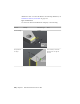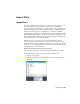Quick Start
Table Of Contents
- GettingStarted_withCover.pdf
- Getting Started Inventor Fusion TP2
- Contents
- Autodesk Inventor Fusion TP2
- What is new in TP2?
- Working with Inventor Fusion User Interface
- The Ribbon
- Glyphs and Manipulators
- Marking Menu
- Selection commands
- Enhanced tooltip
- Browser and Copy/Paste
- Function Key Behavior
- Triad
- Measure
- Menu and Command Access
- Other commands in the Application Window
- Create 3D Models
- Create a Single Body
- Create Multiple Bodies
- Modify a Body
- Sketch
- Starting a Sketch
- The Sketch Plane
- The Sketch Grid
- Line/Arc Segment Creation
- Spline Creation
- Circle Creation
- Circular Arc Creation
- Rectangle Creation
- Ellipse Creation
- Polygon Creation
- Project Geometry
- Trim/Extend
- Sketch Fillet
- Sketch Inferencing
- Sketch Constraints
- Stopping a Sketch
- Sketch Profiles
- Editing a Sketch Entity
- Locking Sketch Geometry
- Features
- Find Features
- Dimensions and Body Constraints
- Error Handling
- Work Geometry
- Working with Multiple Components
- Dimensions as Annotations
- User Tags
- Import Data
- Export Data
- Materials and Model Appearance
- Modeling Paradigms
- System Requirements
- Index
3 Browse to and select the file to import.
4 Click Open to import the file.
Importing CATIA V5 files
Open and change models created in CATIA V5 (versions R6 - R19). Autodesk
Inventor Fusion translates assembly and part files, solids, multi-solids, surfaces,
and more. After the import operation is complete, you have a base feature or
features which match the geometry and topology of the original file. Use
Autodesk Inventor Fusion commands to adjust the base features and add new
features to the feature tree.
These types of CATIA V5 files can be imported:
■ *.CATPart (part)
■ *.CATProduct (assembly)
After changing the file, you can continue to open it in Autodesk Inventor
Fusion.
Importing Pro/ENGINEER files
Open and change models created in Pro/ENGINEER. Autodesk Inventor Fusion
translates assembly and part files, solids, multi-solids. After the import
operation is complete, you have a base feature or features which match the
geometry and topology of the original file. Use Autodesk Inventor Fusion
commands to adjust the base features and add new features to the feature tree.
These types of Pro/ENGINEER files can be imported:
■ *.prt* (part) (up to version 4.0)
■ *.asm* (assembly) (up to version 4.0)
■ *.g (Granite) (up to version 5.0)
After changing the file, you can continue to open it in Autodesk Inventor
Fusion.
Importing STEP files
You can import a STEP file (versions AP214 and AP203E2). The solid body is
saved in an Autodesk Inventor Fusion file, and no links are maintained to the
original file.
214 | Chapter 1 Autodesk Inventor Fusion TP2