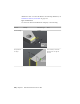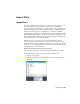Quick Start
Table Of Contents
- GettingStarted_withCover.pdf
- Getting Started Inventor Fusion TP2
- Contents
- Autodesk Inventor Fusion TP2
- What is new in TP2?
- Working with Inventor Fusion User Interface
- The Ribbon
- Glyphs and Manipulators
- Marking Menu
- Selection commands
- Enhanced tooltip
- Browser and Copy/Paste
- Function Key Behavior
- Triad
- Measure
- Menu and Command Access
- Other commands in the Application Window
- Create 3D Models
- Create a Single Body
- Create Multiple Bodies
- Modify a Body
- Sketch
- Starting a Sketch
- The Sketch Plane
- The Sketch Grid
- Line/Arc Segment Creation
- Spline Creation
- Circle Creation
- Circular Arc Creation
- Rectangle Creation
- Ellipse Creation
- Polygon Creation
- Project Geometry
- Trim/Extend
- Sketch Fillet
- Sketch Inferencing
- Sketch Constraints
- Stopping a Sketch
- Sketch Profiles
- Editing a Sketch Entity
- Locking Sketch Geometry
- Features
- Find Features
- Dimensions and Body Constraints
- Error Handling
- Work Geometry
- Working with Multiple Components
- Dimensions as Annotations
- User Tags
- Import Data
- Export Data
- Materials and Model Appearance
- Modeling Paradigms
- System Requirements
- Index
Import Data
Import Data
Part and assembly files from other CAD systems can be imported for use in
Autodesk Inventor Fusion. The import operation does not maintain
associativity with the original file. As a result, changes to the original file after
the import operation do not affect the imported part or assembly. Likewise,
changes to the imported part or assembly do not affect the original file.
When assemblies are imported, Autodesk Inventor Fusion attempts to preserve
the assembly and subassembly structure of the original file. However, for SAT
files, the subassembly structure is decomposed so that all subassembly parts
become components of the top-level assembly.
The import process creates base features in Autodesk Inventor Fusion
representative of the geometry and topology in the source file. You can use
Autodesk Inventor Fusion commands to adjust the base features and add new
features to the Autodesk Inventor Fusion feature tree. You cannot modify the
original definition of the base features.
Translate files into Autodesk Inventor Fusion data
You can open or import part and assembly files from other CAD systems.
In Autodesk Inventor Fusion, do the following to translate a file:
1 Click the Open button.
2 In the Open dialog box, select the Files of type drop down then select
the file type.
Import Data | 213