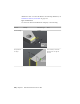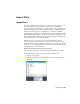Quick Start
Table Of Contents
- GettingStarted_withCover.pdf
- Getting Started Inventor Fusion TP2
- Contents
- Autodesk Inventor Fusion TP2
- What is new in TP2?
- Working with Inventor Fusion User Interface
- The Ribbon
- Glyphs and Manipulators
- Marking Menu
- Selection commands
- Enhanced tooltip
- Browser and Copy/Paste
- Function Key Behavior
- Triad
- Measure
- Menu and Command Access
- Other commands in the Application Window
- Create 3D Models
- Create a Single Body
- Create Multiple Bodies
- Modify a Body
- Sketch
- Starting a Sketch
- The Sketch Plane
- The Sketch Grid
- Line/Arc Segment Creation
- Spline Creation
- Circle Creation
- Circular Arc Creation
- Rectangle Creation
- Ellipse Creation
- Polygon Creation
- Project Geometry
- Trim/Extend
- Sketch Fillet
- Sketch Inferencing
- Sketch Constraints
- Stopping a Sketch
- Sketch Profiles
- Editing a Sketch Entity
- Locking Sketch Geometry
- Features
- Find Features
- Dimensions and Body Constraints
- Error Handling
- Work Geometry
- Working with Multiple Components
- Dimensions as Annotations
- User Tags
- Import Data
- Export Data
- Materials and Model Appearance
- Modeling Paradigms
- System Requirements
- Index
Dimension precision can be controlled from the context menu. All dimensions
use the same precision. (Angular vs. length dimensions have independent
precision.)
Dimensions are always created on an annotation plane.
■ Annotation planes are created automatically as necessary. Existing
annotation planes are shared/reused if possible.
■ When creating a dimension, you can use the Tab key to select the
appropriate annotation plane from the available ones.
■ Annotation planes are usually associative to a face or set of edges.
■ Annotation planes are displayed/controlled from the Browser.
■ Dimensions belong to their annotation plane, which implies:
■ Annotation planes can be turned on/off, which affects all of the owned
dimensions.
■ Annotation planes can be deleted, which also deletes all the owned
dimensions.
■ Annotation planes will highlight by showing four corners.
Named views respect the visibility-state of annotation planes. This means
you can turn off an annotation plane, and create/update a named view, and
whenever you return to the named view, the saved state of the annotation
planes is restored. This is convenient when working with larger sets of
dimensions.
Dimensions and annotation planes are always created on the root component.
Dimensions can refer to edges of any component in the assembly hierarchy.
Inter-component dimensions can never be locked. If you drag a body from
one component to another, Inventor Fusion deletes any dimensions referring
to that body.
Limitations
Current limitations:
■ There are no other types of annotations (no notes, no GD&T symbols, and
so on).
■ There are no provisions for creating 2D layouts (no sheets, no title blocks,
and so on.
Dimensions as Annotations | 209