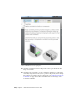Quick Start
Table Of Contents
- GettingStarted_withCover.pdf
- Getting Started Inventor Fusion TP2
- Contents
- Autodesk Inventor Fusion TP2
- What is new in TP2?
- Working with Inventor Fusion User Interface
- The Ribbon
- Glyphs and Manipulators
- Marking Menu
- Selection commands
- Enhanced tooltip
- Browser and Copy/Paste
- Function Key Behavior
- Triad
- Measure
- Menu and Command Access
- Other commands in the Application Window
- Create 3D Models
- Create a Single Body
- Create Multiple Bodies
- Modify a Body
- Sketch
- Starting a Sketch
- The Sketch Plane
- The Sketch Grid
- Line/Arc Segment Creation
- Spline Creation
- Circle Creation
- Circular Arc Creation
- Rectangle Creation
- Ellipse Creation
- Polygon Creation
- Project Geometry
- Trim/Extend
- Sketch Fillet
- Sketch Inferencing
- Sketch Constraints
- Stopping a Sketch
- Sketch Profiles
- Editing a Sketch Entity
- Locking Sketch Geometry
- Features
- Find Features
- Dimensions and Body Constraints
- Error Handling
- Work Geometry
- Working with Multiple Components
- Dimensions as Annotations
- User Tags
- Import Data
- Export Data
- Materials and Model Appearance
- Modeling Paradigms
- System Requirements
- Index
The two usages of Constrain are controlled by the Type input on the ribbon
dialog:
In general, when creating component constraints, you select two geometries
and specify the Constraint Type. The first geometry selected will be the
component that will move as a result of the constraint, while the second will
generally remain fixed. Some Constraint Types support the ability to flip the
solution (for example, from Mate to Flush when creating an Align between
planes). Other constraints (for example Align) allow you to optionally specify
an offset value. Still others (for example Angle) usually require a value.
Clicking OK or beginning a new command commits the command.
The Assemble command
This command, as described earlier in this topic, can be used to position
components. However, if the Create Constraints flag is enabled, the Assemble
command will also create persistent component constraints. The interaction
is identical with or without Create Constraints enabled.
Dimensions as Annotations
Dimensions are used for two purposes in Inventor Fusion: (1) as annotations,
and (2) as drivers of the model. When dimensions are used as annotations,
they are driven by the model and the value cannot be modified directly. This
section discusses dimensions used as annotations. When dimensions are used
as drivers, you can double-click the dimension and change its value. The
model is then updated in some way to meet the new constraint imposed by the
Dimensions as Annotations | 205