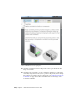Quick Start
Table Of Contents
- GettingStarted_withCover.pdf
- Getting Started Inventor Fusion TP2
- Contents
- Autodesk Inventor Fusion TP2
- What is new in TP2?
- Working with Inventor Fusion User Interface
- The Ribbon
- Glyphs and Manipulators
- Marking Menu
- Selection commands
- Enhanced tooltip
- Browser and Copy/Paste
- Function Key Behavior
- Triad
- Measure
- Menu and Command Access
- Other commands in the Application Window
- Create 3D Models
- Create a Single Body
- Create Multiple Bodies
- Modify a Body
- Sketch
- Starting a Sketch
- The Sketch Plane
- The Sketch Grid
- Line/Arc Segment Creation
- Spline Creation
- Circle Creation
- Circular Arc Creation
- Rectangle Creation
- Ellipse Creation
- Polygon Creation
- Project Geometry
- Trim/Extend
- Sketch Fillet
- Sketch Inferencing
- Sketch Constraints
- Stopping a Sketch
- Sketch Profiles
- Editing a Sketch Entity
- Locking Sketch Geometry
- Features
- Find Features
- Dimensions and Body Constraints
- Error Handling
- Work Geometry
- Working with Multiple Components
- Dimensions as Annotations
- User Tags
- Import Data
- Export Data
- Materials and Model Appearance
- Modeling Paradigms
- System Requirements
- Index
In some design workflows, it is desirable to create persistent relationships
between components, to assure that components stay together when one is
moved. For instance, if your design contains a bolt/nut/washer assembly, you
might want to make sure that these individual components stay together.
You can create constraints between geometries on components. A constraint
is a relationship between geometry on two different component Some
examples of constraints are:
■ Align: aligns the two geometries. This could be making two plane coplanar,
or aligning the axes of two cylinders
■ Tangent: forces the two geometries to be tangent to each other - for instance
a plane and a cylinder, or two cylinders can be made tangent
■ Center: this is a special constraint that is used for operations like inserting
a bolt into a hole. It is a combination of an Align between two cylinders,
and an Align between two planes
■ Angle: specify the angle between the geometries - for instance 2 plane can
be at a specified angle
There are two main commands for creating constraints:
■ The Constrain command
■ The Assemble command
The Constrain command
Working with Multiple Components | 203