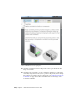Quick Start
Table Of Contents
- GettingStarted_withCover.pdf
- Getting Started Inventor Fusion TP2
- Contents
- Autodesk Inventor Fusion TP2
- What is new in TP2?
- Working with Inventor Fusion User Interface
- The Ribbon
- Glyphs and Manipulators
- Marking Menu
- Selection commands
- Enhanced tooltip
- Browser and Copy/Paste
- Function Key Behavior
- Triad
- Measure
- Menu and Command Access
- Other commands in the Application Window
- Create 3D Models
- Create a Single Body
- Create Multiple Bodies
- Modify a Body
- Sketch
- Starting a Sketch
- The Sketch Plane
- The Sketch Grid
- Line/Arc Segment Creation
- Spline Creation
- Circle Creation
- Circular Arc Creation
- Rectangle Creation
- Ellipse Creation
- Polygon Creation
- Project Geometry
- Trim/Extend
- Sketch Fillet
- Sketch Inferencing
- Sketch Constraints
- Stopping a Sketch
- Sketch Profiles
- Editing a Sketch Entity
- Locking Sketch Geometry
- Features
- Find Features
- Dimensions and Body Constraints
- Error Handling
- Work Geometry
- Working with Multiple Components
- Dimensions as Annotations
- User Tags
- Import Data
- Export Data
- Materials and Model Appearance
- Modeling Paradigms
- System Requirements
- Index
menu, then select the intended new parent component (which could be the
root component), and choose Paste. The result is a new instance of the copied
component, which is attached to the cursor, and can be dragged to a new
position. A click of the left mouse button will place the new instance.
Position and Constrain Components
This topic covers how to position component instances in 3D, and how to
optionally create constraints to keep instances precisely positioned relative
to other geometry in your design.
Each component instance, unless constrained, is free to move in 3D. Any
child components owned by a component will move with the parent.
The three commands which can be used to move or constrain components
are
■ Move
■ Assemble
■ Constrain
Subtopic: Moving components without constraining
Sometimes, you want to just move a component, and don't particularly care
that it stays in its new position if other components move. If so, you can use
Move or Assemble to translate or rotate components.
To use Move to transform a component, start Move, and then select the entire
component (remember that Move can also be used to edit body geometry by
moving one or more faces). The easiest way to select a component is to use
the browser or the selection breadcrumbs in the Fusion status bar.
Selecting a component in the browser:
200 | Chapter 1 Autodesk Inventor Fusion TP2