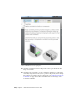Quick Start
Table Of Contents
- GettingStarted_withCover.pdf
- Getting Started Inventor Fusion TP2
- Contents
- Autodesk Inventor Fusion TP2
- What is new in TP2?
- Working with Inventor Fusion User Interface
- The Ribbon
- Glyphs and Manipulators
- Marking Menu
- Selection commands
- Enhanced tooltip
- Browser and Copy/Paste
- Function Key Behavior
- Triad
- Measure
- Menu and Command Access
- Other commands in the Application Window
- Create 3D Models
- Create a Single Body
- Create Multiple Bodies
- Modify a Body
- Sketch
- Starting a Sketch
- The Sketch Plane
- The Sketch Grid
- Line/Arc Segment Creation
- Spline Creation
- Circle Creation
- Circular Arc Creation
- Rectangle Creation
- Ellipse Creation
- Polygon Creation
- Project Geometry
- Trim/Extend
- Sketch Fillet
- Sketch Inferencing
- Sketch Constraints
- Stopping a Sketch
- Sketch Profiles
- Editing a Sketch Entity
- Locking Sketch Geometry
- Features
- Find Features
- Dimensions and Body Constraints
- Error Handling
- Work Geometry
- Working with Multiple Components
- Dimensions as Annotations
- User Tags
- Import Data
- Export Data
- Materials and Model Appearance
- Modeling Paradigms
- System Requirements
- Index
There are two ways to activate a component: Double-click the component's
browser node, and using the Activate Component command.
Adding solid geometry to the active component
There are two main ways to add geometry to the body of a component. The
first is by creating new features, such as Extrude, Revolve, Loft, and so on.
The second is by dragging or copy/pasting bodies from other components.
The primary method to create geometry is using feature commands. See Create
a Single Body on page 75 for information about how to use features to create
geometry in a component.
Next, you can create geometry in a body by re-using body geometry from
other components. You can drag a body from one component to another
(which has the effect of moving the body from one to another), or you can
select a body in a component, use the Copy Command to make a copy, and
then the Paste command to copy that body to a different owning component.
Creating new instances of a component
To create a new instance of a component in your design, use the Copy and
Paste commands. select an existing component, choose Copy from the context
Working with Multiple Components | 199