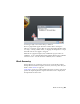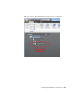Quick Start
Table Of Contents
- GettingStarted_withCover.pdf
- Getting Started Inventor Fusion TP2
- Contents
- Autodesk Inventor Fusion TP2
- What is new in TP2?
- Working with Inventor Fusion User Interface
- The Ribbon
- Glyphs and Manipulators
- Marking Menu
- Selection commands
- Enhanced tooltip
- Browser and Copy/Paste
- Function Key Behavior
- Triad
- Measure
- Menu and Command Access
- Other commands in the Application Window
- Create 3D Models
- Create a Single Body
- Create Multiple Bodies
- Modify a Body
- Sketch
- Starting a Sketch
- The Sketch Plane
- The Sketch Grid
- Line/Arc Segment Creation
- Spline Creation
- Circle Creation
- Circular Arc Creation
- Rectangle Creation
- Ellipse Creation
- Polygon Creation
- Project Geometry
- Trim/Extend
- Sketch Fillet
- Sketch Inferencing
- Sketch Constraints
- Stopping a Sketch
- Sketch Profiles
- Editing a Sketch Entity
- Locking Sketch Geometry
- Features
- Find Features
- Dimensions and Body Constraints
- Error Handling
- Work Geometry
- Working with Multiple Components
- Dimensions as Annotations
- User Tags
- Import Data
- Export Data
- Materials and Model Appearance
- Modeling Paradigms
- System Requirements
- Index
Create Work Geometry
Work geometry creation commands are grouped as work plane, work axis,
and work point creation commands. Each group is arranged in a drop down.
Access the different creation methods by clicking the drop down arrow.
Create work geometry by selecting a work geometry command then selecting
existing geometry. Except for Offset Work Plane and Angle Work Plane, no
values are required to create work geometry. The geometry you select defines
the position of the work geometry.
All work geometry commands work with preselected geometry or geometry
can be selected after the command is activated. Once the inputs are satisfied,
the geometry is created and the command is terminated. It is not necessary
to terminate the command.
Working with Multiple Components
Some designs need to be able to create and manage several different
components. For instance, if your design contains 25 bolt/washer/nut
combinations, do not manually create each fastener as a separate set of features.
Instead, create a single version of the bolt, nut, and washer, and then replicate
that set of components across your design. Inventor Fusion has commands
to support the placement and management of components and component
instances.
Note: In Inventor Fusion, in the TP1 and TP2 releases, you manage all the
components in your design in a single Fusion DWG file. Unlike some other
CAD products, Fusion does not require the creation of separate files on disk
to use components.
Using components, you can easily and accurately create designs such as this:
Working with Multiple Components | 191