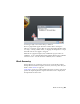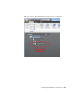Quick Start
Table Of Contents
- GettingStarted_withCover.pdf
- Getting Started Inventor Fusion TP2
- Contents
- Autodesk Inventor Fusion TP2
- What is new in TP2?
- Working with Inventor Fusion User Interface
- The Ribbon
- Glyphs and Manipulators
- Marking Menu
- Selection commands
- Enhanced tooltip
- Browser and Copy/Paste
- Function Key Behavior
- Triad
- Measure
- Menu and Command Access
- Other commands in the Application Window
- Create 3D Models
- Create a Single Body
- Create Multiple Bodies
- Modify a Body
- Sketch
- Starting a Sketch
- The Sketch Plane
- The Sketch Grid
- Line/Arc Segment Creation
- Spline Creation
- Circle Creation
- Circular Arc Creation
- Rectangle Creation
- Ellipse Creation
- Polygon Creation
- Project Geometry
- Trim/Extend
- Sketch Fillet
- Sketch Inferencing
- Sketch Constraints
- Stopping a Sketch
- Sketch Profiles
- Editing a Sketch Entity
- Locking Sketch Geometry
- Features
- Find Features
- Dimensions and Body Constraints
- Error Handling
- Work Geometry
- Working with Multiple Components
- Dimensions as Annotations
- User Tags
- Import Data
- Export Data
- Materials and Model Appearance
- Modeling Paradigms
- System Requirements
- Index
the original. It is not possible to predict or specify which edge/face will acquire
the constraint.
It is possible to create situations where a dimension becomes invalid. In this
situation, the dimension changes color during the preview. If you finish the
command with dimensions in this state (sick), then the sick dimensions are
deleted.
It is possible to create a set of constraints that cannot be solved. In such a
case, the error glyph will appear. You will have to Undo or delete constraints
to get back to a properly solved model.
Dimensions and body constraints are saved when using the DWG format.
They are not saved in any other format.
Limitations
Current limitations:
■ Constraints are not respected when using the Draft command.
■ Under some circumstances, invisible intermediate states may fail for no
visible reason. Some of these situations may be worked around by moving
the elements through a different route. Other situations may be worked
around by moving a little bit at a time, and accepting each move.
Error Handling
At times, commands on certain geometry, or with certain inputs, will result
in an error condition. When this happens, Inventor Fusion will display the
Error Glyph, in the lower right hand corner of the application window:
Error Handling | 187