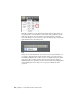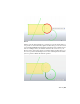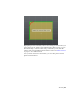Quick Start
Table Of Contents
- GettingStarted_withCover.pdf
- Getting Started Inventor Fusion TP2
- Contents
- Autodesk Inventor Fusion TP2
- What is new in TP2?
- Working with Inventor Fusion User Interface
- The Ribbon
- Glyphs and Manipulators
- Marking Menu
- Selection commands
- Enhanced tooltip
- Browser and Copy/Paste
- Function Key Behavior
- Triad
- Measure
- Menu and Command Access
- Other commands in the Application Window
- Create 3D Models
- Create a Single Body
- Create Multiple Bodies
- Modify a Body
- Sketch
- Starting a Sketch
- The Sketch Plane
- The Sketch Grid
- Line/Arc Segment Creation
- Spline Creation
- Circle Creation
- Circular Arc Creation
- Rectangle Creation
- Ellipse Creation
- Polygon Creation
- Project Geometry
- Trim/Extend
- Sketch Fillet
- Sketch Inferencing
- Sketch Constraints
- Stopping a Sketch
- Sketch Profiles
- Editing a Sketch Entity
- Locking Sketch Geometry
- Features
- Find Features
- Dimensions and Body Constraints
- Error Handling
- Work Geometry
- Working with Multiple Components
- Dimensions as Annotations
- User Tags
- Import Data
- Export Data
- Materials and Model Appearance
- Modeling Paradigms
- System Requirements
- Index
If your cursor touches Sketch Grid snap point (on the visible Grid or the
infinite Grid) you see a red square symbol. To learn more about Grid
snapping, see the Sketch Grid on page 138 page.
Constraint Inferences
Constraint inferences are displayed based on your creation action. These
inferences produce temporary constraints that affect how your entity is created.
Some of these constraints is also inferred when you are editing a Sketch entity.
See Sketch Constraints on page 169 for more information:
■ Tangent Constraint Inference (3):
Consider a situation in which you have a circle (or circular arc) drawn on
your Sketch Plane. You now start drawing a line. If the first point on your
line lies on the circle (use the Point-On-Curve inference to achieve this)
and you drag/move the mouse in a direction roughly tangential to the
Sketch | 165