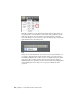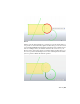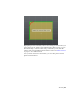Quick Start
Table Of Contents
- GettingStarted_withCover.pdf
- Getting Started Inventor Fusion TP2
- Contents
- Autodesk Inventor Fusion TP2
- What is new in TP2?
- Working with Inventor Fusion User Interface
- The Ribbon
- Glyphs and Manipulators
- Marking Menu
- Selection commands
- Enhanced tooltip
- Browser and Copy/Paste
- Function Key Behavior
- Triad
- Measure
- Menu and Command Access
- Other commands in the Application Window
- Create 3D Models
- Create a Single Body
- Create Multiple Bodies
- Modify a Body
- Sketch
- Starting a Sketch
- The Sketch Plane
- The Sketch Grid
- Line/Arc Segment Creation
- Spline Creation
- Circle Creation
- Circular Arc Creation
- Rectangle Creation
- Ellipse Creation
- Polygon Creation
- Project Geometry
- Trim/Extend
- Sketch Fillet
- Sketch Inferencing
- Sketch Constraints
- Stopping a Sketch
- Sketch Profiles
- Editing a Sketch Entity
- Locking Sketch Geometry
- Features
- Find Features
- Dimensions and Body Constraints
- Error Handling
- Work Geometry
- Working with Multiple Components
- Dimensions as Annotations
- User Tags
- Import Data
- Export Data
- Materials and Model Appearance
- Modeling Paradigms
- System Requirements
- Index
Note: Some inferences produce temporary constraints that are only available
when creating a particular entity. They are not persisted and cannot be added,
removed or changed. See Sketch Constraints on page 169 for more information.
Some types of inferences are dependent on “touching” other Sketch entities
with your mouse when in the middle of creating a new Sketch entity. For
example, if you are moving your mouse when creating a line, and move it
over a point or another line, the command remembers that you “touched”
those entities and they now become reference entities for your currently active
Sketch command. Touching a point or curve itself results in an inference.
Here is a list of inferences that are picked up and displayed to you through
some graphical symbol. The number in parenthesis next to the inference name
indicates the priority given to that inference, with 1 being the highest priority.
Geometry Inferences
Geometry inferences are displayed when your mouse is over some key geometry
points.
■ Coincident Point Inference (1):
If your cursor touches an existing Sketch point, you see a red square symbol.
If the point happens to be the center of a circle or circular arc, then you
see a red circle instead of a red square. If you click your mouse when you
see this inference, your new point is guaranteed to coincide with the
inferred point.
■ Point On Curve Inference(2):
Sketch | 163